2 downloading and extracting the firmware update – Comtech EF Data CRS-311 User Manual
Page 104
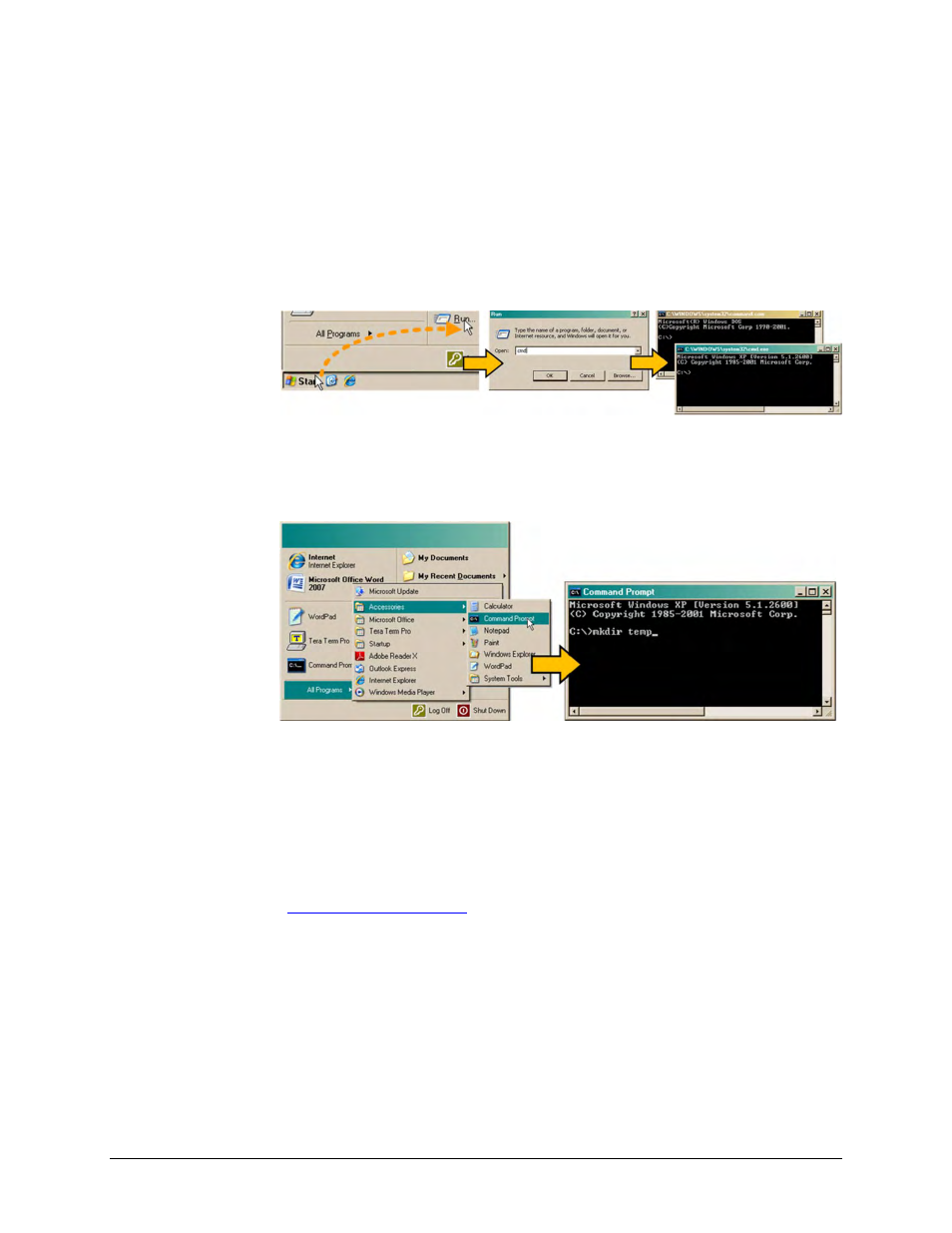
CRS-311 1:1 Redundancy Switch
Revision 7
Modem, RMI/TMI, and Switch Configuration MN/CRS311.IOM
4–14
• First, click [Start] on the Windows taskbar, and then click the ‘Run...’ icon (or,
depending on Windows OS versions prior to Windows 95, click the ‘MS‐DOS Prompt’
icon from the Main Menu).
• Next, open a Command‐line window…
o
For Windows 95 or Windows 98 – Type “command”.
o
For any Windows OS versions later than Windows 98 – Type “cmd” or “command”.
o
Alternately, from [Start], select All Programs > Accessories > Command Prompt.
o
Finally, from the Command‐line ‘c:\>’ prompt, type “mkdir temp” or “md temp”
(mkdir and md stand for make directory), and then click [OK].
There should now be a "temp" folder created and available for placement of the firmware file
download.
4.5.2.2 Downloading and Extracting the Firmware Update
1. First, download the firmware update file from the Comtech EF Data Web site:
A. Go online to
www.comtechefdata.com
.
B. On the Main page – under Support Information or the Support tab, select the Software
Downloads hyperlink.
C. On the Software Downloads page – click Download Flash and Software Update Files.
D. On the Flash Updates Index page – select the (Select a Product Line) Modem Accessories
hyperlink.
E. On the Modem Accessories product page – select the CRS‐311 product hyperlink;