Navigating the control panel menus, Navigating the control panel menus 7-4 – Visara 5350 User Manual
Page 146
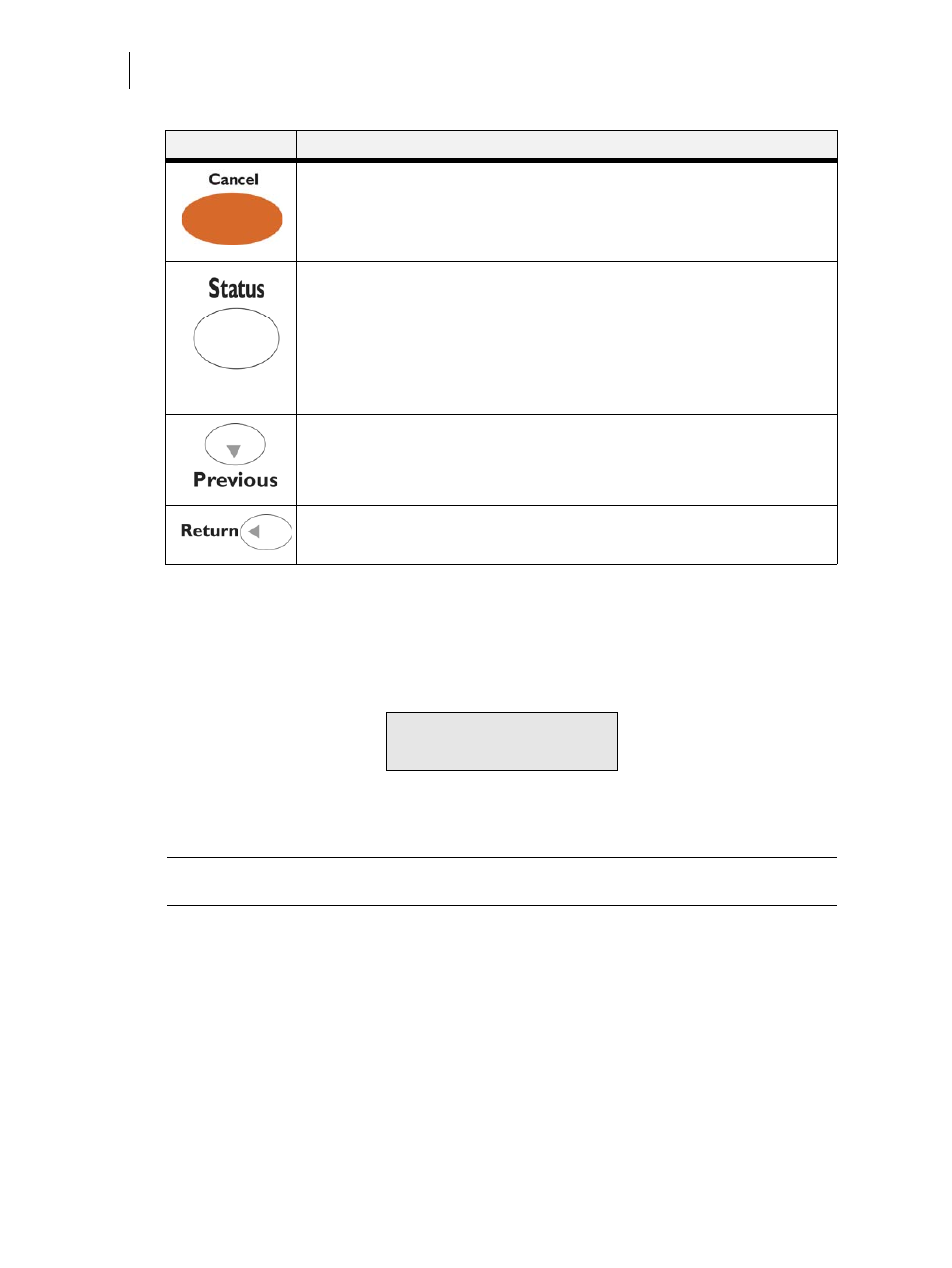
Nov 06
7-4
35PPM Laser Printer User Guide
Navigating the Control Panel Menus
Navigating the Control Panel Menus
When you press the MENU button on the control panel, you enter the printer’s menu system. At
that point, the first line of the display contains the text “Menu”, indicating that you are in the menu
system. The second line of the display lists the active menu, which you can change by pressing the
NEXT or PREVIOUS button.
If you press the NEXT button repeatedly, the second line of the display cycles through the main
menus in the following order:
NOTE:
Some menu entries shown in the following pages are dependent on the printer's build level
and options fitted.
■
Job Library Menu
■
Job Accounting Menu
■
Paper Menu
■
Interface Menu
■
PS Menu (Postscript)
■
PCL Menu
■
System Menu
■
Quality Menu
■
Functions Menu
■
Flash Menu
CANCEL—Push this button to cancel an action.
STATUS—Push this button to enter the Status Menu and view the current status of
the following items on the printer:
Tray 1: Media Size, Media Type, Level
Tray 2: Media Size, Media Type, Level
Tray 3: Media Size, Media Type, Level
Tray 4: Media Size, Media Type, Level
Facedown Tray
Toner
PREVIOUS—Push this button to return to the previous menu, submenu,
or option within the same level of the menu structure.
RETURN—Push this button to move up one level in the menu structure to
the menu shown on the first line of the display.
PUSHBUTTON
FUNCTION
Menu
Paper Menu