Collating, saved jobs, and job accounting, Collating feature, Collating, saved jobs, and job accounting 8-15 – Visara 5350 User Manual
Page 183: Collating feature 8-15
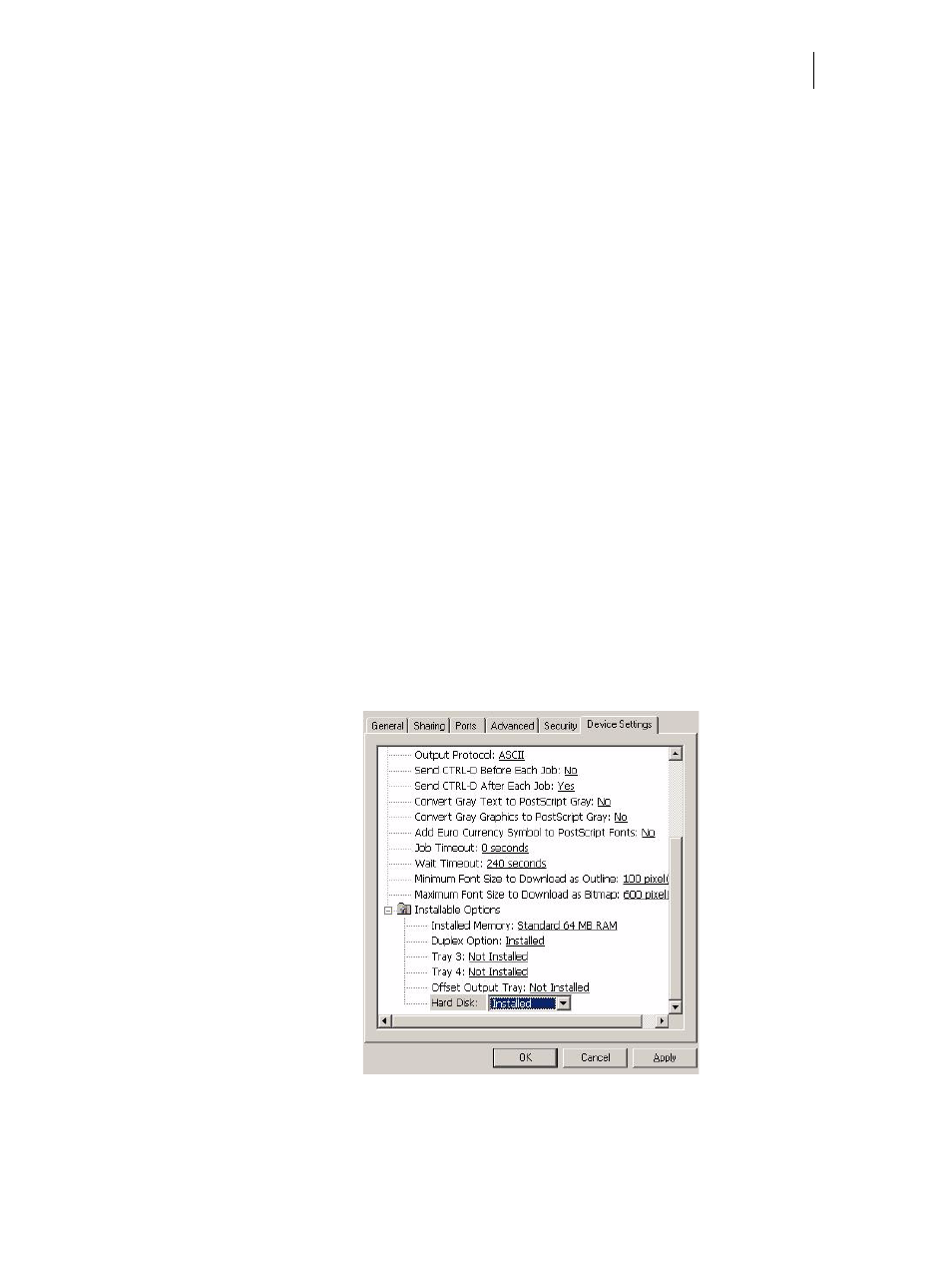
Nov 06
35PPM Laser Printer User Guide
8-15
Using the Hard Disk Option and User Flash DIMM Module
Collating, Saved Jobs, and Job Accounting
The features discussed in this section are designed to work with the Hard Disk Option. However, if
no Hard Disk Option is installed, these features will utilize the User Flash Option. However, the
Flash memory may not be large enough to use with some jobs. In particluar it is recommended for
collation that a hard drive is installed. If both the Hard Disk Option and a User Flash are installed,
these features will default to the Hard Disk Option.
There are two new features available using the Hard Disk or User Flash Option; Collating and
Saved Jobs. The drivers that support these new features are as follows:
• PCL – Windows 2000 and Windows XP
• Microsoft Postscript driver – Windows 2000 and Windows XP
Collating Feature
When this feature is enabled, multiple copies of the entire document (all pages e.g. 1-3, 1-3, 1-3)
will be printed in sequential order rather than multiple copies of each individual page (111, 222,
333).
You access the collating feature through the drivers that support this feature. But, before these fea-
tures can be used, the hard drive option has to be enabled in driver Device Settings. To access the
Collating feature on your desktop, go to the Start menu, left click on Settings, left click on Printers,
and then click on your printer driver icon, right click and follow the menu to the Properties menu.
Use the following procedure to enable collating. The example shown below is using the Poscript
driver.
1.
Click on the Device Settings button. Scroll down and make sure a Hard Disk option or User Flash is
installed. Then click the OK button. A Hard Disk must be installed to use the Collating Feature.