Saved jobs feature, Saved jobs feature 8-18 – Visara 5350 User Manual
Page 186
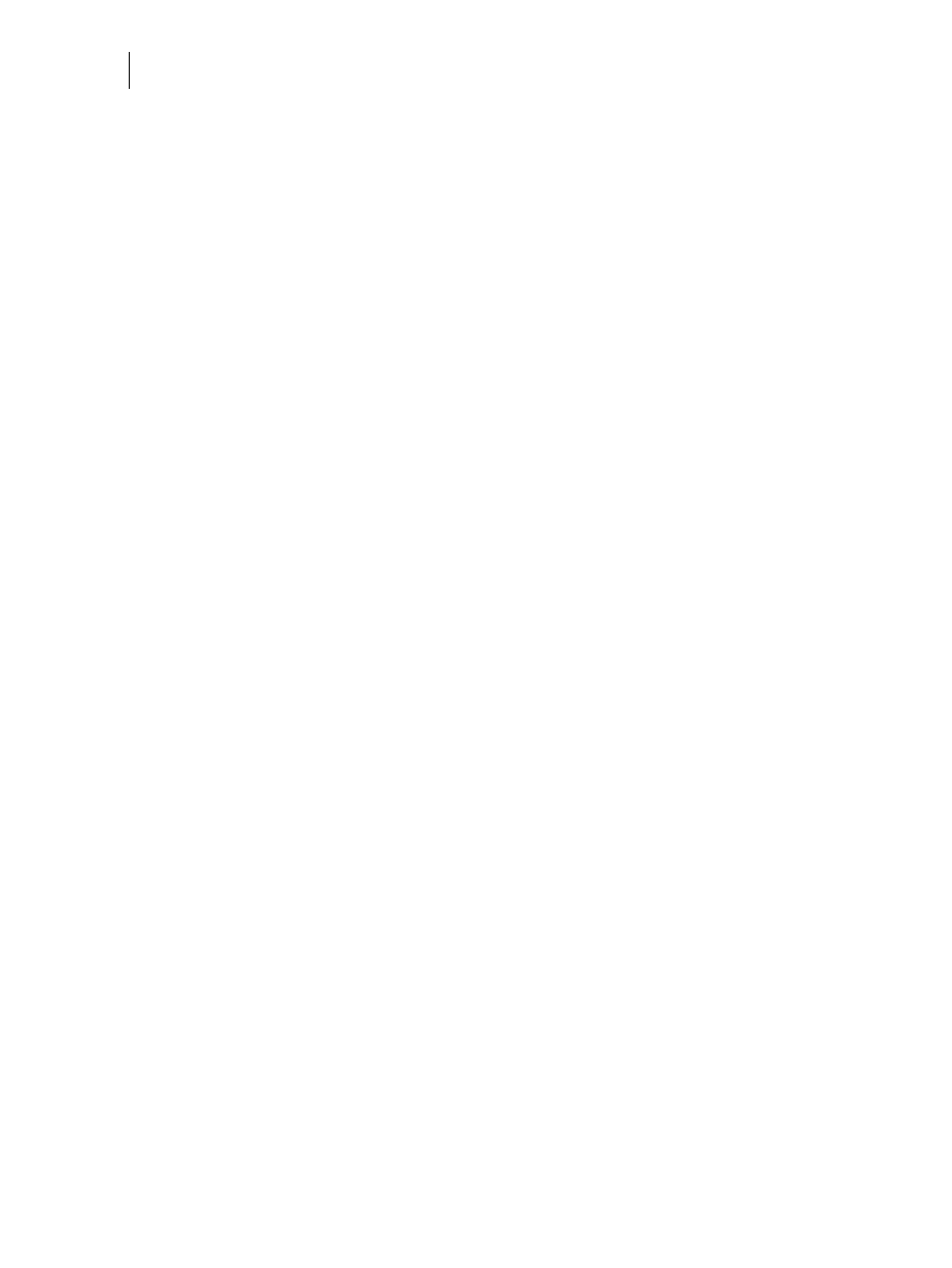
Nov 06
8-18
35PPM Laser Printer User Guide
Using the Hard Disk Option and User Flash DIMM Module
Saved Jobs Feature
You can create saved jobs using the drivers that support this feature. The drivers that support this
feature are as follows:
• PCL – Windows 2000 and Windows XP
• Microsoft PostScript – Windows 2000 and Windows XP
There are three job types available, Normal, Saved, and Private. The descriptions of the job types
are as follows:
Normal
A normal print job. No print job data is saved.
Saved
The print job data is saved on the Hard Disk or User Flash Option. The job will be saved in the
“Job Library” folder. A sub-folder in the Job Library folder will be created, if necessary, for the
user, as specified by the user name. The print job will be stored in a file in this folder with a name
created by the user in the job name field of the printer driver.
Private
The print job data is saved on the Hard Disk or User Flash Option. The job will be saved in the
“Job Library” folder. A sub-folder will be created, or the by the user as specified by user name. The
print job will be stored in a file in this folder, with a name specified by user in the job name field of
the printer driver. “Private” print job files are secured by having an associated PIN which is entered
in the PIN field of the driver by the user. Any access to this file will require the PIN to be entered.
To access the Saved Jobs on your desktop, go to the Start menu, left click on Settings, left click on
Printers, and then click on your printer driver icon, right click and follow the menu to the Proper-
ties menu. The example shown below is using the Poscript driver.