Pcl menu, Pcl menu 7-16 – Visara 5350 User Manual
Page 158
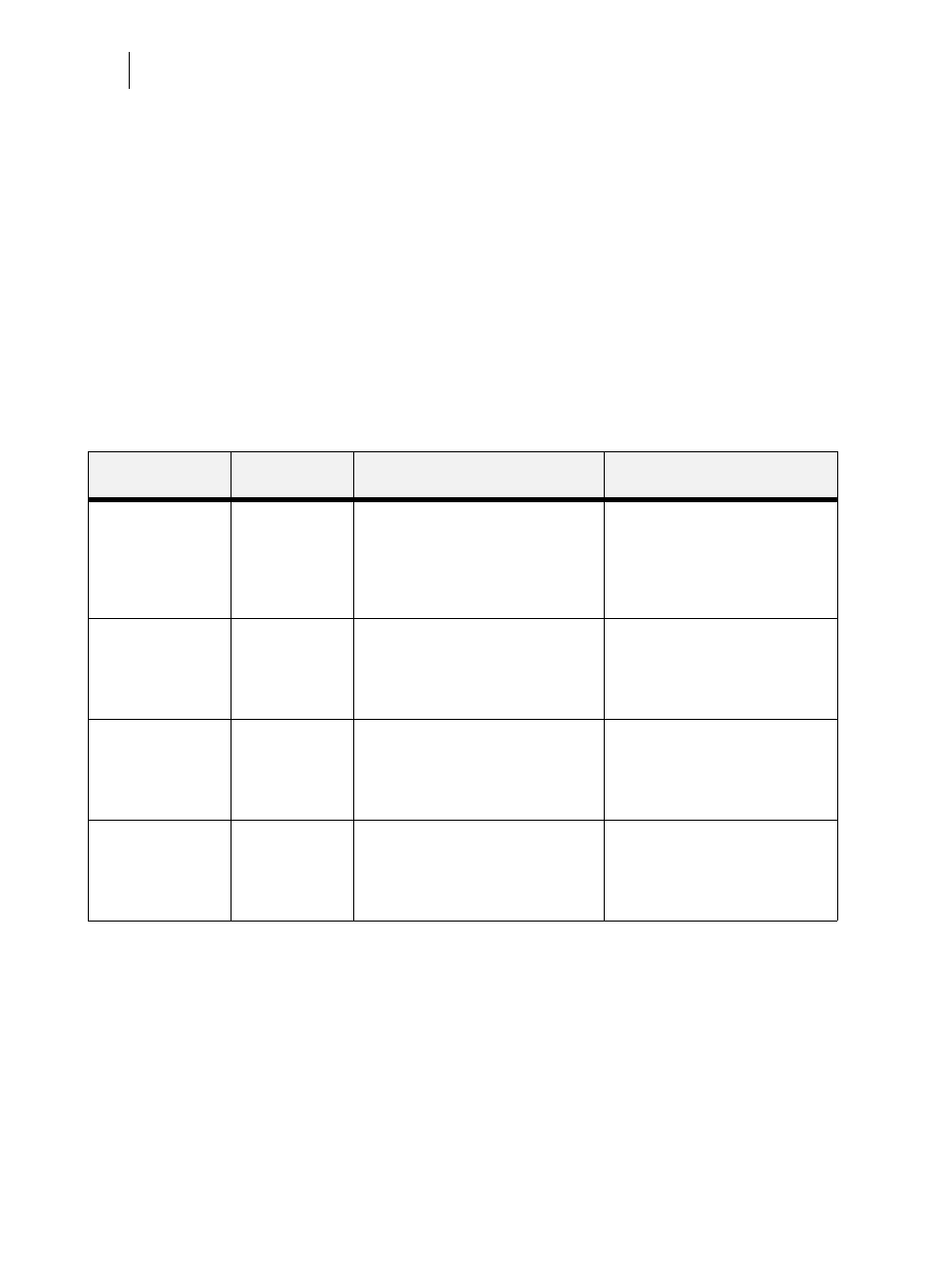
Nov 06
7-16
35PPM Laser Printer User Guide
PCL Menu
PCL Menu
The PCL Menu provides access to the PCL settings. Use the following procedure to enter the PCL
menu:
1.
Press the MENU button on the control panel.
2.
Press the NEXT button until the text PCL Menu is shown on the second line of the display.
3.
Press the SELECT button to enter the PCL menu.
4.
Press the NEXT button to move through the submenus: Orientation, Font Source, Font
Number, Pitch, Symbol Set, Macro Filter, Lines Per Page, CR Mode, LF Mode, FF
Mode, and Print Area.
5.
Press the SELECT button to enter a submenu.
Use the procedures in the following table to access and change the PCL settings:
Submenus
Default Setting
Available Settings
Procedure for Changing
Setting
Orientation
This submenu
allows you to
choose the
orientation of the
page.
Portrait
Portrait
Landscape
1. Press NEXT or PREVIOUS to
toggle between PORTRAIT and
LANDSCAPE.
2. Press SELECT to choose and save
an orientation.
Font Source
This submenu
allows you to
choose a font
source.
Internal
Internal
Downloaded
1. Press NEXT or PREVIOUS to
scroll through the available font
sources.
2. Press SELECT to choose and set a
source.
Font Number
This submenu
allows you to set
the font number.
0
Dependent on model of printer and
options installed
1. Press NEXT or PREVIOUS to
increase or decrease the font
number.
2. Press SELECT to save this
setting.
Pitch
This submenu
allows you to
change the pitch of
text.
10.00
0.08 – 100.00
1. Press NEXT or PREVIOUS to
increase or decrease the pitch.
2. Press SELECT to save this
setting.