Installing printer drivers, Installing printer drivers 1-20 – Visara 5350 User Manual
Page 34
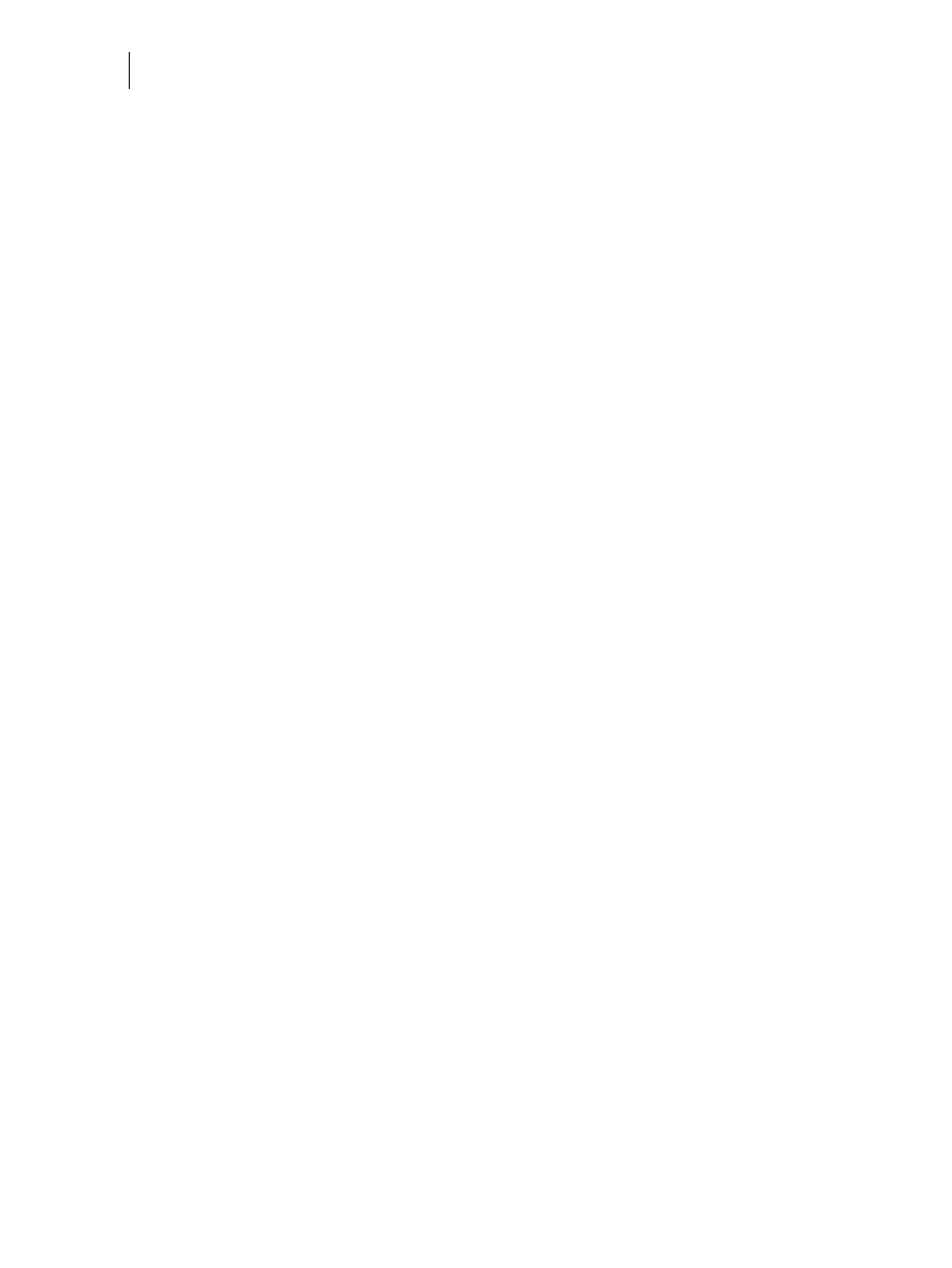
Nov 06
1-20
35PPM Laser Printer User Guide
Installing Printer Drivers and Locating User Documentation
Installing Printer Drivers and Locating User Documentation
Installing Printer Drivers
For a printer to be connected using TCP/IP printing, ensure the printer has been configured for a
valid IP address, subnet and gateway.
If this has been assigned by a DHCP server, ensure there is a reservation fo the printers mac
address, seen on the network Configuration test page against the reserved IP address in the DHCP
servers scope. See your company network manager if there is any doubt.
If the printer has not obtained an IP address subnet and gateway automatically refer to the Quick
Start Guide.
Ensure the printer is powered on and has been connected to the network.
You must be logged on to the computer as an administrator or equivalent in order to install the
printer drivers.
It is important that you now read the note headed important information on
of this manual
before proceeding.
1.
Load the cd into the drive.
2.
After it loads select I ACCEPT to the opening screen as shown.
3.
Click MENU.
4.
Choose your location: USA or Worldwide if this option is offered.
5.
Select the correct driver based on the model of printer you have. Follow the instructions as
shown on the screen once you have clicked the correct driver button.
Once having completed the installation ensure that the correct paper size has been selected as
default. In the case of Windows XP/2000 and the PCL driver first select the printer. Right click it,
select Printing Preferences. Select the Paper tab and ensure the paper size is correct. If not select
the correct size and then press the Apply and then the OK buttons.
At the same time ensure you have added an options installed in the printer. In the case of Windows
XP/2000 and PCL: Select the printer, right click it, select Properties, select the Setup tab and add
any installed options.