Paper menu, Paper menu 7-10 – Visara 5350 User Manual
Page 152
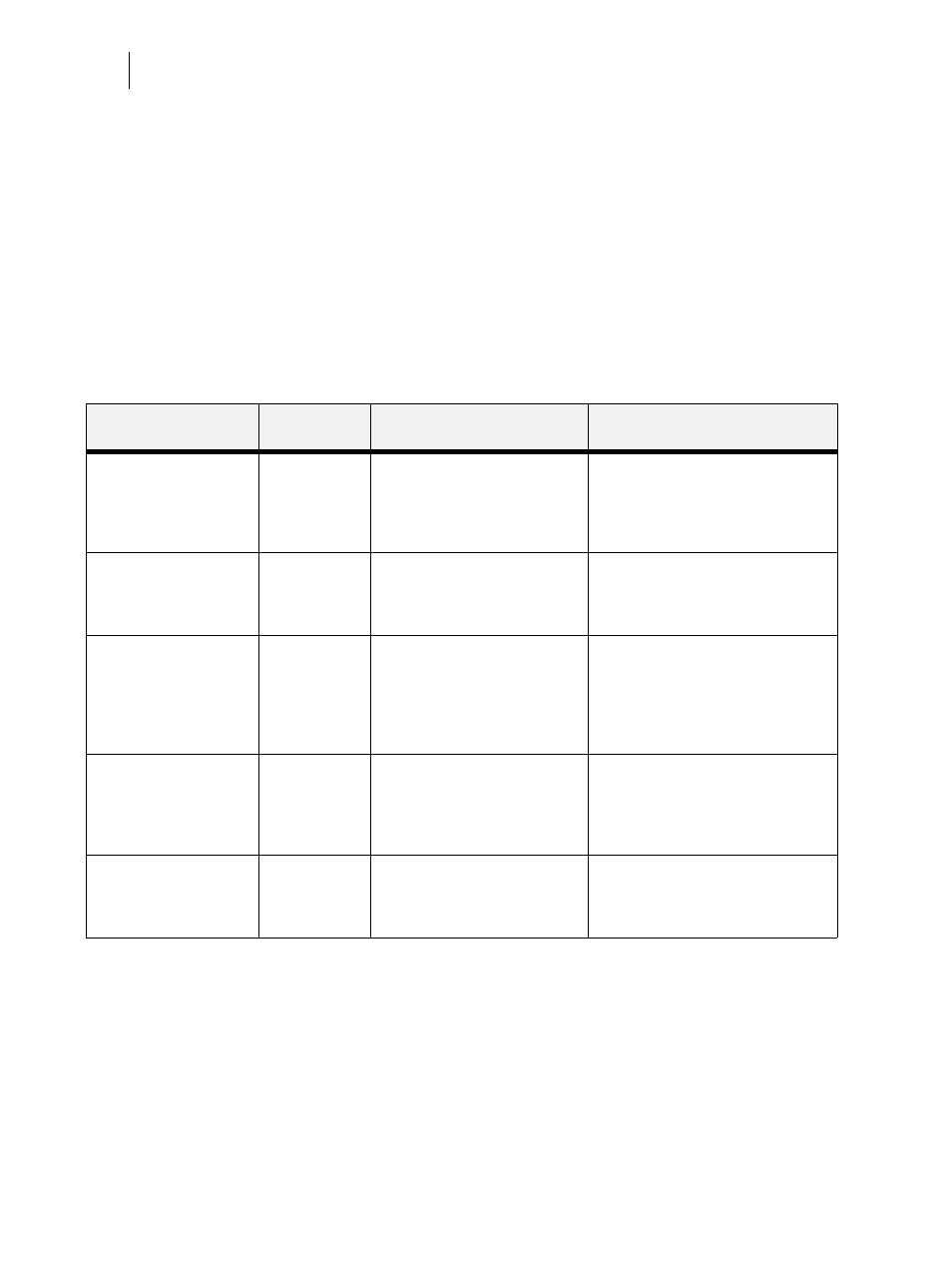
Nov 06
7-10
35PPM Laser Printer User Guide
Paper Menu
Paper Menu
The Paper Menu provides access to the printer settings for various paper-handling functions. Use
the following procedure to enter the paper menu:
1.
Press the MENU button on the control panel.
2.
Press the NEXT button until the text Paper Menu is shown on the second line of the dis-
play.
3.
Press the SELECT button to enter the Paper Menu.
4.
Press the NEXT button to move through the submenus.
Use the procedures in the following table to access and change the printer paper-handling settings:
Submenus
Default
Setting
Available Settings
Procedure for Changing Setting
Copies
This submenu allows
you to change the
number of copies
printed.
1
Numbers 1 – 999
1. Press NEXT or PREVIOUS to
increase or decrease the number of
copies printed.
2. Press SELECT to save this setting.
Duplex (optional)
This submenu allows
you to turn the duplex
on or off.
Off
On/Off
1. Press NEXT or PREVIOUS to
toggle between ON and OFF.
2. Press SELECT to save this setting.
Duplex Bind (optional)
This submenu allows
you to choose between
LEF (Long Edge Feed)
and SEF (Short Edge
Feed).
Long Edge
Long Edge/Short Edge
1. Press NEXT or PREVIOUS to
toggle between LEF and SEF.
2. Press SELECT to save this setting.
Default Source
This submenu allows
you to choose a default
paper source from a list
of all installed sources.
Tray 1
Tray 1
Tray 2
Tray 3 (optional)
Tray 4 (optional)
1. Press NEXT or PREVIOUS to scroll
through the list of available sources
of paper.
2. Press SELECT to set a source as the
default.
Output Tray (optional)
This submenu allows
you to select the paper
output locations.
Face down
tray
Face down tray
Offset tray
1. Press NEXT or PREVIOUS to
toggle between ON and OFF.
2. Press SELECT to save this setting.