Tgnet admin administration program, Locating user documentation, Printing a configuration summary – Visara 5350 User Manual
Page 35: Tgnet admin administration program 1-21, Locating user documentation 1-21, Printing a configuration summary 1-21
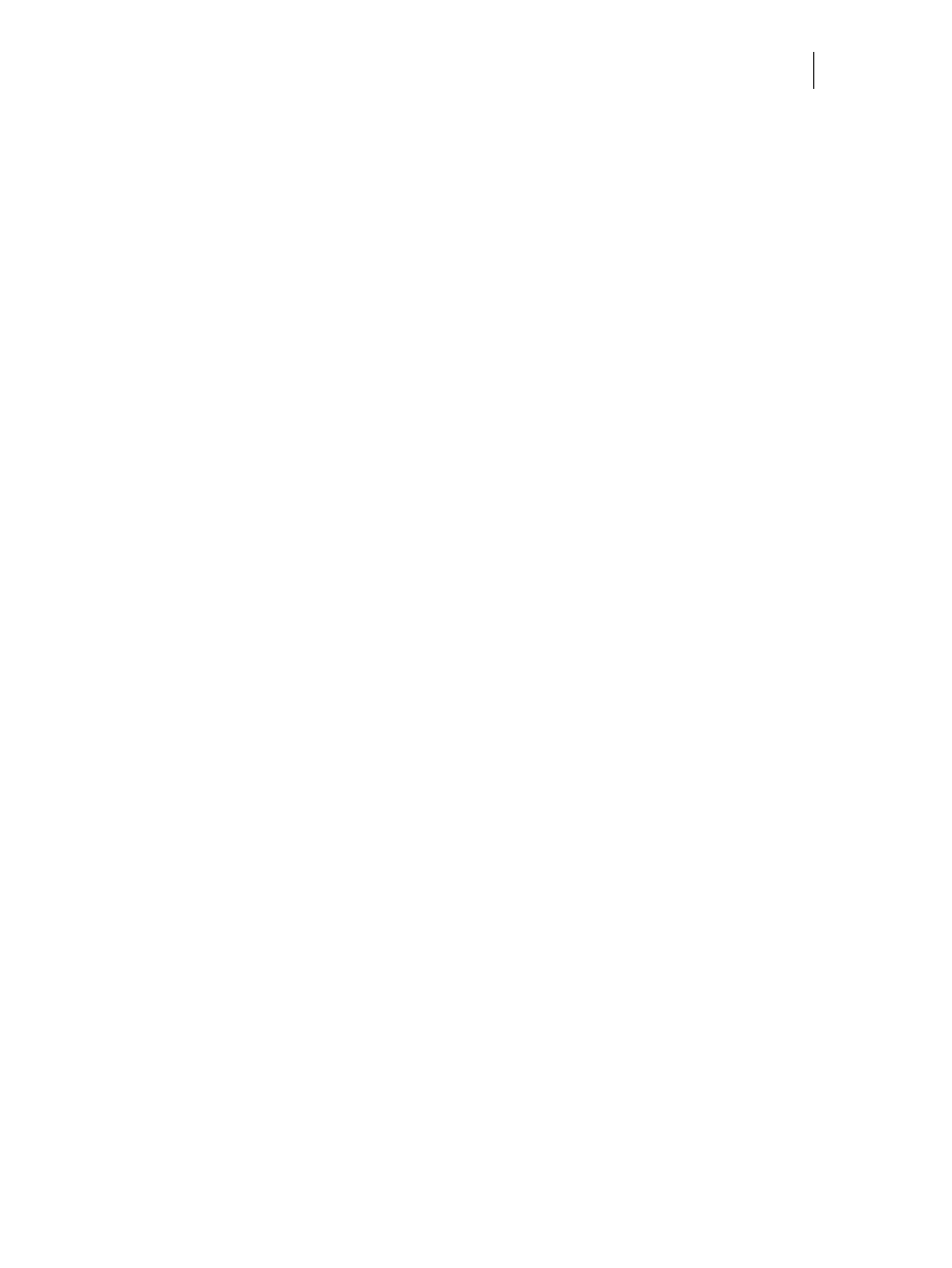
Nov 06
35PPM Laser Printer User Guide
1-21
TGNET Admin Administration Program
TGNET Admin Administration Program
The printer is supported by the TGNet Admin administration program, available from our web
site. Network discovery, administration, remote monitoring and remote panel management
options are available to the administrator.
The TGNet Admin program includes a virtual control panel function that allows the user to
remotely manage the printer. The virtual control panel functions allow the administrator to
remotely control many printers without having to go to each printer to modify the printer settings.
Locating User Documentation
To locate other documentation that will assist you in operating and maintaining your printer, go to
the DOCUMENTATION folder on the Electronic Library CD-ROM. You can open and read
these manuals (in Adobe PDF format) directly from the CD-ROM, save the manuals to the hard
drive of your computer, or print the manuals.
Refer to the README.TXT file (Windows) or the Read Me First file (MacOS) for more informa-
tion about the documentation.
Printing a Configuration Summary
Your printer can print a configuration summary that lists the currently selected status of menu
options, media selections in trays, options installed and other relevant information about your
printer. To print a Configuration Summary either press the info key or follow these steps:
1.
From the Ready status, press MENU, if a hard disk has been added or flash is being used,
you will need to press the up arrow several times until the control panel display will read:
Menu
Paper Menu
2.
Press PREVIOUS or NEXT until the display reads:
Menu
Functions
3.
Press SELECT, the display will read:
Functions
Reset Printer
4.
Press NEXT or PREVIOUS until the display reads:
Functions
Print Summary
5.
Press SELECT. A two page Configuration Summary will print. An example of a Configura-
tion Summary appears on the following page.