Clearing paper jams, Clearing paper jams 4-2 – Visara 5350 User Manual
Page 82
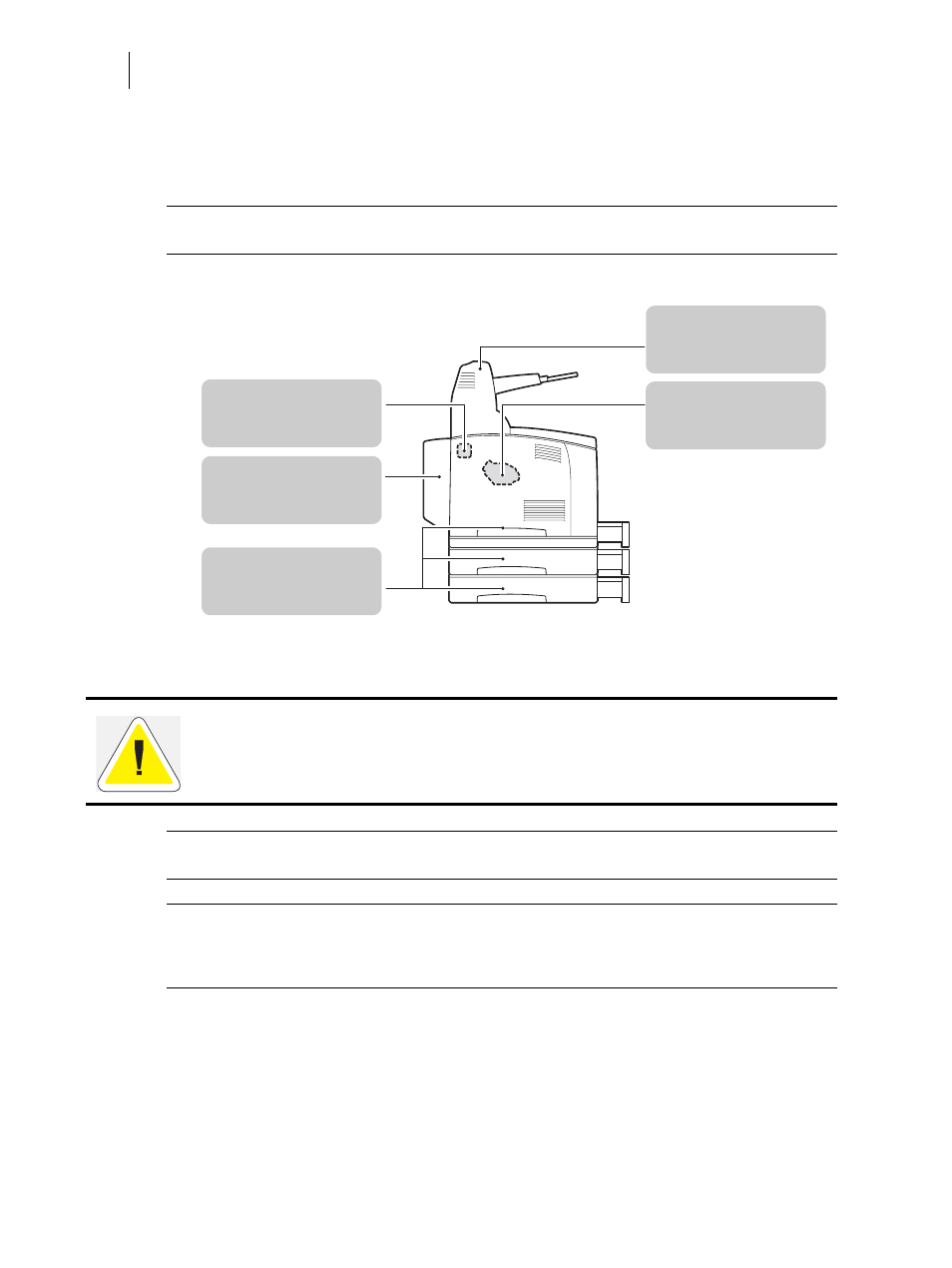
Nov 06
4-2
35PPM Laser Printer User Guide
Clearing Paper Jams
Clearing Paper Jams
When there is a paper jam, refer to the following diagram and the description of the action to be
taken to remove the paper immediately.
NOTE:
The diagram below shows the printer with the two optional tray modules, duplex module,
and offset catch tray installed.
NOTE:
If the jammed paper is removed without opening the top cover, you still need to open and
close the top cover. Doing this will remove the error message.
NOTE:
Paper jams could be due to the printer installation environment and type of paper used. For
details on selecting the appropriate location to install the printer, refer to
. For details on selecting the correct type of paper, refer to
CAUTION: Never touch areas labeled as “High Voltage.” You can get an electric shock.
Never touch a labeled area found on or near the heat roller. You can get burnt. If a sheet of
paper is wrapped around the heat roller, do not try to remove it by yourself to avoid injuries or
burns. Switch off the machine immediately, and contact our Printer Support Desk.