Creating a new quartus ii project, Creating a new quartus ii project –2 – Altera RapidIO MegaCore Function User Manual
Page 176
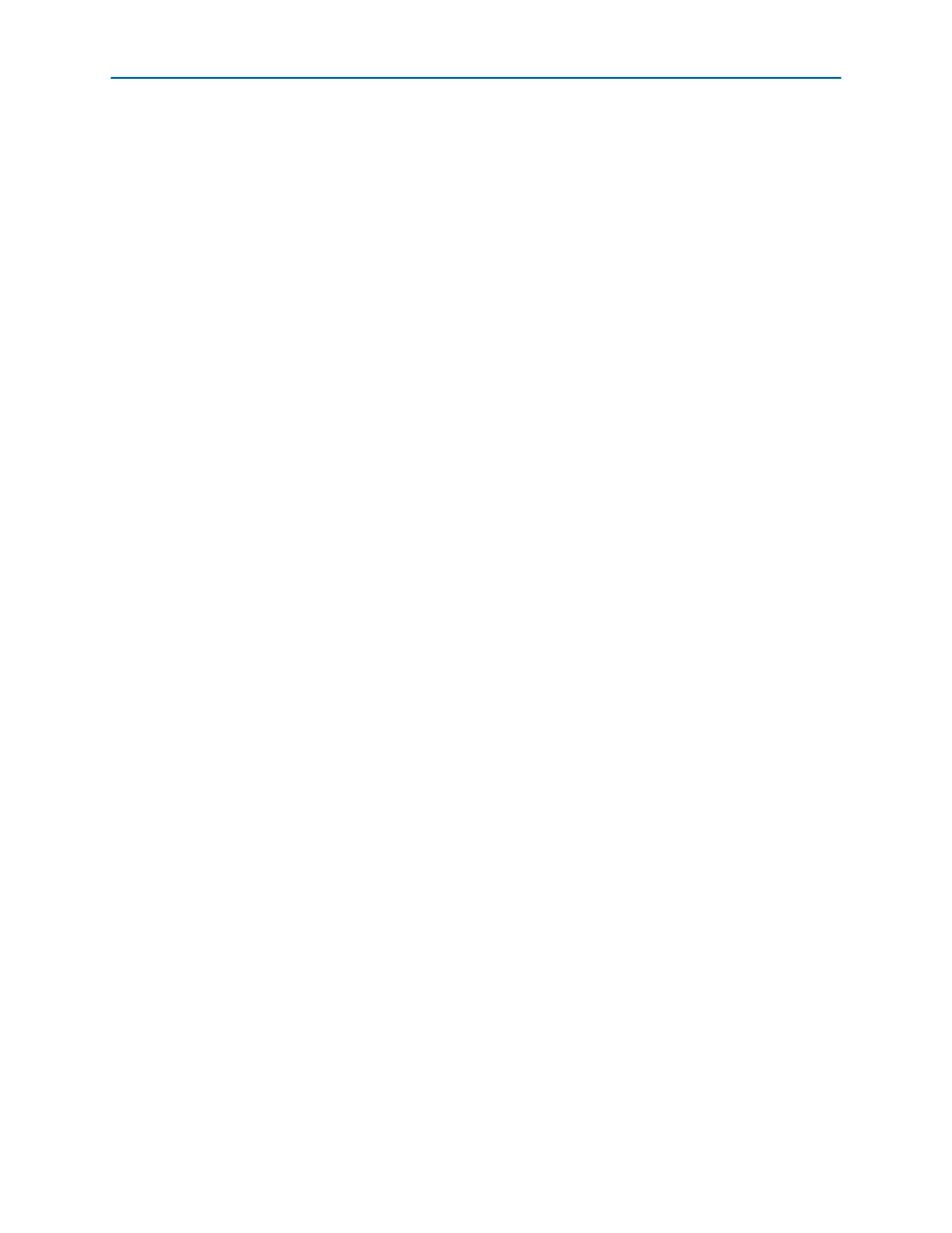
8–2
Chapter 8: Qsys Design Example
Creating a New Quartus II Project
RapidIO MegaCore Function
August 2014
Altera Corporation
User Guide
In this chapter you create a design example by following these steps:
1. Creating a New Quartus II Project
2. Running Qsys
3. Adding and Parameterizing the RapidIO Component
4. Adding and Connecting Other System Components
a. Adding the Master Maintenance BFM
d. Assigning Addresses and Setting the Clock Frequency
The Qsys design example is a simulation example. It does not support programming
your target Altera device and verifying your design in hardware.
This design example does not use all available parameters and options.
For more information about specific parameters used in this design example, refer to
Creating a New Quartus II Project
You must create a new Quartus II project. You can create the project with the New
Project Wizard, which helps you specify the working directory for the project, assign
the project name, and designate the name of the top-level design entity. To create a
new project, follow these steps:
1. On the Windows start menu, click
Programs > Altera > Quartus II
<version> > Quartus II <version> to run the
Quartus II software.
2. On the File menu, click New Project Wizard. If you did not turn it off previously,
the New Project Wizard: Introduction page appears.
3. On the New Project Wizard: Introduction page, click Next.
4. On the New Project Wizard: Directory, Name, Top-Level Entity page, enter the
following information:
a. Specify the working directory for your project. This directory is also called the
Quartus II project directory. This directory can be any directory to which you
have write permission, and the pathname should be free of spaces or special
characters.
b. Specify the name of the project. This design example uses rio_sys. You must
specify this name for both the project and the Qsys system.
1
The Quartus II software specifies a top-level design entity that has the same
name as the project automatically. Do not change this name.
5. Click Next to display the Add Files page.