2 show playlist creation, 1 create a new show playlist – Doremi DC-POST User Manual
Page 23
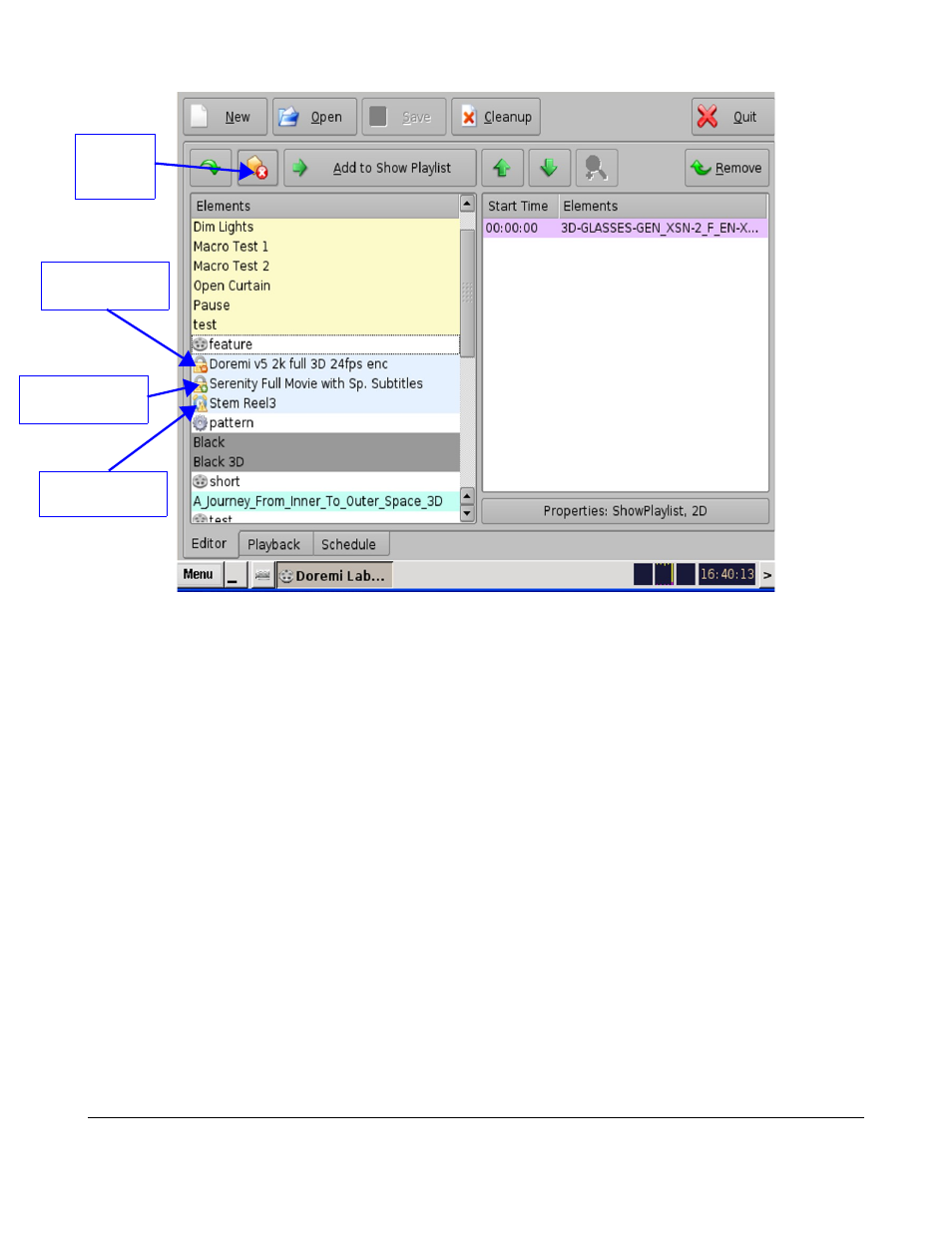
Figure 23: CineLister's Editor Tab - Audio/Video Icons
6.2 Show Playlist Creation
The CineLister user interface allows the user to create their own Show Playlist from the elements
listed in the left pane of the “Editor” tab.
6.2.1 Create a New Show Playlist
•
Click on the “New” button from the CineLister “Editor” tab (see Figure 24).
•
Click on the elements you wish to add to the SPL from the left pane of the GUI.
◦
Use the “ctrl” (PC) or “command” (Mac) button to select more than one element at a time.
•
Click on the “Add to Show Playlist” button (see Figure 24).
•
The element(s) will appear in the right pane.
•
If you wish to remove an element in a Show Playlist, select it in the “Show Playlist” window and
click the “Remove” button (see Figure 24 and Figure 25).
•
Click on the “Save” button and you will be prompted to a window asking you to name the newly
created SPL (see Figure 24).
•
To save the Show Playlist on a USB, see Section “Export SPL to USB” below.
DPT.OM.001128.DRM Page 23 of 101 Version 1.2
Doremi Labs
“Delete
content”
button
Lock Icon with
Red minus sign
Lock Icon with
Green plus sign
Timer Icon with
Orange caution