1 editing an existing show playlist, 2 deleting a show playlist – Doremi DC-POST User Manual
Page 37
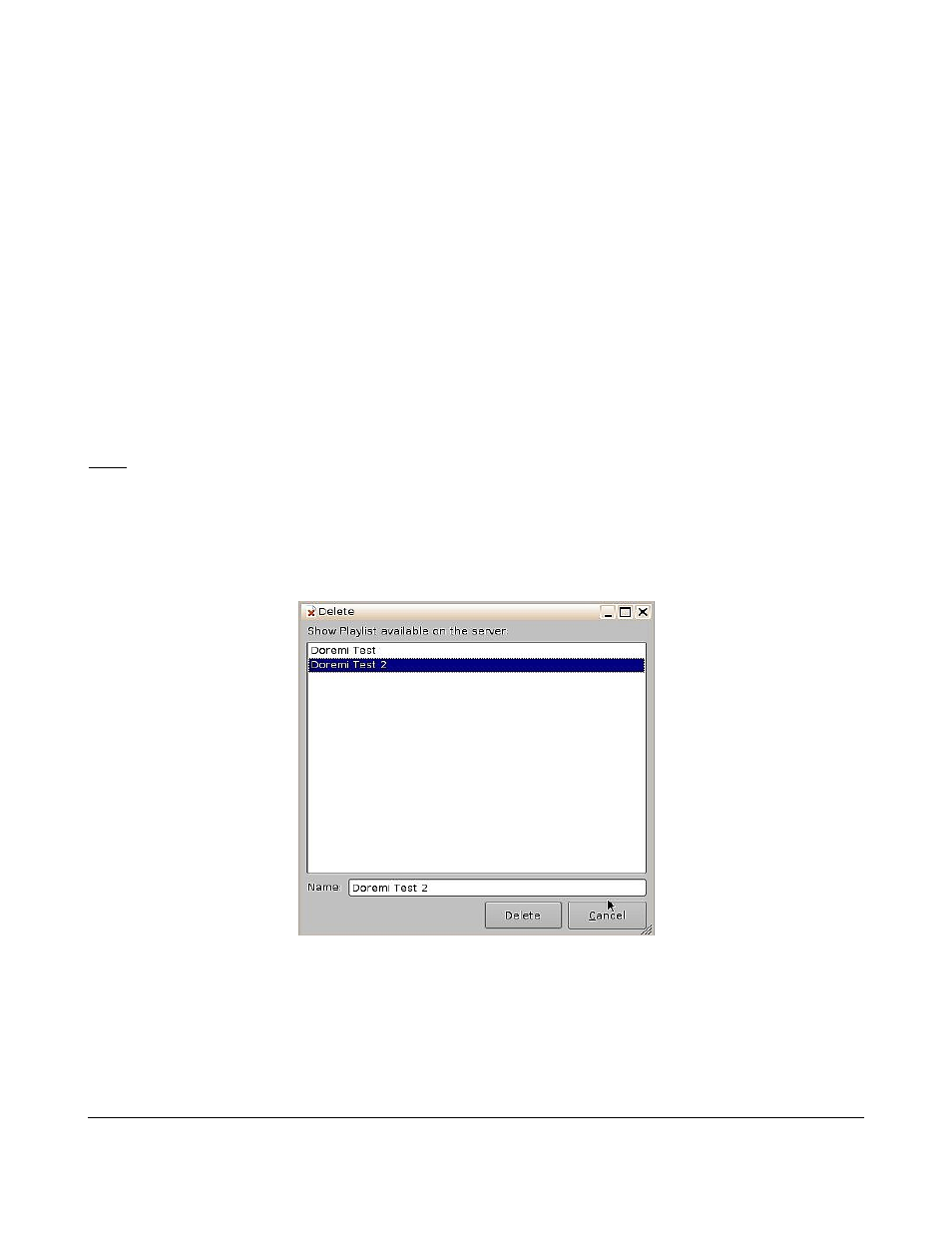
9.1 Editing an Existing Show Playlist
•
Click on the Open button from the CineLister Editor tab (see Figure 40).
•
You will be prompted to the“SPL's Available on Server” window (see Figure 41).
•
Select the SPL you want to edit and click Open.
•
The SPL's contents will be displayed on the right side of the GUI (see Figure 40).
•
You can reorder the elements within the SPL by using the up and down arrows.
•
You can remove elements by selecting them and then clicking the remove button.
•
To edit the settings of an automation or trigger cue, double-click on it.
•
To view the properties of a particular CPL, double click on the CPL or select it and click on the
“properties” button (see Figure 40).
9.2 Deleting a Show Playlist
•
Open the SPL, unless it is already opened.
Note: See Section “Accessing a Show Playlist” above on how to Open an SPL.
•
Once the SPL is opened, you can delete it by clicking on the “Cleanup” button (see Figure 40).
•
You will be asked for a password to complete this operation.
•
Next you will be prompted to the Delete window (see Figure 42).
•
Select the SPL you wish to delete and click Delete.
Figure 42: Delete SPL Window
DPT.OM.001128.DRM Page 37 of 101 Version 1.2
Doremi Labs