2 cinelister's playback tab, 1 to playback an existing spl – Doremi DC-POST User Manual
Page 57
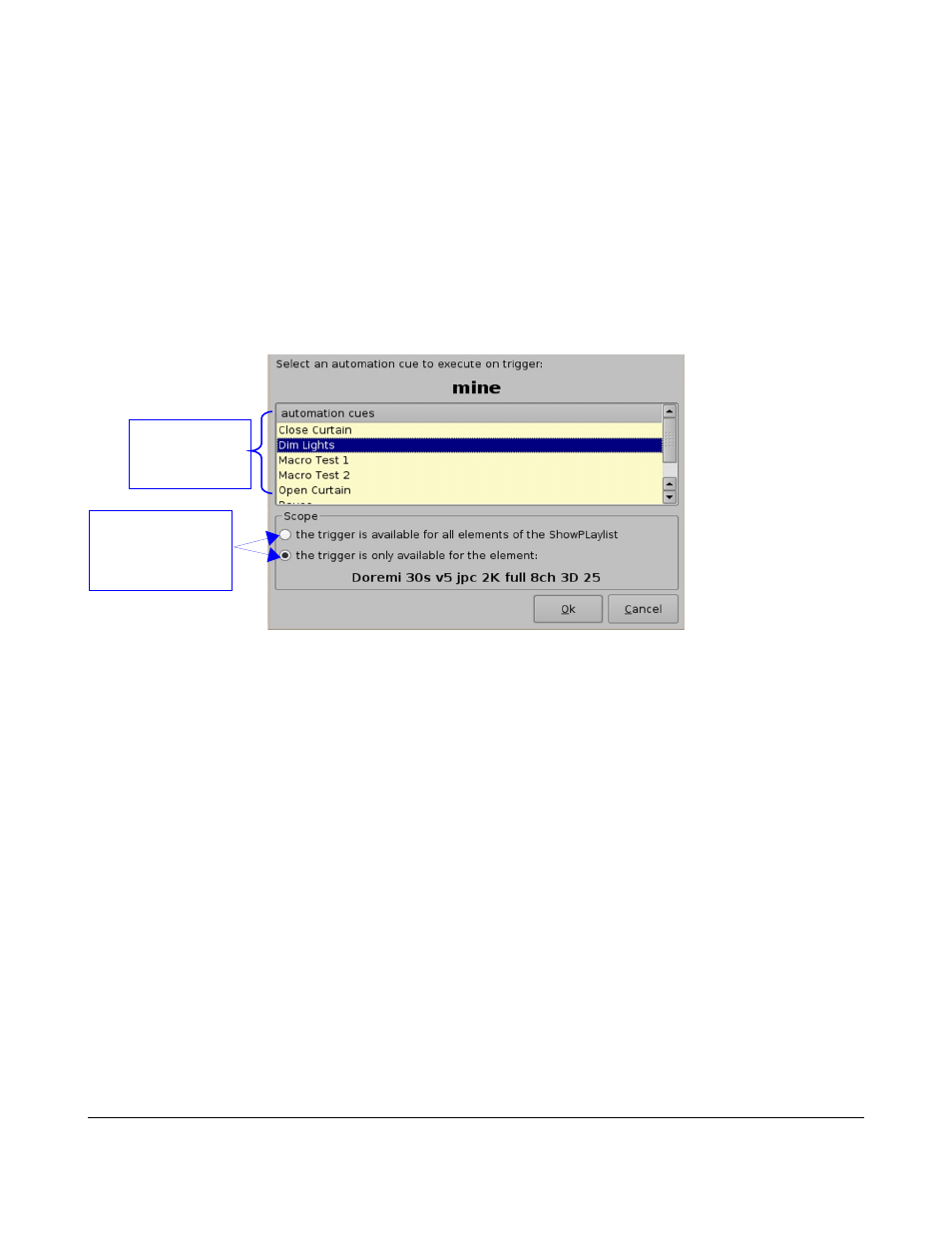
13.1 Adding a Trigger Cue for One Element of the Show Playlist
How to Add a Trigger Cue for only one Element of the SPL:
Go to the CineLister GUI Editor Tab (see Figure 70).
From the right pane of the GUI, select the element you wish the Trigger Cue to be added to.
Then from the left pane of the GUI, select the Trigger Cue.
Click “the Add to Show Playlist” button.
You will be prompted to a window asking you to “select an automation cue to execute on
trigger.”
Select the automation cue from the list and then click “Ok”, if you do not click “Ok” you will not
have added the trigger cue to the element.
Figure 71: “Execute Trigger Cue” Window
13.2 CineLister's Playback Tab
13.2.1
To Playback an Existing SPL
•
Click on the Open button from the CineLister Editor tab (see Figure 69).
•
You will be prompted to the Show Playlist Open window.
•
Select the SPL you want to play and click Open.
•
Next, go to the Playback tab from the CineLister GUI (seeFigure 72).
•
Click the Play button and the the Playlist will load, you can see its content in the “Progress List-
Box” (see Figure 74).
•
If you do not have a SPL selected for playback you will get a message saying “The Show
Playlist is Empty”.
DPT.OM.001128.DRM Page 57 of 101 Version 1.2
Doremi Labs
You must select
an automation
cue from the list
Select this to make
the trigger available
only for the specified
element