18 time adjustment, 1 adjusting the system time – Doremi DC-POST User Manual
Page 82
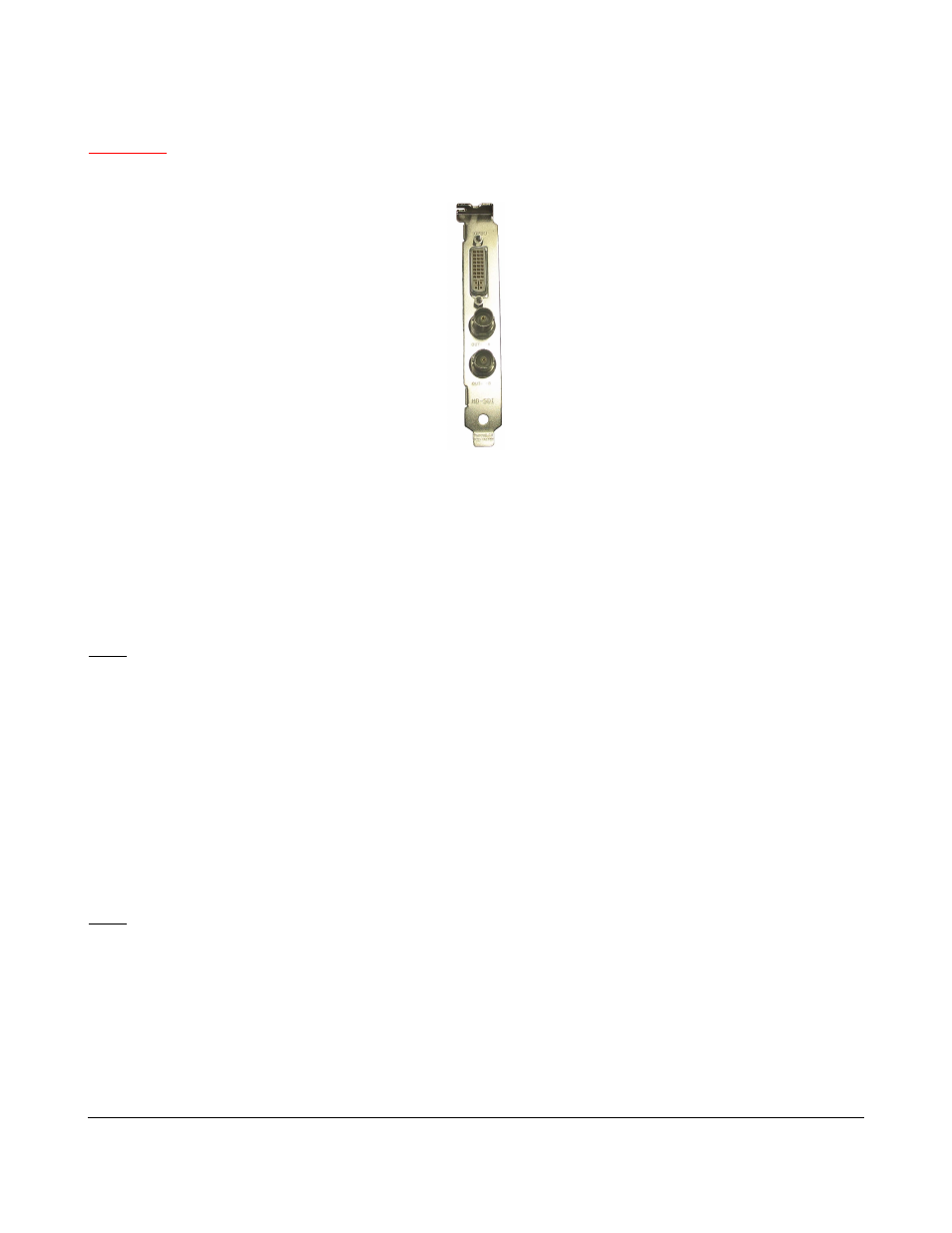
18 Time Adjustment
CAUTION
: The following hardware time adjustment feature is only available for Dolphin DCI-based
units. You can identify such unit by checking that the SDI card's bracket looks like follows on the rear
panel:
Figure 101: Dolphin DCI Card's Bracket
When the DCP- 2000 is booted, the time reflected on the server is the time it reads from Dolphin DCI
Card's Bracket. In other words, the Dolphin Clock is reflects the RTC (Real Time Clock).
In case of a discrepancy between the time displayed on your server (system time) and the RTC, which
should usually be only a discrepancy of a few minutes, you can adjust the time using the CineLister
application.
Note: Older software versions required you to ingest a package to adjust any time discrepancies, this
is no longer the case. The new software versions allow you to make time adjustments from the server
itself.
18.1 Adjusting the System Time
•
From the Cinelister Menu go to Control Panel.
•
You will be prompted to the "Control Panel" window (see Figure 102).
•
Double Click on Time Adjustment. You will be asked for a password.
•
Next, you will be prompted to the Time Setting window.
•
Use the up and down arrows to change the time.
Note: You cannot adjust the time more than 30 minutes.
•
Click Apply when you are done.
•
You must reboot the server.
DPT.OM.001128.DRM Page 82 of 101 Version 1.2
Doremi Labs