2 playback action insertion, 3 video output action insertion, Figure 49) – Doremi DC-POST User Manual
Page 42
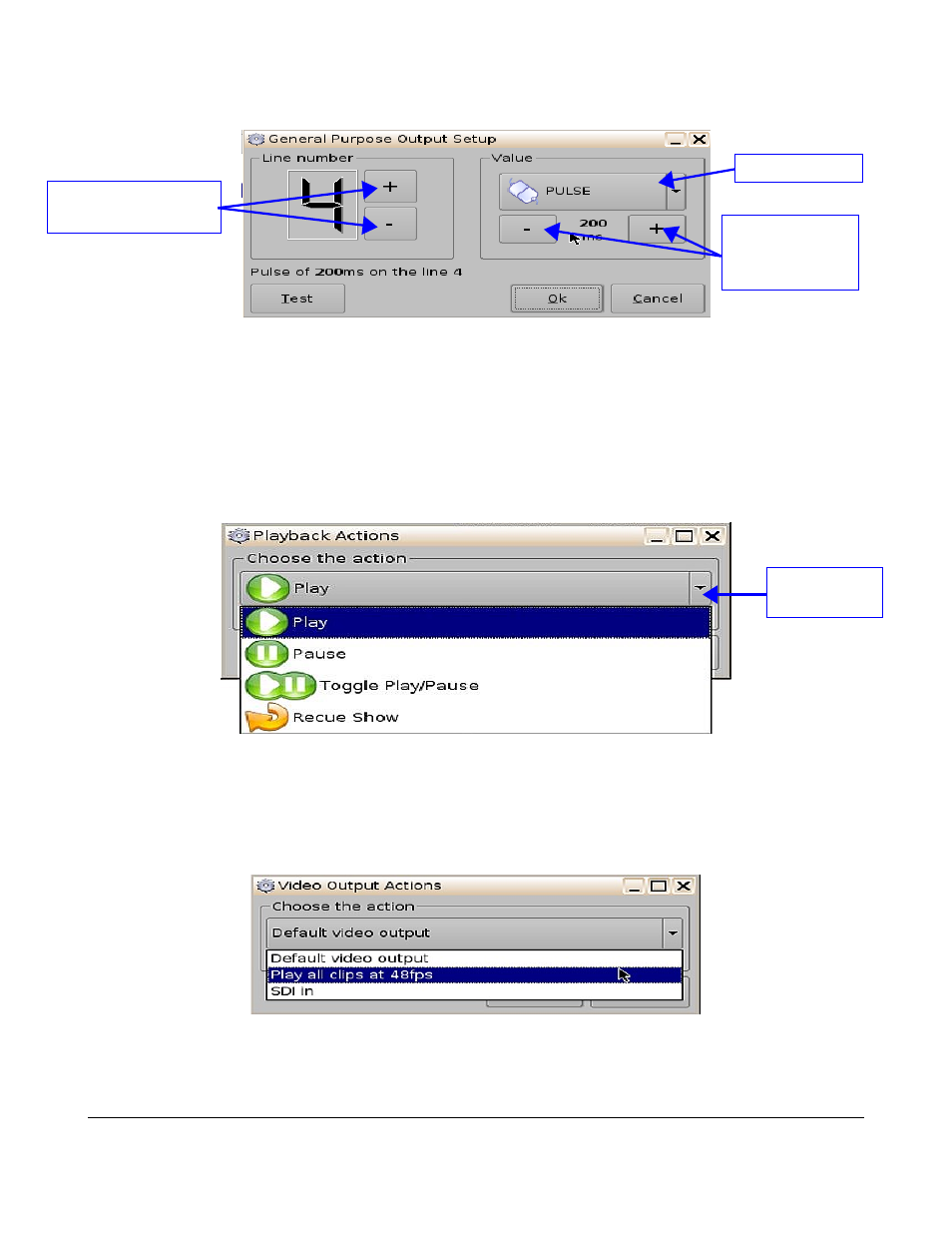
Figure 49: GPO Set Up Window
10.5.2
Playback Action Insertion
•
Click the “Playback Actions” button in the “Action” window (see Figure 47).
•
You will be prompted to the “Playback Actions Setup” window (see Figure 50).
•
Choose form “Play”, “Pause”, “Toggle Play/Pause” or “Recue Show”.
•
Click the “Ok” button.
Figure 50: Playback Actions Set Up Window
10.5.3
Video Output Action Insertion
Choose the Video Output Actions setting from the “Action” window (see Figure 47), and choose
between the options from the drop-down list in Figure 51 below.
Figure 51: Video Output Drop-Down List
DPT.OM.001128.DRM Page 42 of 101 Version 1.2
Doremi Labs
GPO state button
Button used to choose the
GPO line number
Playback drop-
down menu
Use the minus/plus
buttons to change
the value of the
pulse