13 adding a trigger cue to a show playlist – Doremi DC-POST User Manual
Page 55
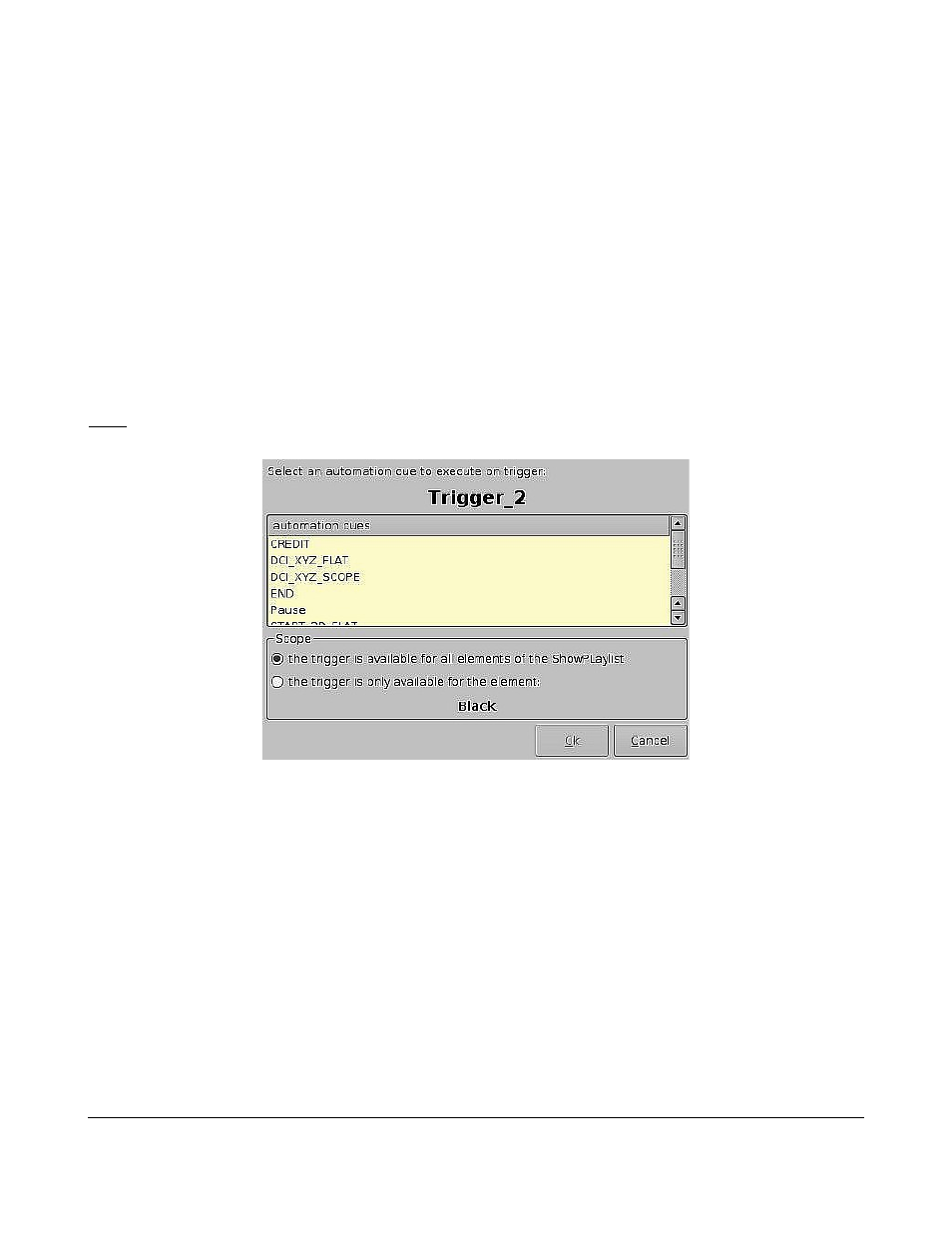
13 Adding a Trigger Cue to a Show Playlist
•
Go to the CineLister GUI from the Menu.
•
From the “Editor” tab select a Trigger Cue on the left part of the GUI and hit “Add to Show
Playlist”.
•
You will be prompted to a window asking you to “select an automation cue to execute on
trigger” (see Figure 70).
•
Select the Automation Cue to associate to the Trigger by clicking on it in the “Automation Cues”
window.
•
The default setting is to add the Trigger Cue to all elements of the Show Playlist (see Figure
70).
•
Click “Ok” when you are done (If you do not click “Ok” you will not have added the Trigger
Cue”).
Note: If you select to have the trigger cue available for only one element of the SPL, the server will
automatically apply the trigger cue to the last element in the SPL (see Figure 70).
Figure 69: “Execute Trigger Cue” Window
DPT.OM.001128.DRM Page 55 of 101 Version 1.2
Doremi Labs