2 editing the actions, 1 to change the order of actions, 2 to change the settings of an action – Doremi DC-POST User Manual
Page 48: 3 macro saving
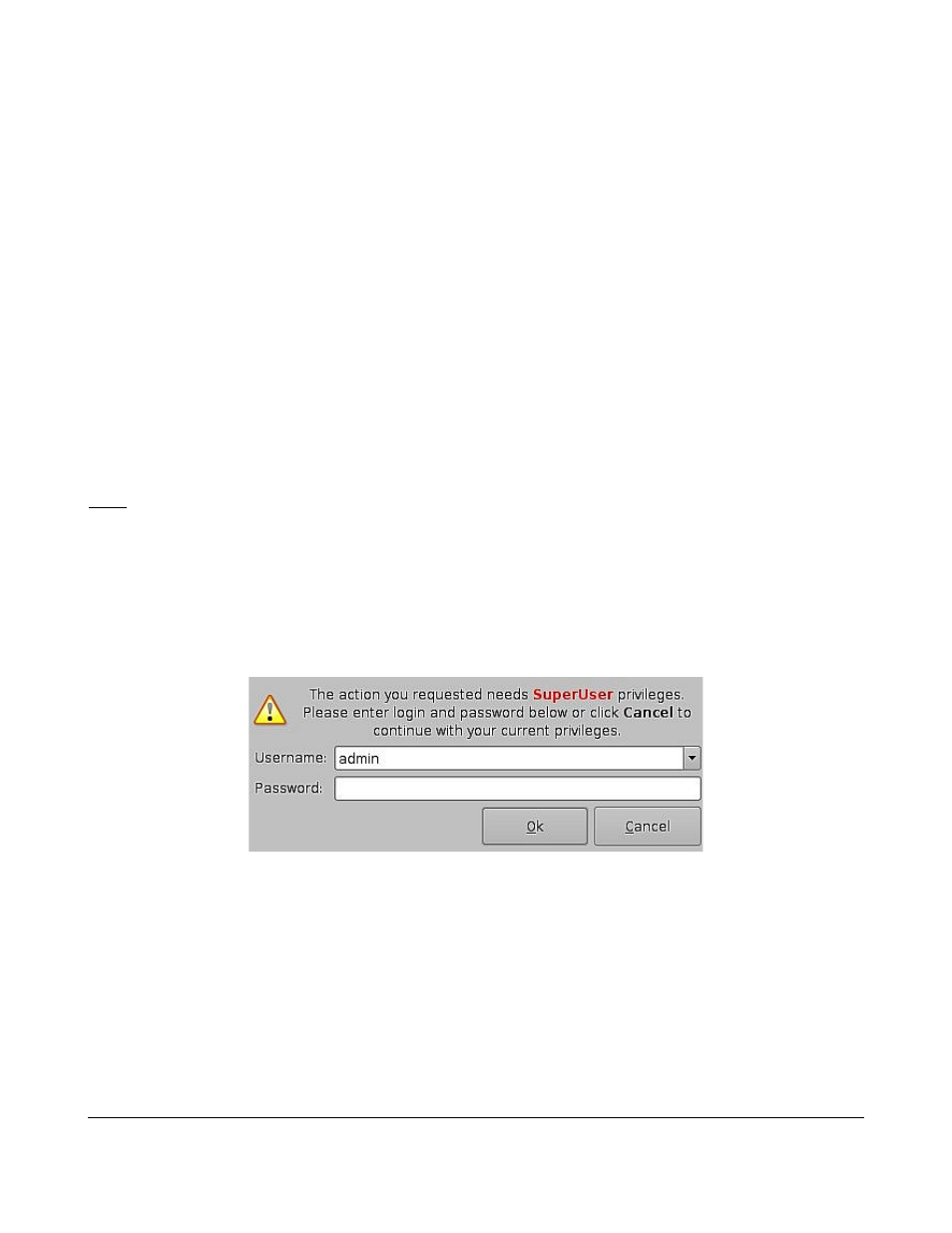
11.2 Editing the Actions
11.2.1 To change the order of Actions
•
Use the up and down arrows to change the order of the actions in the Macro Automation Cue –
see Figure 58 above. Using the arrows moves each action to the top or to the bottom of the
list.
11.2.2 To change the settings of an action
•
Double click on the action you wish to edit in the “Action” window;
•
You will be prompted to a window with the current settings for that action. You may change the
settings to your preference.
To remove an action:
•
Click on the action you wish to remove in the “Action” window and click the “Remove” button.
Click the “Save” button when you are done. It is very important to click the save button
whenever you have finished completing any task.
Note: If you do not see the thing you created or edited on the left part of the CineLister GUI,
click the refresh button.
11.3 Macro Saving
When you click the “Save” button, you will be prompted to a window asking you for a password.
Enter the appropriate password and click the “Ok” button. These Macro Automation Cues will be
available in CineLister. Saving the Macro Automation Cues will save the Trigger Cues as well.
Figure 59: Password Window
DPT.OM.001128.DRM Page 48 of 101 Version 1.2
Doremi Labs