5 export show playlist – Doremi DC-POST User Manual
Page 27
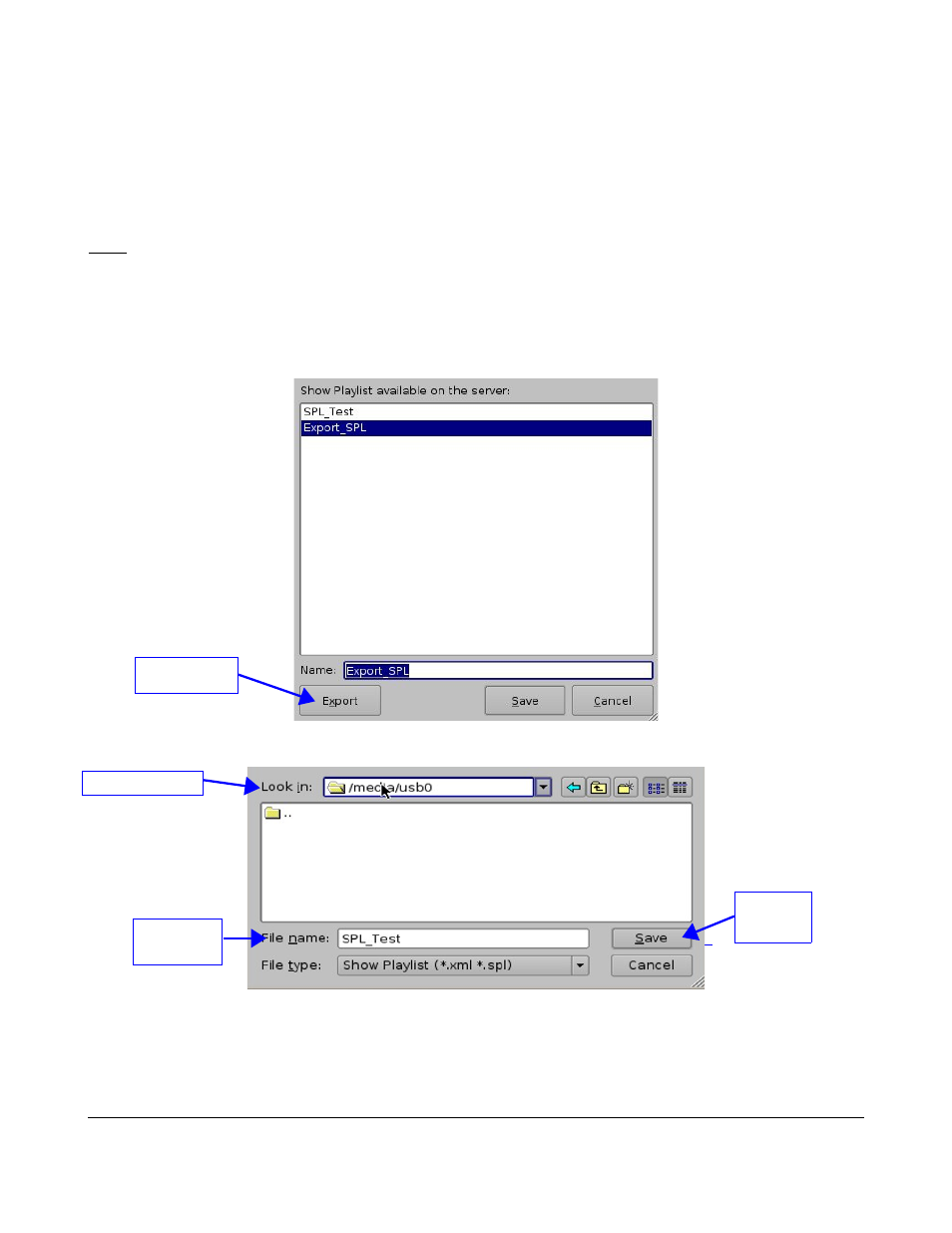
6.5 Export Show Playlist
You can save and export a Show Playlist to a USB drive or other drive that the server supports.
•
Go to the CineLister Editor tab (see Figure 25).
•
You can either open an existing SPL or create a new SPL to export.
•
For an existing SPL, open it, make modifications to it and then click Save.
Note: You can only save and export an existing SPL if you make modifications to it.
•
For a new SPL, click the Save button once you have created it.
•
You will be promoted to the “SPL Saving” Window (see Figure 28).
•
Click the Export button, you will be prompted to the “Browse Filepath” window (see Figure 29).
•
Look in the appropriate “filepath” to locate your USB drive, and click Save (see Figure 29).
Figure 28: “Saving Show Playlist” Window
Figure 29: “Browse Filepath” Window
DPT.OM.001128.DRM Page 27 of 101 Version 1.2
Doremi Labs
Drive filepath
File
Name
Export
Button
“Save”
button