ARRIS Timbuktu for Macintosh v8.8.3- Getting Started Guide User Manual
Page 10
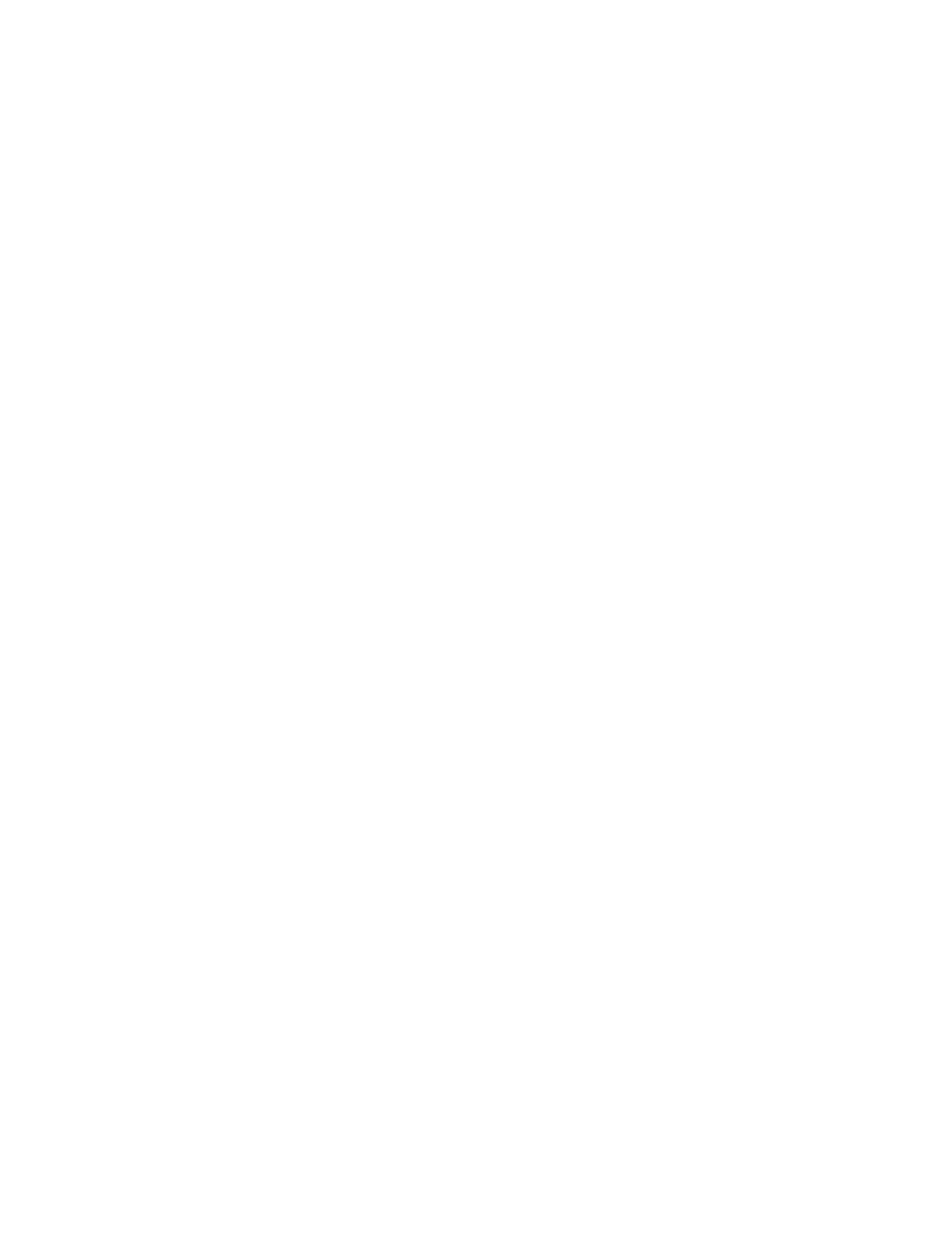
Getting Started with Timbuktu Pro for Macintosh
| 10
launch Timbuktu Pro. When an update is found, Timbuktu Pro opens your Web
browser and loads the Web page for the updated version.
Enable and disable the Check for Update feature in the Preferences dialog box.
Full Exchange File Access
In Timbuktu Pro version 8, Exchange service permissions were improved to honor
file-system access permissions. However, in certain situations you may wish to al-
low some remote users unrestricted access to your file system. Now, when you
create or modify Timbuktu Pro user accounts, you can select the option to grant
full file-system access to the user accounts you specify.
Help Desk Mode
Timbuktu Pro now offers the Help Desk Mode feature, which “locks down” Tim-
buktu Pro and allows only incoming access. The local user will not be able to es-
tablish outgoing connections or change any Timbuktu Pro settings.
New Security Preferences
The Timbuktu Pro Preferences dialog box now includes a new tab, TCP Security,
with new connection-security options. You can specify whether Timbuktu Pro will
register your computer with Bonjour and respond to the TCP/IP Scanner, which al-
lows other Timbuktu Pro users to find your computer with the TCP/IP Scanner and
Bonjour tabs in the New Connection window. And you can set Timbuktu Pro to al-
low incoming connections only when they are secured with SSH.
Secure Screen Blanking
Timbuktu Pro for Macintosh now supports secure screen blanking during Control
sessions. When a remote user controls your computer, the screen can automati-
cally go blank. The mouse and keyboard may also be locked. When the Control
session is complete, your computer will display the screen-saver and remain
locked for your continued security.
For example, if you are accessing your own computer from a remote location, se-
cure screen blanking will protect your data by preventing anyone near your work-
station from watching the activity on your computer or interfering with your work.
Secure screen blanking is enabled on a user-by-user basis through the Define
User dialog box.