Checking for updates – ARRIS Timbuktu for Macintosh v8.8.3- Getting Started Guide User Manual
Page 33
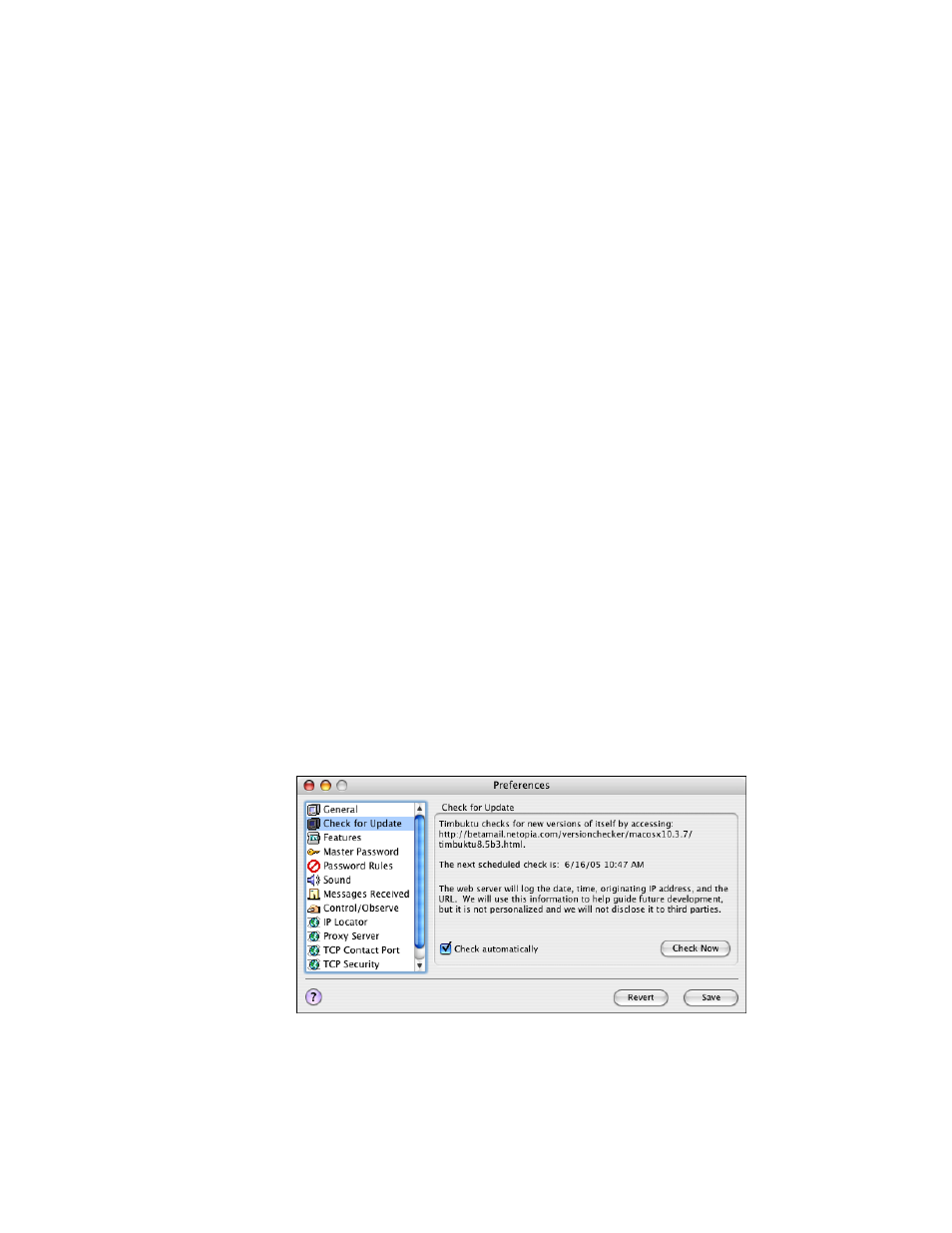
Getting Started with Timbuktu Pro for Macintosh
| 33
the computer is restarted. This option is available when you select the
Allow Only One User option; it allows each user to access the computer in
a “clean” state, and protects any cached passwords or open files left by
the previous user.
•
Only Accept Incoming Connections... determines whether the Timbuktu
Host will remain running when you quit the main Timbuktu Pro applica-
tion. If you select this option, the Timbuktu Host will be shut down when
you quit Timbuktu Pro. This prevents remote users from connecting to
your computer, but it also prevents Timbuktu Pro from starting automati-
cally when you restart your computer. For more information about the
Timbuktu Host, see
“The Timbuktu Host” on page 29
.
5.
Click Save to save your changes.
Checking for Updates
The Check for Update tab in the Preferences dialog box enables and disables the
Check for Update feature, which allows Timbuktu Pro to check automatically for
updated versions. By default, the check occurs silently once per week when you
launch Timbuktu Pro. When an update is found, Timbuktu Pro opens your Web
browser and loads the Web page for the updated version.
To disable the automatic check for updates, clear the Check Automatically check
box. To check for an update immediately, click Check Now.
Note: The top of the Check for Update tab displays the URL that will be checked for
the update. This URL will vary depending on your Mac OS X version and the cur-
rent version of Timbuktu Pro running on your computer.