Chapter 5: the timbuktu pro services, The timbuktu pro services – ARRIS Timbuktu for Macintosh v8.8.3- Getting Started Guide User Manual
Page 71
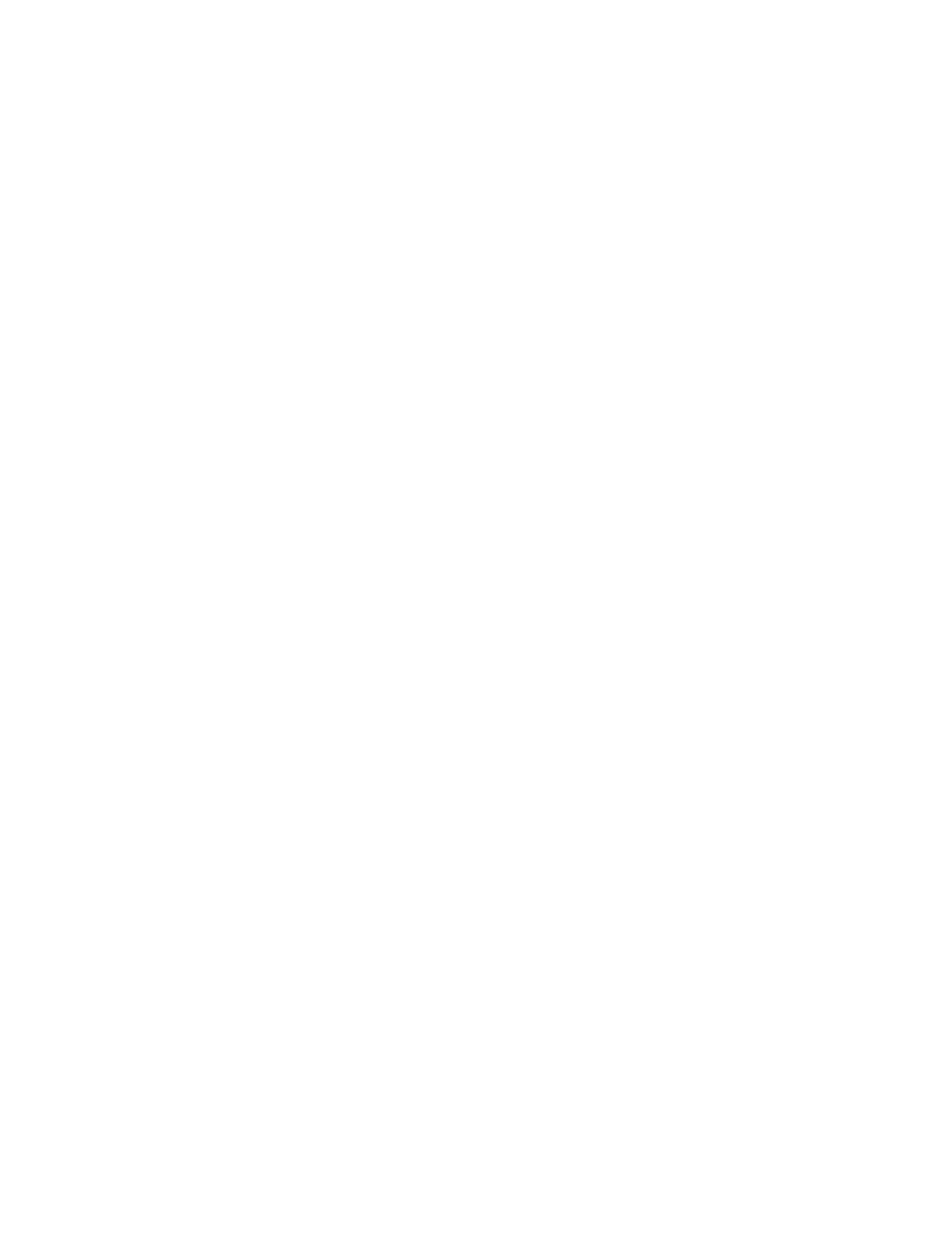
| 71
Chapter 5: The Timbuktu Pro Services
This chapter introduces you to Timbuktu Pro’s user interface and terminology. It
also explains how to use each Timbuktu Pro service: Send, Exchange, Control, Ob-
serve, Notify, Chat, Intercom, Invite, Profile, and Skype. (The Control and Observe
services are collectively known as Remote Control.) Each Timbuktu Pro service al-
lows you to interact with remote computers in a different way; together, they help
you make the most of your network.
This chapter also discusses the Install Timbuktu option, which allows you to per-
form a Timbuktu Pro installation on a remote computer.
Send: Sending FlashNotes and Files to Remote Computers
Timbuktu Pro’s Send service can send messages similar to electronic mail, called
FlashNotes, to another computer. You can also attach files and folders to the mes-
sages and send them to other computers. Timbuktu Pro temporarily stores the
files you send in a specific folder on the remote computer.
Likewise, remote users can send files only to your messages received folder,
which you specify on the Messages Received tab in the Preferences dialog box.
Send does not allow remote users to see the folders on your computer. Once you
receive the files, you can save them to any directory you wish. (See
To send a FlashNote to a remote computer
1.
Select the remote computer or establish a Dial Direct connection. (See
ter 4, “Making a Timbuktu Pro Connection.”
2.
From the Service menu, choose Send. Or click the Send service button.
3.
In the Log In dialog box, log in as a Registered User or Guest User, or ask for
permission.
The Send window opens.