The send status dialog box – ARRIS Timbuktu for Macintosh v8.8.3- Getting Started Guide User Manual
Page 73
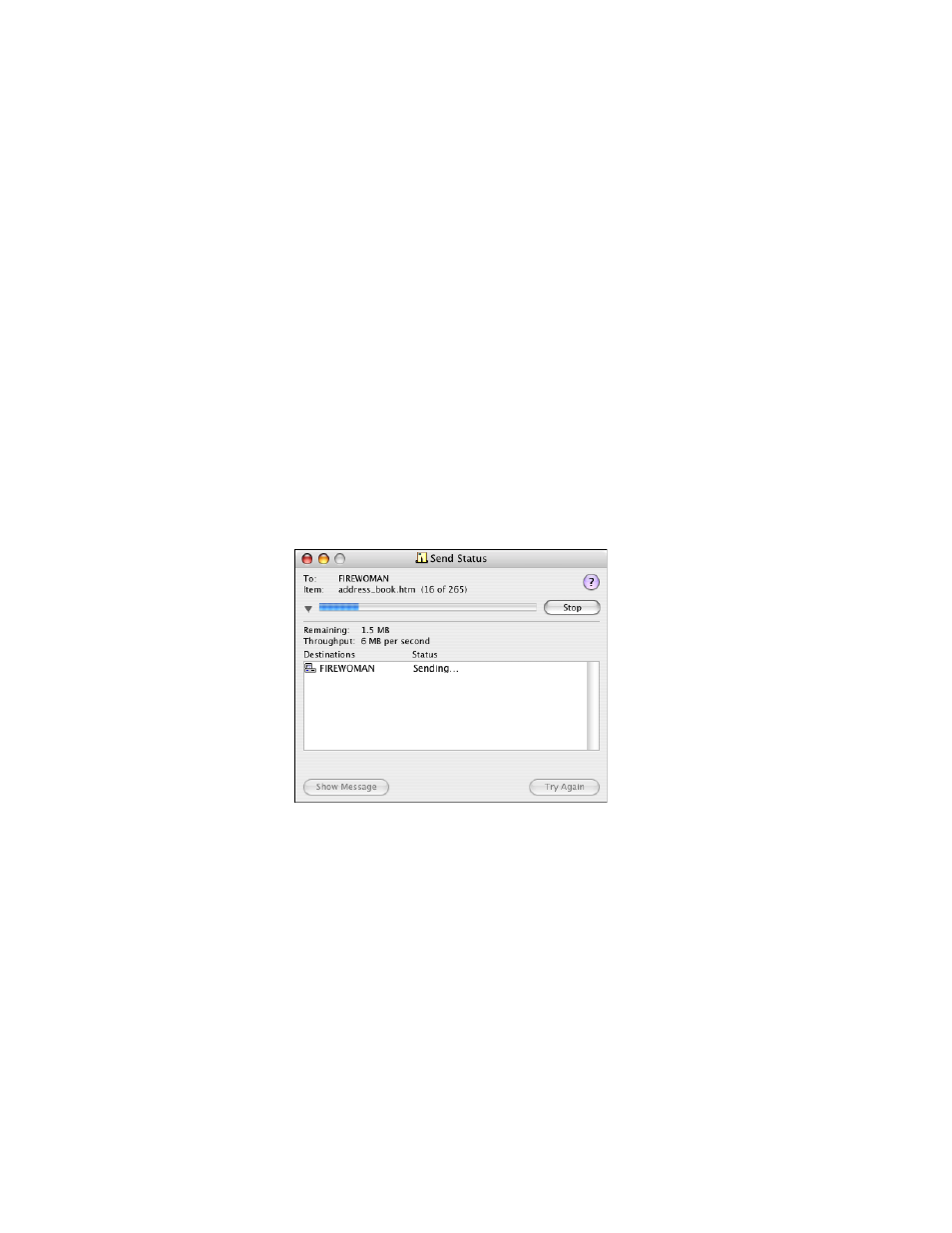
Getting Started with Timbuktu Pro for Macintosh
| 73
Note: You may also drag and drop files and folders from the desktop into the
Enclosures area in the Send window.
7.
If you established a Dial Direct connection to the remote computer, the Hang
Up... checkbox will be available. Select the checkbox to close your connec-
tion automatically once the FlashNote has been sent.
8.
Click the Send button in the Send window to send the FlashNote and files.
The Send Status dialog box appears on your screen to help you monitor the
progress of the file transfer.
The Send Status Dialog Box
The Send Status dialog box appears when you’re transferring files using the Send
service.
To stop the file transfer before it is complete, click Stop. Timbuktu Pro stops the
file transfer, but the FlashNote is still sent to the remote computer. In addition,
stopping the file transfer does not affect files that have already been transferred.
If you established a Dial Direct connection to the remote computer, the Hang Up...
checkbox will be available. Select the checkbox to close your connection auto-
matically once the FlashNote and its attachments have been sent.
The Show Message button reopens the Send window that you created to send the
files and message to the remote computer.
If a problem occurs during the file transfer, the Try Again button will become ac-
tive. Click to it attempt to send the FlashNote and files again.