Setting messages received options – ARRIS Timbuktu for Macintosh v8.8.3- Getting Started Guide User Manual
Page 40
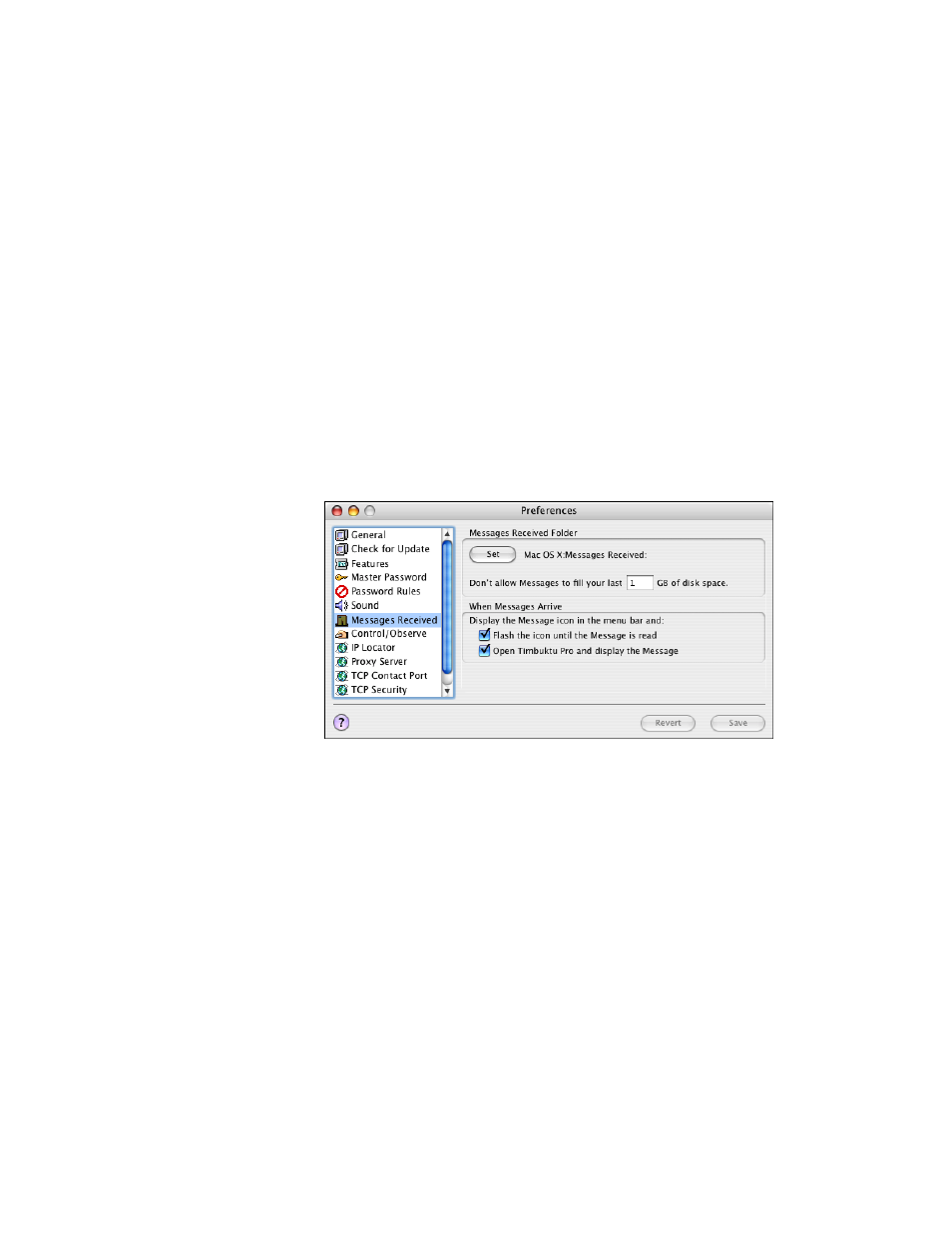
Getting Started with Timbuktu Pro for Macintosh
| 40
Setting Messages Received Options
When you receive a FlashNote from another computer, the FlashNote and any at-
tached files are stored in your messages received folder, which you specify in the
Preferences dialog box. You can also designate how much of your disk space
should be protected from temporary storage of FlashNotes and their enclosures
and specify how Timbuktu Pro notifies you of incoming FlashNotes.
To change your Messages Received options
1.
From the Setup menu, choose Preferences.
2.
Click the Messages Received tab.
3.
In the Messages Received Folder area, specify the disk location where incom-
ing FlashNotes and files will be stored.
To protect some disk space from being filled by received files, enter the
desired number of gigabytes in the Don’t Allow Messages to Fill field. This
prevents users from filling up your disk with FlashNotes and files.
If someone attempts to send files or folders that would require more disk
space on your computer than is available, Timbuktu Pro notifies them that
there isn’t enough disk space to carry out the file transfer.
This option does not restrict Exchange service file transfers.
4.
In the When Messages Arrive area, select the alerts that are displayed when
you receive a FlashNote.
5.
Click Save to save your changes.