Using the tcp/ip scanner to find a remote computer – ARRIS Timbuktu for Macintosh v8.8.3- Getting Started Guide User Manual
Page 62
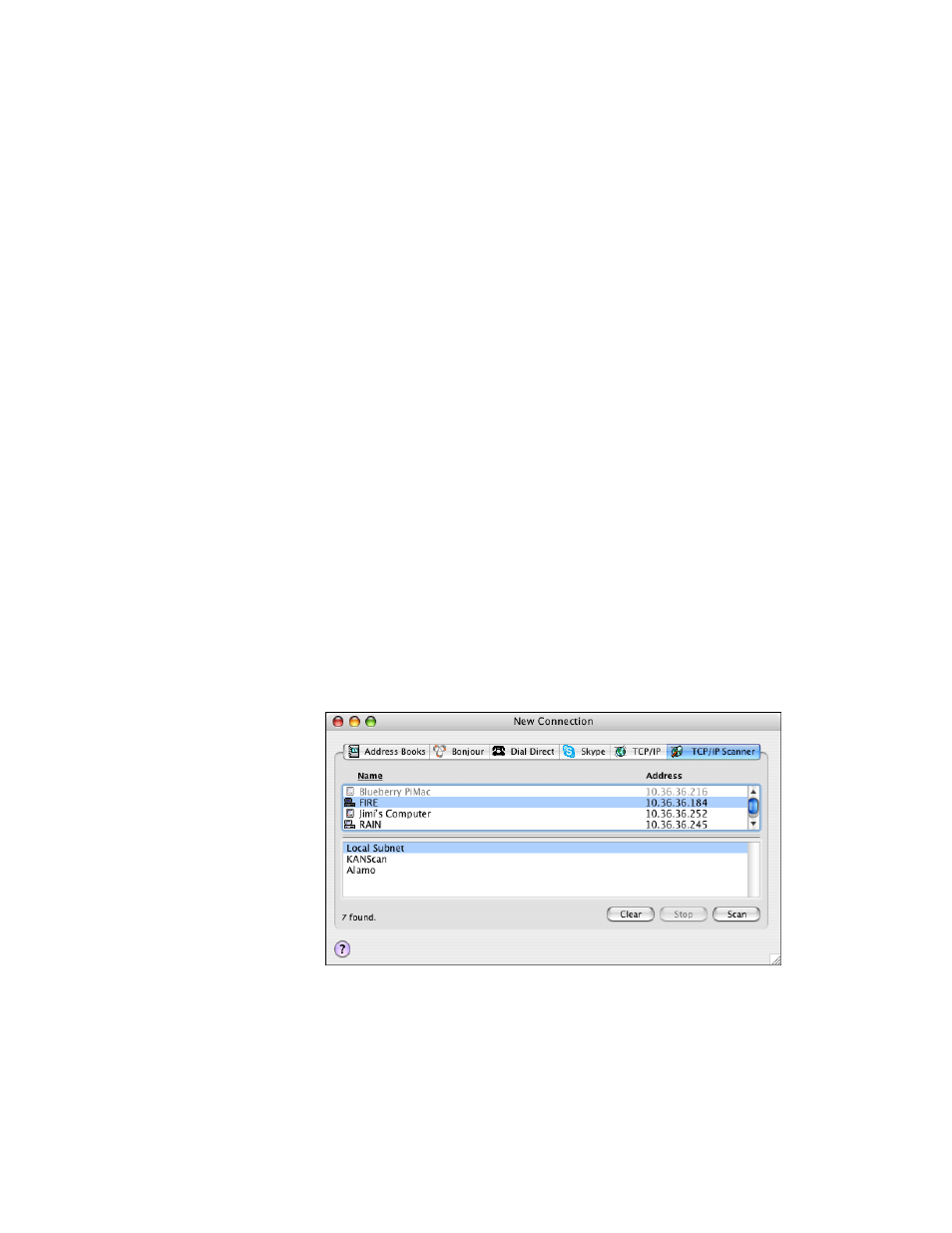
Getting Started with Timbuktu Pro for Macintosh
| 62
3.
Choose any service from the Service menu, or use the Button Bar to click the
service button that you want to use. For detailed information about each ser-
vice, see
“The Timbuktu Pro Services” on page 71
.
4.
To complete the connection to the remote computer, log in as a Registered
User or Guest User, or ask for permission. See
.
You may want to save frequently-used TCP/IP addresses in an address book for
more convenient access. See
“Using the Address Books” on page 64
Using the TCP/IP Scanner to Find a Remote Computer
The TCP/IP Scanner tab in the New Connection window helps you find and con-
nect to remote computers, even when you don’t know their IP addresses, by
browsing your local network for active Timbuktu Pro computers. When you find
the desired computer, you may connect to it without leaving the TCP/IP Scanner
tab.
By default, the TCP/IP Scanner will search only your local subnet. Your system ad-
ministrator can customize and extend the range of the TCP/IP Scanner search.
To find a remote user using the TCP/IP Scanner
1.
In the New Connection window, click the TCP/IP Scanner tab.
The scan is performed and a list of computers is generated.