Quitting timbuktu pro – ARRIS Timbuktu for Macintosh v8.8.3- Getting Started Guide User Manual
Page 30
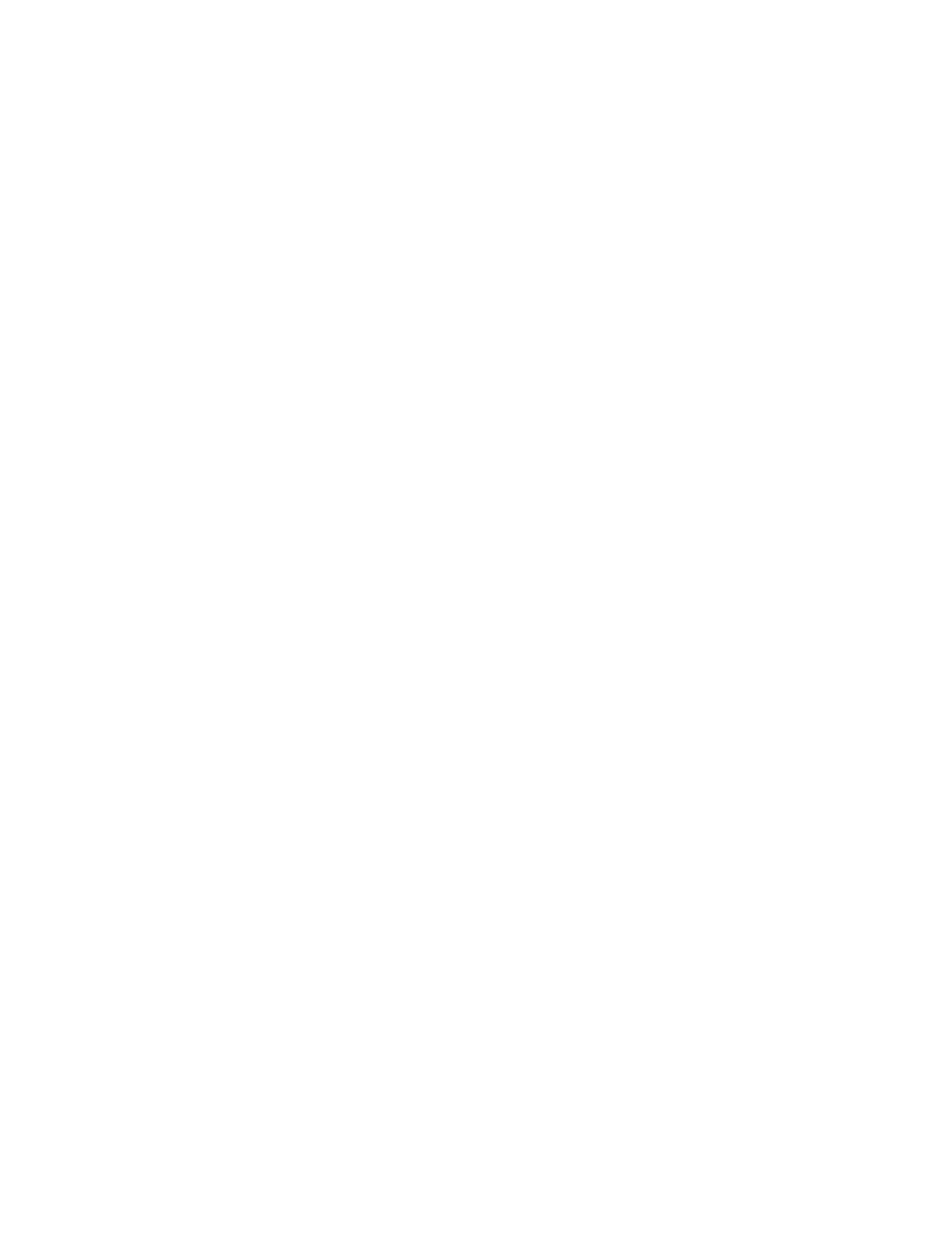
Getting Started with Timbuktu Pro for Macintosh
| 30
By default, when you start your Macintosh, the Timbuktu Host is started automat-
ically. Timbuktu Pro is available even before you log in, allowing incoming con-
nections to occur anytime your Macintosh is turned on. Also by default, the
Timbuktu Host remains running when you quit Timbuktu Pro. The Timbuktu Pro
icon appears in the menu bar to remind you that the Timbuktu Host is running
and that remote users can still access your Macintosh.
You can disable the Timbuktu Host using the Only Accept Incoming Connections
When Application is Open option on the General tab in the Preferences dialog box
(see
). When this option is enabled, the Timbuktu Host does not start au-
tomatically when you start your computer; when you quit Timbuktu Pro, both the
application and the Timbuktu Host will shut down. This prevents remote users
from using Timbuktu Pro to connect to your computer.
To start Timbuktu Pro when the Only Accept Incoming Connections When Applica-
tion is Open option is enabled, open the Timbuktu Pro folder on your computer
and double-click the Timbuktu Pro icon.
Quitting Timbuktu Pro
Quitting Timbuktu Pro closes all Timbuktu Pro windows and dialog boxes and ter-
minates all outgoing connections you have made. However, as long as the Tim-
buktu Host is running, incoming connections will not be affected. Remote users
will still be able to connect to your computer using Timbuktu Pro.
To shut down the Timbuktu Host when you quit Timbuktu Pro, open the Prefer-
ences dialog box and click the General tab. Select the Only Accept Incoming Con-
nections... option. When this option is selected, the Timbuktu Host is shut down
when you quit Timbuktu Pro. (For details, see the previous section,
To quit Timbuktu Pro
•
From the Timbuktu menu, choose Quit.