ARRIS Timbuktu for Macintosh v8.8.3- Getting Started Guide User Manual
Page 26
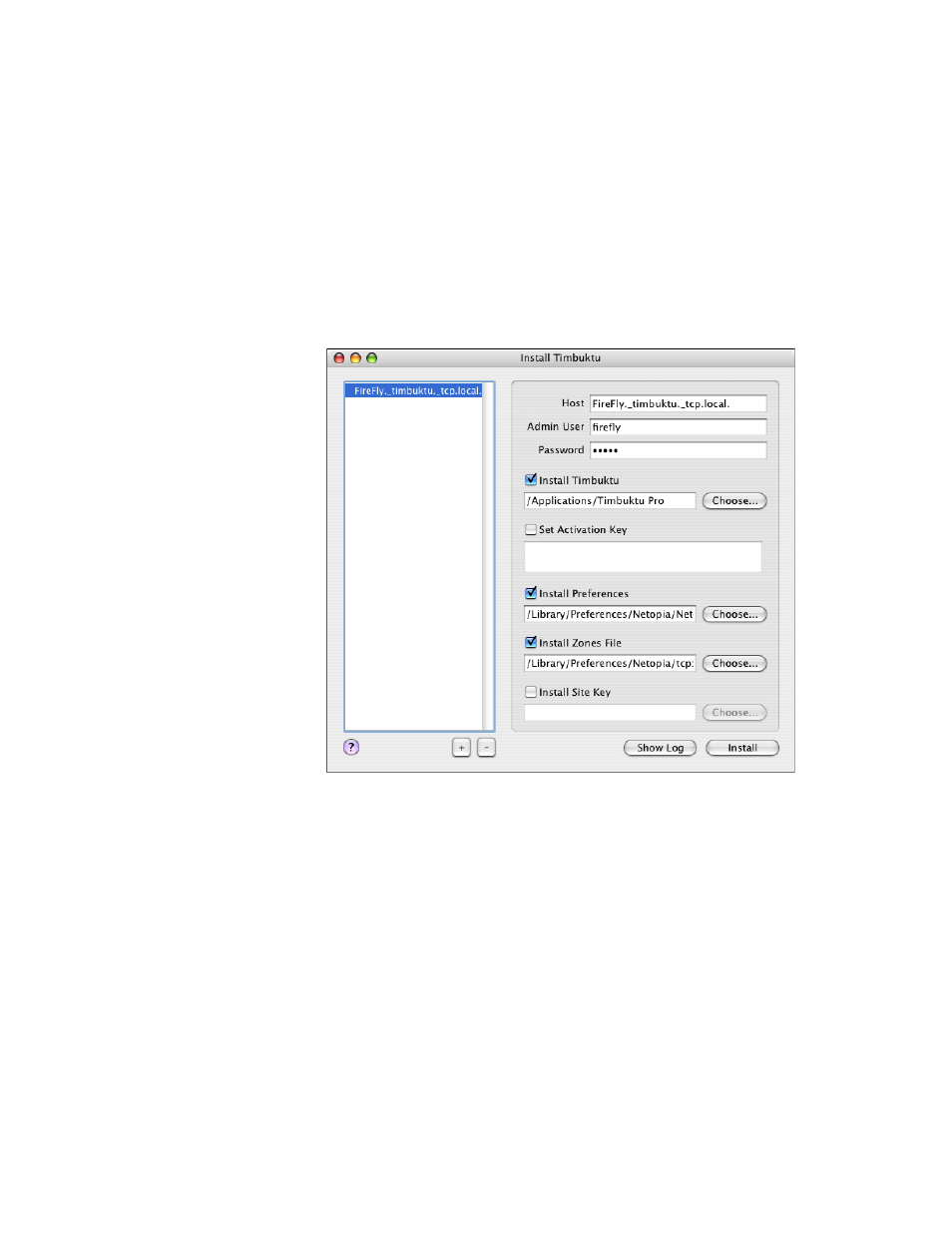
Getting Started with Timbuktu Pro for Macintosh
| 26
2.
From the Service menu, choose Install Timbuktu.
The Install Timbuktu window opens. The computer (or computers) you
selected are listed in the panel on the left side of the window.
Several options and settings will be preset to match the current Timbuktu Pro
installation on the local computer. If necessary, you may change any or all of
these settings. Your new settings will be saved for future installations.
If you selected more than one computer in the first step, you must change the
settings for each computer individually. (The settings for the last computer
will be saved for future installations.)
3.
Confirm that the correct computer is specified in the Host text box.
4.
Confirm that the user name in the Admin User text box is the Mac OS X user
with Admin privileges on the remote computer. In the Password text box,
enter the password associated with the user in the Admin User text box.