ARRIS Timbuktu for Macintosh v8.8.3- Getting Started Guide User Manual
Page 75
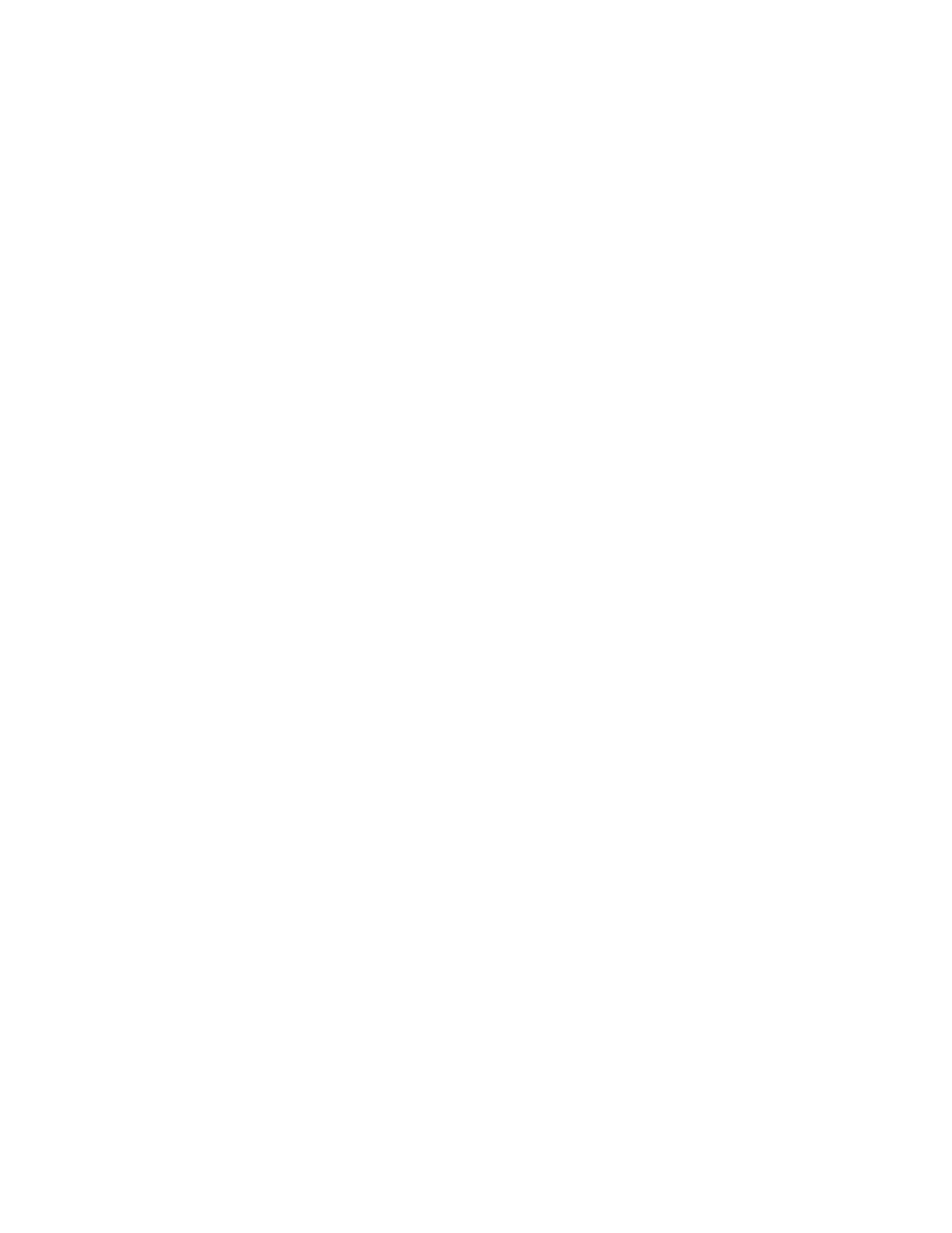
Getting Started with Timbuktu Pro for Macintosh
| 75
Exchange: Copying and Moving Files Between Computers
With Timbuktu Pro’s Exchange service, you can copy and move files and folders in
both directions between your computer and another Timbuktu Pro computer. Ex-
change provides more flexibility than Send.
To use Exchange to transfer files from the remote computer, you must have access
privileges for those files. The remote computer’s user may assign you unrestricted
access to the file system (see
“Exchange Service Privileges” on page 99
). Other-
wise, your access privileges will vary depending on the type of connection you
make:
•
If you establish a secure SSH connection as a Mac OS X User, you will be
granted the same file-system access privileges that are assigned to your Mac
OS X user profile in the remote computer’s operating system.
•
If you connect as a Timbuktu User, Ask for Permission User, or Guest User,
you will have the access privileges assigned to the first administrator-level
user created on the remote computer.
Regardless of the type of connection you make, the remote computer’s user may
specify whether or not you can copy, move, and delete files. (The unrestricted ac-
cess option provides read-only access unless additional file-sharing privileges are
granted.)
To copy files and folders between computers
1.
Select the remote computer or establish a Dial Direct connection. (See
ter 4, “Making a Timbuktu Pro Connection.”
2.
From the Service menu, choose Exchange. Or click the Exchange service
button.
3.
In the Log In dialog box, log in as a Registered User or Guest User, or ask for
permission.
The Exchange window is displayed and the Exchange menu appears.