Shutting down transports – ARRIS Timbuktu for Macintosh v8.8.3- Getting Started Guide User Manual
Page 101
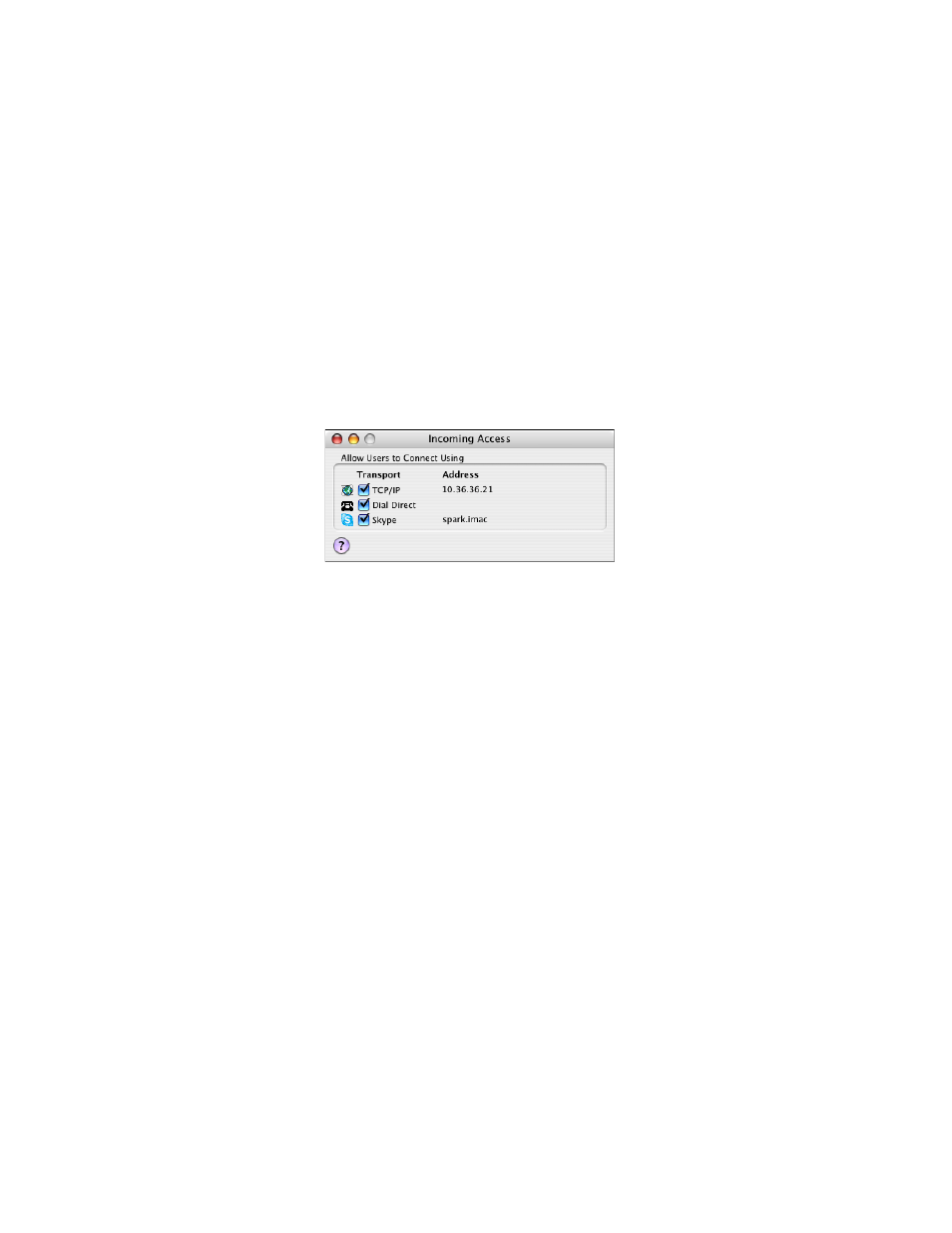
Getting Started with Timbuktu Pro for Macintosh
| 101
When a transport is switched on, you can still limit access to individual services
on your computer by creating user definitions in the Define Users dialog box (see
“Setting User Access Privileges” on page 89
).
To switch on a transport
1.
From the Setup menu, choose Incoming Access.
The Incoming Access dialog box appears.
2.
Click the checkboxes of the transports on which you want to allow incoming
Timbuktu Pro connections.
3.
If a checkbox is dimmed or if a transport doesn’t appear, make sure that the
software associated with that transport is properly configured and try again.
For details about the Dial Direct option, see
“Turning on the Dial Direct Trans-
4.
Close the Incoming Access dialog box.
Other Timbuktu Pro users can now establish connections to your computer over
the selected transports.
Shutting Down Transports
A quick way to stop some or all incoming connections is to switch off incoming
transports in the Incoming Access dialog box.
Switching off a transport prevents only incoming connections using only this
transport. It does not prevent other applications on your computer from using the
transport. Moreover, you can still use a switched-off transport to make outgoing
connections.