Customizing your timbuktu pro preferences – ARRIS Timbuktu for Macintosh v8.8.3- Getting Started Guide User Manual
Page 31
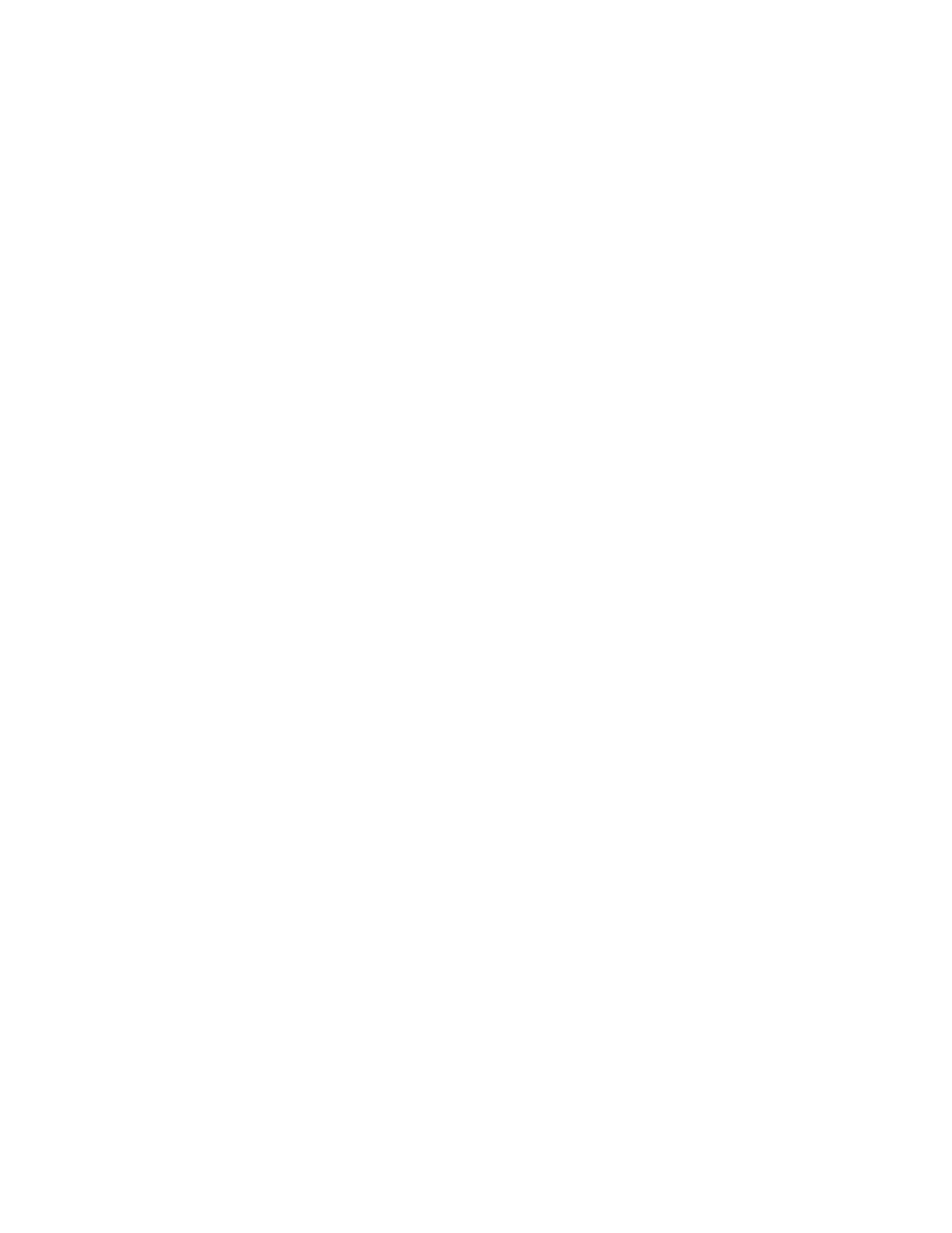
Getting Started with Timbuktu Pro for Macintosh
| 31
Customizing Your Timbuktu Pro Preferences
To customize the behavior of your Timbuktu Pro installation, click the Setup menu
and choose Preferences. The Preferences dialog box lets you specify certain con-
figuration options for Timbuktu Pro. The tabs in the Preferences dialog box are as
follows:
•
General—Controls Timbuktu Pro general and startup preferences. See
ting General Preferences” on page 32
•
Check for Update—Enables the Check for Update feature and allows you to
check for updates immediately. See
“Checking for Updates” on page 33
.
•
Features—Enables and disables Timbuktu Pro transports and features. See
“Using the Features Manager” on page 34
.
•
Master Password—Sets an optional master password, which restricts access
to Timbuktu Pro’s configuration settings. See
“Setting Master Password Pref-
.
•
Password Rules—Sets restrictions on the passwords used by your Registered
Users. See
“Setting Password Rules” on page 38
•
Sound—Specifies the sounds that play when Timbuktu Pro performs certain
actions. See
“Using the Sound Manager” on page 39
.
•
Messages Received—Specifies the location of the Messages Received folder.
See
“Setting Messages Received Options” on page 40
•
Control/Observe—Sets screen-sharing window preferences. See
Screen-Sharing Preferences” on page 41
•
IP Locator—Specifies the email address Timbuktu Pro sends to the Internet
Locator server. See
“Setting IP Locator Preferences” on page 42
.
•
Proxy Server—Specifies the proxy server used to make Timbuktu Pro connec-
tions to computers outside your local network. See
•
TCP Contact Port—Specifies the TCP port used for Timbuktu Pro traffic. See
“Setting the TCP Contact Port” on page 44
•
TCP Security—Sets connection-security options.
.
•
Dial Direct—Sets Dial Direct preferences. See
The following sections describe each of these tabs.