ARRIS Timbuktu for Macintosh v8.8.3- Getting Started Guide User Manual
Page 76
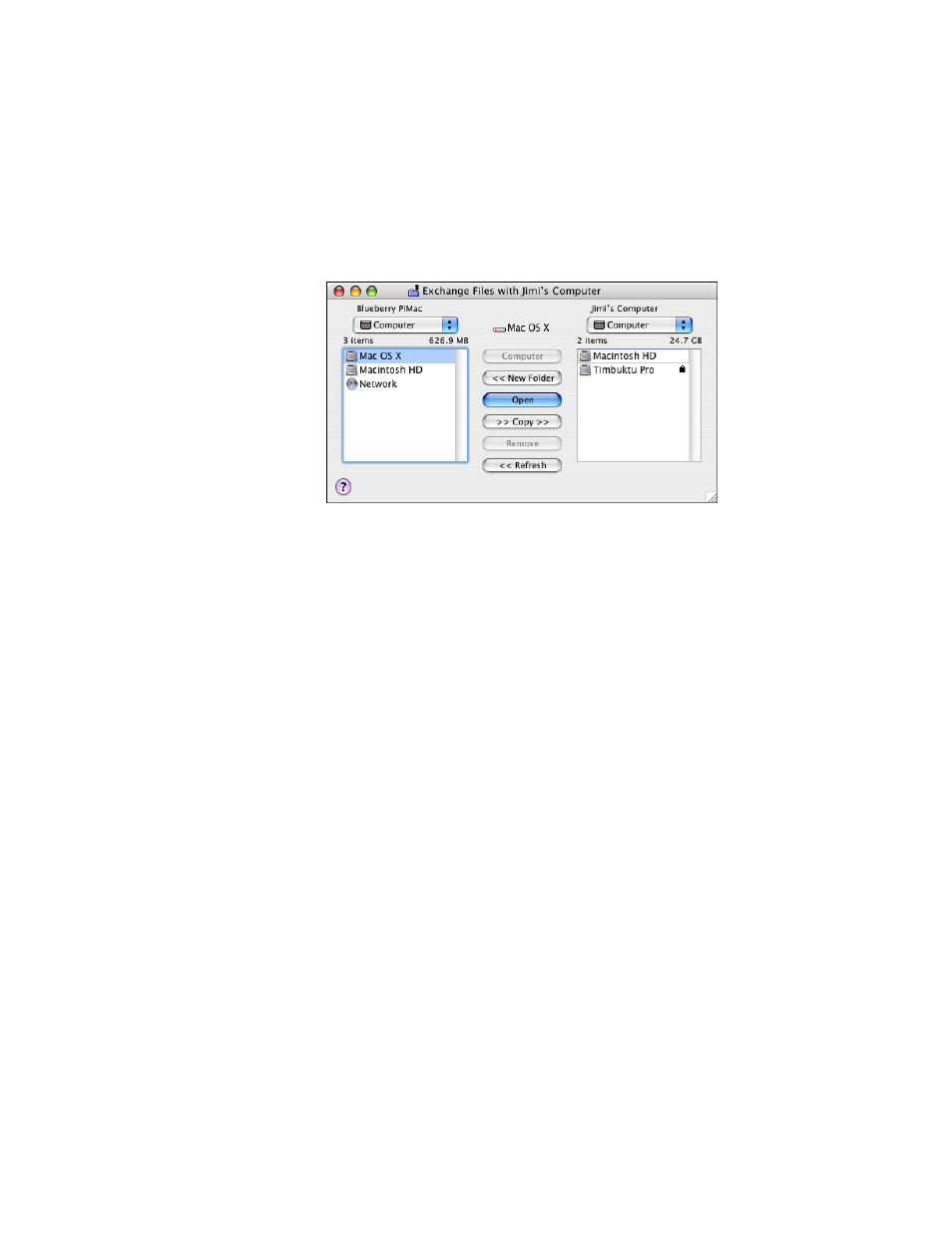
Getting Started with Timbuktu Pro for Macintosh
| 76
The left panel lists the drives, folders, and files on your computer. The right
panel lists the same information for the remote computer.
4.
Locate and display the source and destination folders in the Drives drop-
down lists.
You can use the New Folder button create a new folder on either computer.
5.
Drag the desired files or folders from the source panel to the desired folder in
the destination panel.
6.
Timbuktu Pro begins to transfer the files immediately. The Exchange Status
dialog box appears, indicating the progress of the file transfer.
While Timbuktu is transferring the files, you can
•
Click outside the Exchange window, or minimize it, to work on other com-
puter tasks.
•
Click Cancel to immediately cancel the transfer. The file being sent when
Cancel is clicked is not transferred, but any files that were previously
sent remain in the destination folder (unless you manually delete them).
•
If you established a Dial Direct connection to the remote computer, the
Hang Up... checkbox will be available. Select the checkbox to close your
connection automatically once the files have been transferred.
7.
When you have finished exchanging files, close the Exchange window.
You can also use the Exchange service while controlling or observing a Timbuktu
Pro computer.