ARRIS Timbuktu for Macintosh v8.8.3- Getting Started Guide User Manual
Page 85
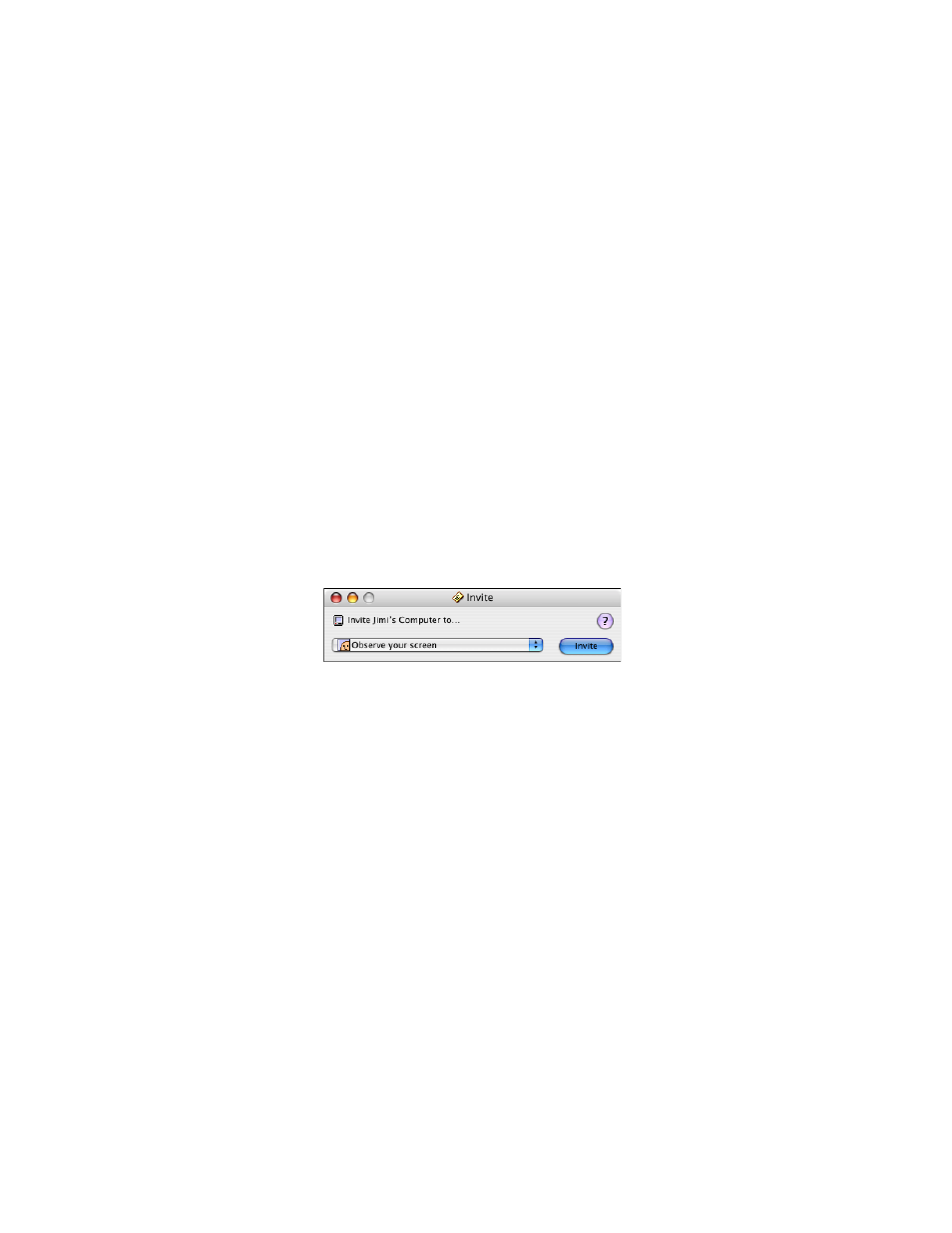
Getting Started with Timbuktu Pro for Macintosh
| 85
Invite: Inviting a Remote User to Access your Computer
The Invite service allows you to invite other users to visit your computer. Once you
have specified a user to receive your invitation, select the type of invitation you
want to extend and send it to the remote user. The recipient will be able to use the
service immediately or decline your invitation by closing the service window.
To invite a remote user to visit your computer
1.
Select the remote computer or establish a Dial Direct connection. (See
ter 4, “Making a Timbuktu Pro Connection.”
2.
From the Service menu, choose Invite. Or click the Invite service button.
3.
In the Log In dialog box, log in as a Registered User or Guest User, or ask for
permission.
The Invite window is displayed.
4.
In the Invite window, specify the service you wish to invite the other user to
access. Then click Invite.
5.
The Invite window appears on the remote computer, displaying the service
you invited the remote user to access. The invited user may begin using the
service or close the window to cancel it.
If the remote computer has enabled the Invite service, the Service menu’s Invite
command will allow you to ask another user to observe your screen, control your
computer, or use any of the other sharing or collaboration services.
If the remote user has granted Guest User access to his or her Invite service, the
service you selected from the Invite drop-down list will start immediately. If the re-
mote user has not granted Guest User access to the Invite service, you will need
to either wait for permission from the remote user or log in to the remote user’s
computer as a Registered User.
The remote user has the option of accepting or turning down your invitation. If the
invitation is accepted, the Invite service you selected should be in session.