Skype: using skype with a remote computer – ARRIS Timbuktu for Macintosh v8.8.3- Getting Started Guide User Manual
Page 87
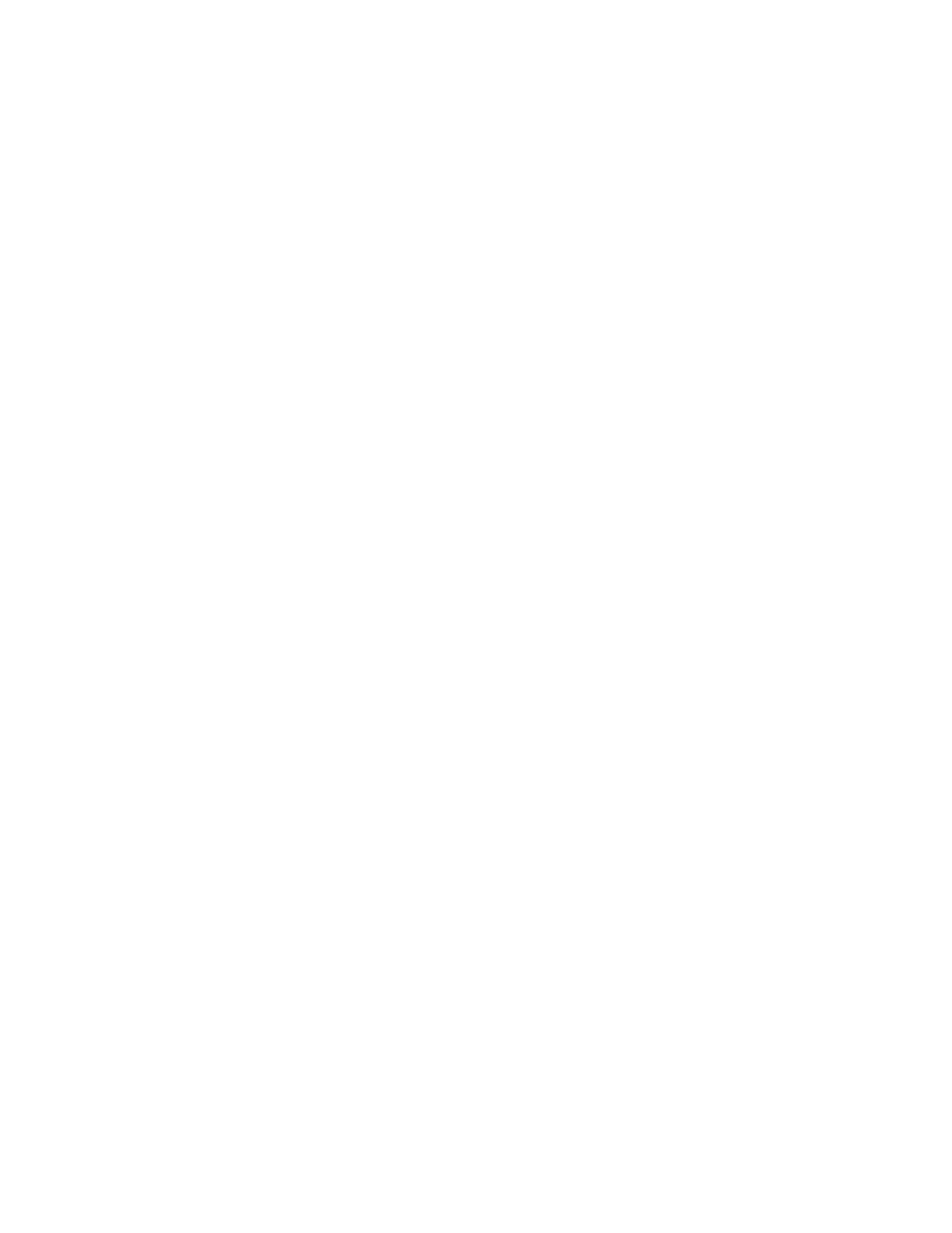
Getting Started with Timbuktu Pro for Macintosh
| 87
Skype: Using Skype with a Remote Computer
The Skype service integrates Timbuktu Pro with the Skype application from Skype
Technologies S.A. It includes two subservices, Skype Call and Skype Chat. You
can launch these Skype services from within the Timbuktu Pro interface.
To open a Skype connection to a remote computer
1.
Select the remote computer. (See
Chapter 4, “Making a Timbuktu Pro Con-
)
You can select the remote computer on any tab in the New Connection win-
dow except Direct Dial. Using the Skype tab is not required, which allows you
to connect with the Skype service even if you don’t know the remote user’s
Skype Name. However, the Skype services are supported only if both comput-
ers are running the Skype application and a Skype-compatible version of Tim-
buktu Pro.
2.
From the Service menu, choose Skype Call or Skype Chat. Or click one of the
Skype service buttons.
3.
In the Log In dialog box, log in as a Registered User or Guest User, or ask for
permission. (If you establish a Skype connection from the Skype tab, you will
not be required to log in.)
The Skype window is displayed.
•
If you initiated a Skype Call session, the main Skype window opens, dis-
playing your contacts. The Skype call is initiated.
•
If you initiated a Skype Chat session, the Chat window opens in the back-
ground. “Via Timbuktu” is displayed in the title bar and as the first com-
ment from your computer. Proceed normally with your Skype Chat
session.
4.
When you’ve finished talking or chatting, close the Skype window.
In addition to Skype Call and Skype Chat, the Skype transport allows you to con-
nect to Timbuktu Pro computers that you may not have been able to reach before.
See
“Using the Skype Tab to Find a Remote Computer” on page 58
for more infor-
mation.