ARRIS Timbuktu for Macintosh v8.8.3- Getting Started Guide User Manual
Page 70
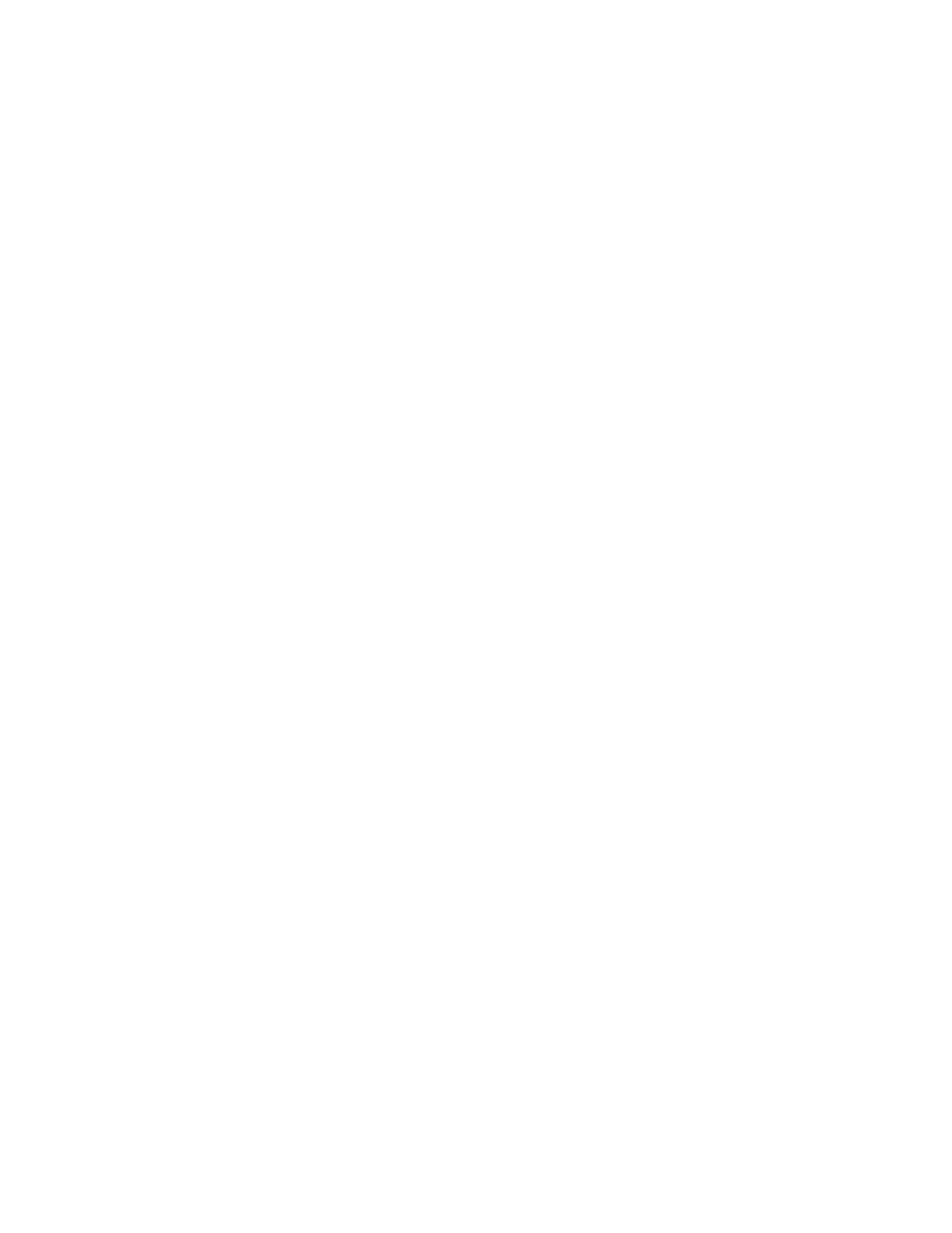
Getting Started with Timbuktu Pro for Macintosh
| 70
Note that your user name and password are stored on your the Mac OS X key-
chain, not within the connection document itself. Therefore, if you transfer
the connection document to a different computer, you will need to enter your
user name and password for the remote computer.
The Save Password on Keychain checkbox will not be available if you connect
as a Guest User or Ask for Permission user, if you are connecting to a Win-
dows computer, or if the user of the host computer has not enabled the Allow
Users to Save Passwords in Connection Documents option on the Password
Rules tab in the Preferences dialog box.
5.
Click Save to save your changes.
You may now close the connection.
To re-establish a connection using a connection document
•
Double-click the connection document on the desktop or in the Finder, or
choose Open from the File menu and specify the connection document.
The connection will be reestablished. (You may need to log in as a Registered
User or ask for permission to complete the connection.)
Using Connection Documents to Save Custom
Remote-Control Settings
Connection documents allow you to save custom Control and Observe settings for
each remote computer to which you connect. This allows you to establish differ-
ent default settings for each computer you use.
To save custom remote-control settings
1.
Begin a screen-sharing session with the remote computer.
2.
Set up the session with your desired settings for color depth, window size,
and so on.
3.
Save the connection document as described in the previous procedure.
4.
Close your screen-sharing session.
When you use the saved connection document, the screen-sharing session will
begin with the saved settings active.