Using the bonjour tab to find a remote computer, Using the bonjour tab to – ARRIS Timbuktu for Macintosh v8.8.3- Getting Started Guide User Manual
Page 61
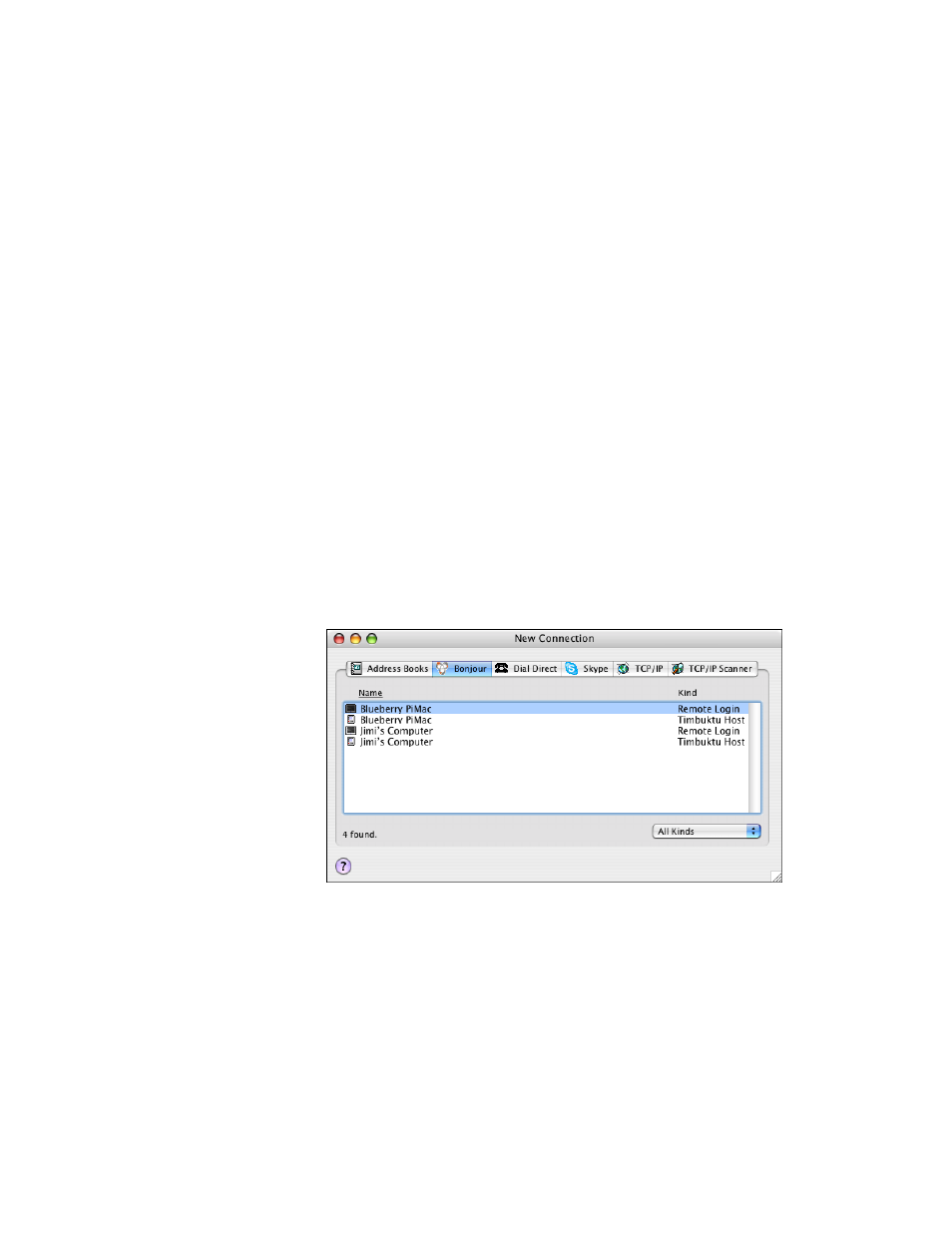
Getting Started with Timbuktu Pro for Macintosh
| 61
Using the Bonjour Tab to Find a Remote Computer
The Bonjour tab in the New Connection window helps you find and connect to re-
mote computers, even when you don’t know their IP addresses, by browsing your
local network for active Timbuktu Pro computers. When you find the desired com-
puter, you may connect to it without leaving the Bonjour tab.
The Bonjour tab also displays computers with Remote Login active, even if they
do not have Timbuktu Pro installed. When you find these computers, you can
launch a push installation of Timbuktu Pro. See
“Push Installing Timbuktu Pro on
The Bonjour tab is continually updated as Timbuktu Pro computers become active
or are shut down.
Note: Bonjour will search only your local subnet. If you need to find computers on
other subnets, use the TCP/IP Scanner.
To find a remote computer using the Bonjour tab
1.
In the New Connection window, click the Bonjour tab.
The scan is performed and a list of computers is generated.
You may limit your search to Timbuktu Pro or Remote Login computers by
choosing the appropriate option from the drop-down list at the bottom of the
window.
2.
In the list of computers, select a remote computer.