Chapter 4: making a timbuktu pro connection, The new connection window, Making a timbuktu pro connection – ARRIS Timbuktu for Macintosh v8.8.3- Getting Started Guide User Manual
Page 51
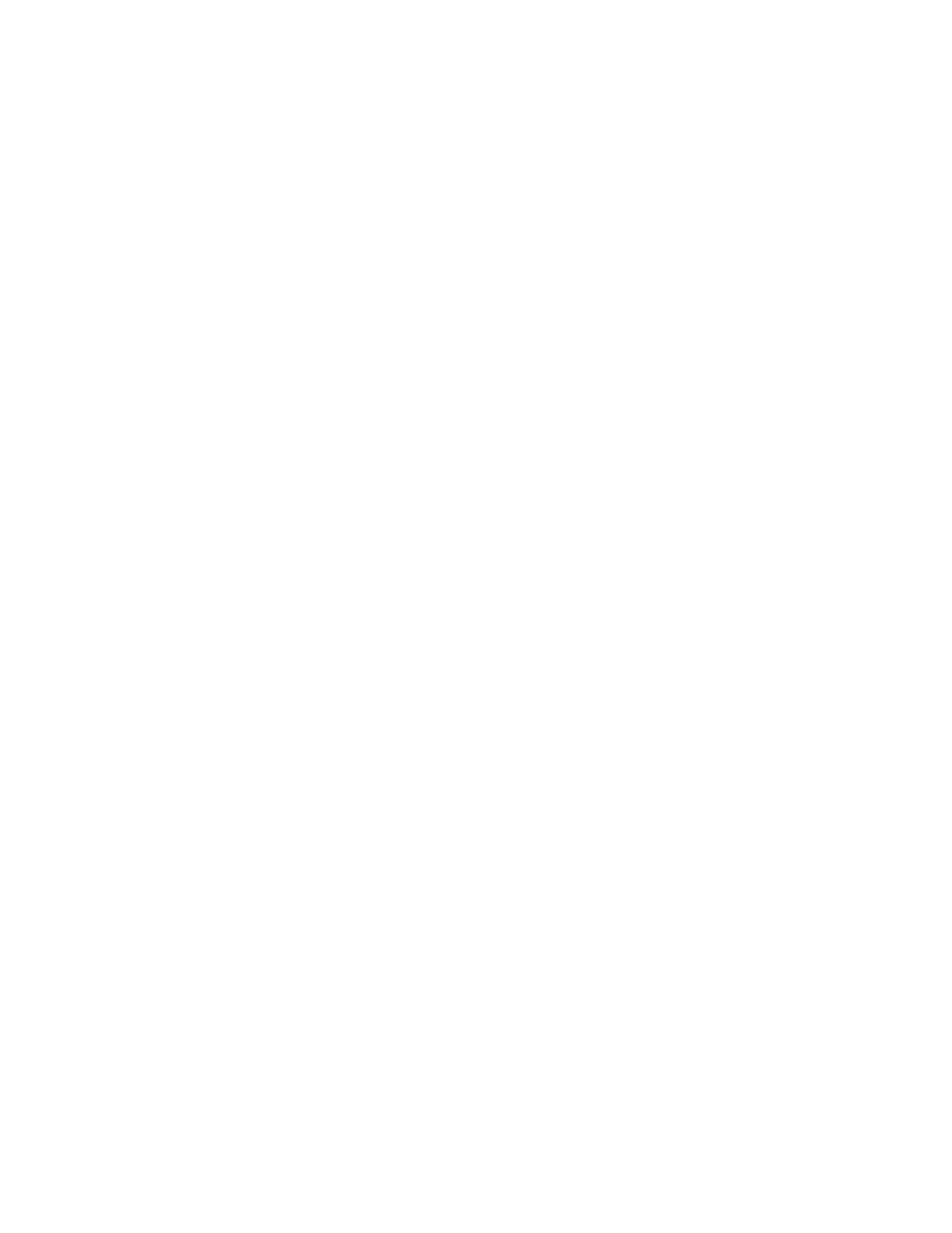
| 51
Chapter 4: Making a Timbuktu Pro Connection
This chapter discusses how you can use the New Connection window to connect
to remote computers. The different tabs in the New Connection window give you
several different ways to find the remote computer you need, and the Button Bar
allows you to connect quickly to the computer you’ve selected.
As long as you have been granted access as a Guest User, Ask for Permission
User, or Registered User (either a Mac OS X User or a Timbuktu User), you can con-
nect to any computer that is running Timbuktu Pro over a TCP/IP network. If you
have a 56 Kbps or faster modem, you may also make a direct modem-to-modem
connection, with no network required.
The New Connection Window
The New Connection window contains tabs that allow you to search for or specify
remote Timbuktu Pro computers. It also features a tab that allows you to organize
your Timbuktu Pro address books. Once you’ve specified the computer you want,
you can begin a Timbuktu Pro connection.
Each tab in the New Connection window is displayed only if the associated soft-
ware has been installed and configured, and if the feature is enabled in the Fea-
tures Manager in the Preferences dialog box. For example, the Dial Direct tab may
not appear if your computer does not have a modem, and the Skype tab may not
appear if you do not have Skype installed. The Skype or Bonjour tab may not ap-
pear if you disabled the Skype or Bonjour option in the Features Manager (see
“Using the Features Manager” on page 34
).
You’ll use the New Connection window whenever you need to find or enter a Tim-
buktu Pro address for the first time. If all the addresses you need have been
saved in an address book, you can leave the New Connection window closed and
work directly from your address book.
To display the New Connection window, click the File menu and choose New
Connection.