Connecting securely as a system-authenticated user – ARRIS Timbuktu for Macintosh v8.8.3- Getting Started Guide User Manual
Page 57
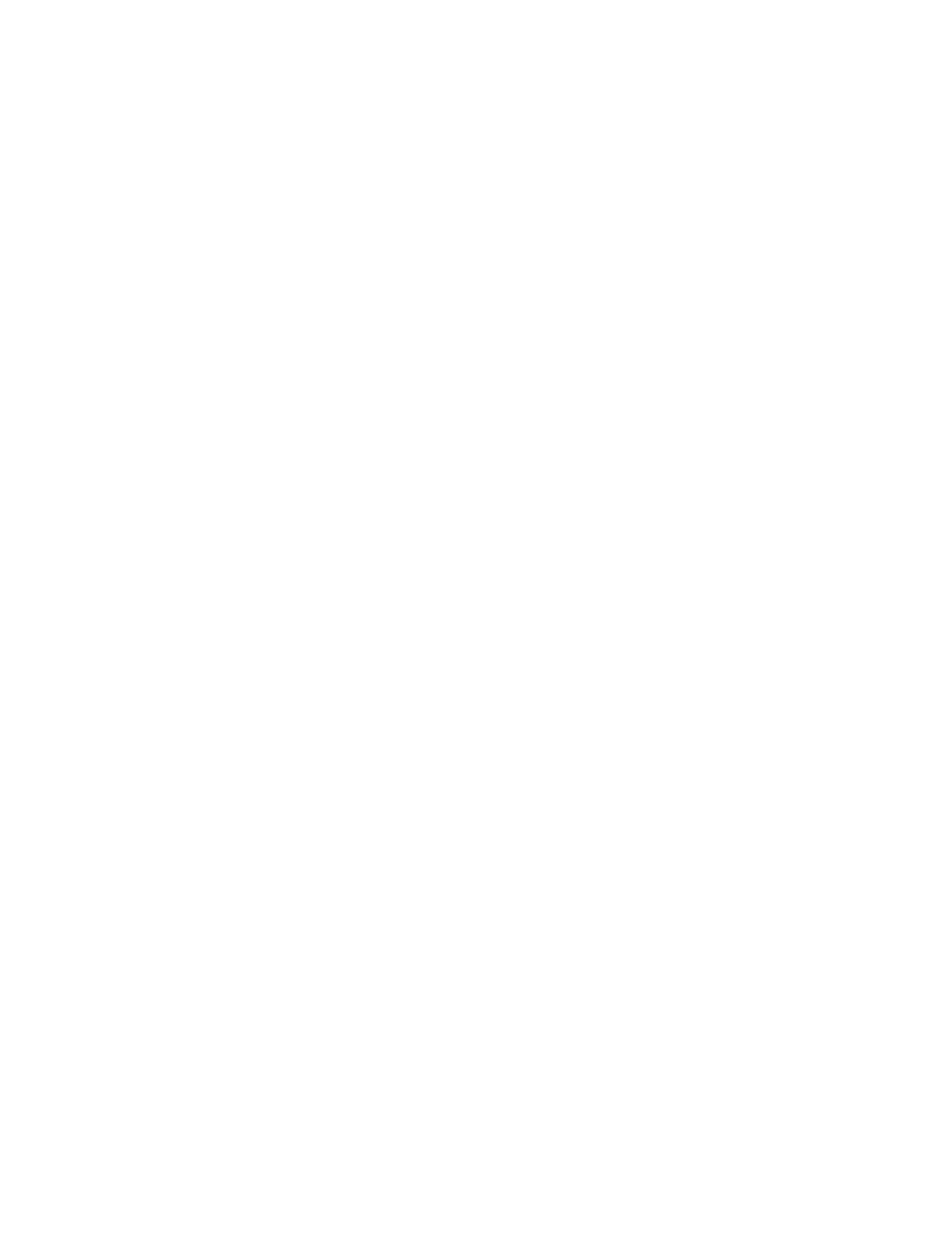
Getting Started with Timbuktu Pro for Macintosh
| 57
OK. For more information, see
“Connecting as a Registered User” on page 57
.
(You may also change your password if desired or if prompted to do so.)
•
If you do not have a Registered User account, you may ask for permission to
access the remote computer. Select the Ask for Permission radio button and
click OK. For more information, see
“Connecting as a Guest User or Ask for
. If the user of the remote computer grants your
request, you will be admitted.
•
If the remote user has assigned the desired service to Guest Users, select the
Guest radio button and click OK. Your Timbuktu Pro session will begin imme-
diately.
Connecting Securely as a System-Authenticated User
To establish a secure SSH connection, select the Registered User (Secure) option.
Then enter your system-authenticated user name and password for the remote
computer and click OK. Note that the user name and password combination that
you enter must be defined in the remote computer’s operating system.
•
To connect securely to a Macintosh computer, enter your Mac OS X user name
and password and click OK. You may enter either your full user name or the
Short Name.
Before you can connect to a Macintosh computer as a System-Authenticated
User, the user of the remote computer must create a Mac OS X Registered
User account within Timbuktu Pro. This Mac OS X User account assigns
access privileges for your Mac OS X user name, the Mac OS X user group to
which you belong, or the wildcard Mac OS X user. (For details about Regis-
tered User accounts and how to create them, see
In addition, Remote Login must be enabled with the System Preferences
Sharing panel on the remote computer.
Note: To connect with your Mac OS X credentials, you must use the secure
connection option. You cannot connect with the Registered User option.
•
To connect securely to a Windows computer, you must have a Windows user
name and password. In addition, the Windows computer must be configured
to accept SSH connections with Timbuktu Pro.
Connecting as a Registered User
If you do not have system-authenticated access privileges on the remote com-
puter, or if it is running a version of Timbuktu Pro that does not support secure
connections, select the Registered User option. Then enter your Registered User