Chat: chatting with a remote user – ARRIS Timbuktu for Macintosh v8.8.3- Getting Started Guide User Manual
Page 82
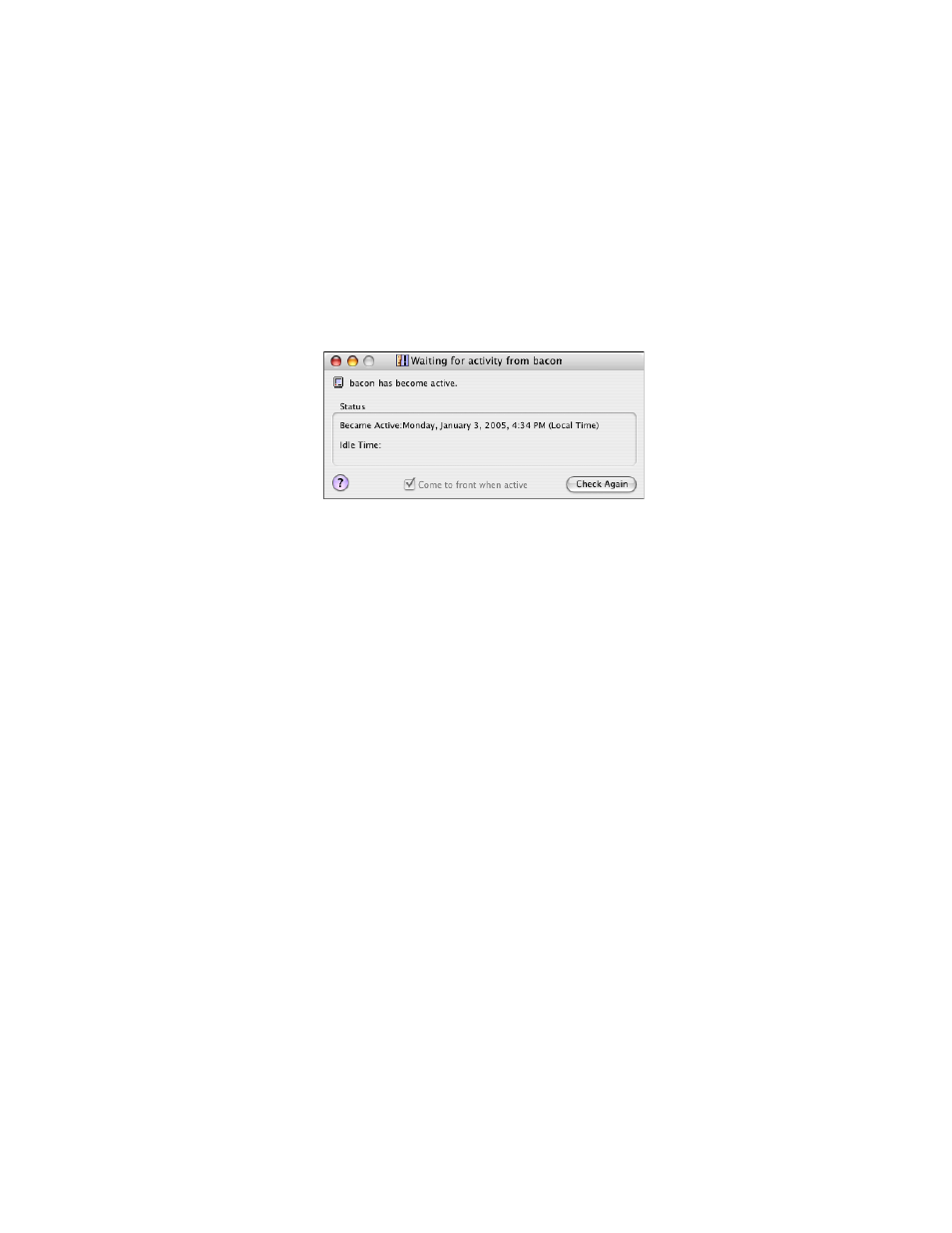
Getting Started with Timbuktu Pro for Macintosh
| 82
5.
When the remote computer becomes active, the message in your Notify win-
dow changes to
“Name has become active.”
If you have selected the Come to Front when Active checkbox in the Notify
window, it will appear on your desktop automatically.
6.
You may now contact the user of the remote computer.
Once you have been notified of the remote user’s return, you can close the Notify
window and contact the other user.
If the Notify window is acknowledged while you are away from your computer, the
remote user may no longer be at their computer by the time you get back. You can
start the notification process again by clicking the Notify Again button.
Chat: Chatting with a Remote User
The Chat service lets Timbuktu Pro users post messages to one another interac-
tively. For example, if you are in the midst of a file transfer session, a Chat session
lets you discuss the file transfer with the other user. You can even chat with multi-
ple remote users in a single Chat window.
To chat with a remote user
1.
Select the remote computer or establish a Dial Direct connection. (See
ter 4, “Making a Timbuktu Pro Connection.”
To start a multiple-user Chat session, select each computer in an address
book or the TCP/IP Scanner.
2.
From the Service menu, choose Chat. Or click the Chat service button.