ARRIS Timbuktu for Macintosh v8.8.3- Getting Started Guide User Manual
Page 56
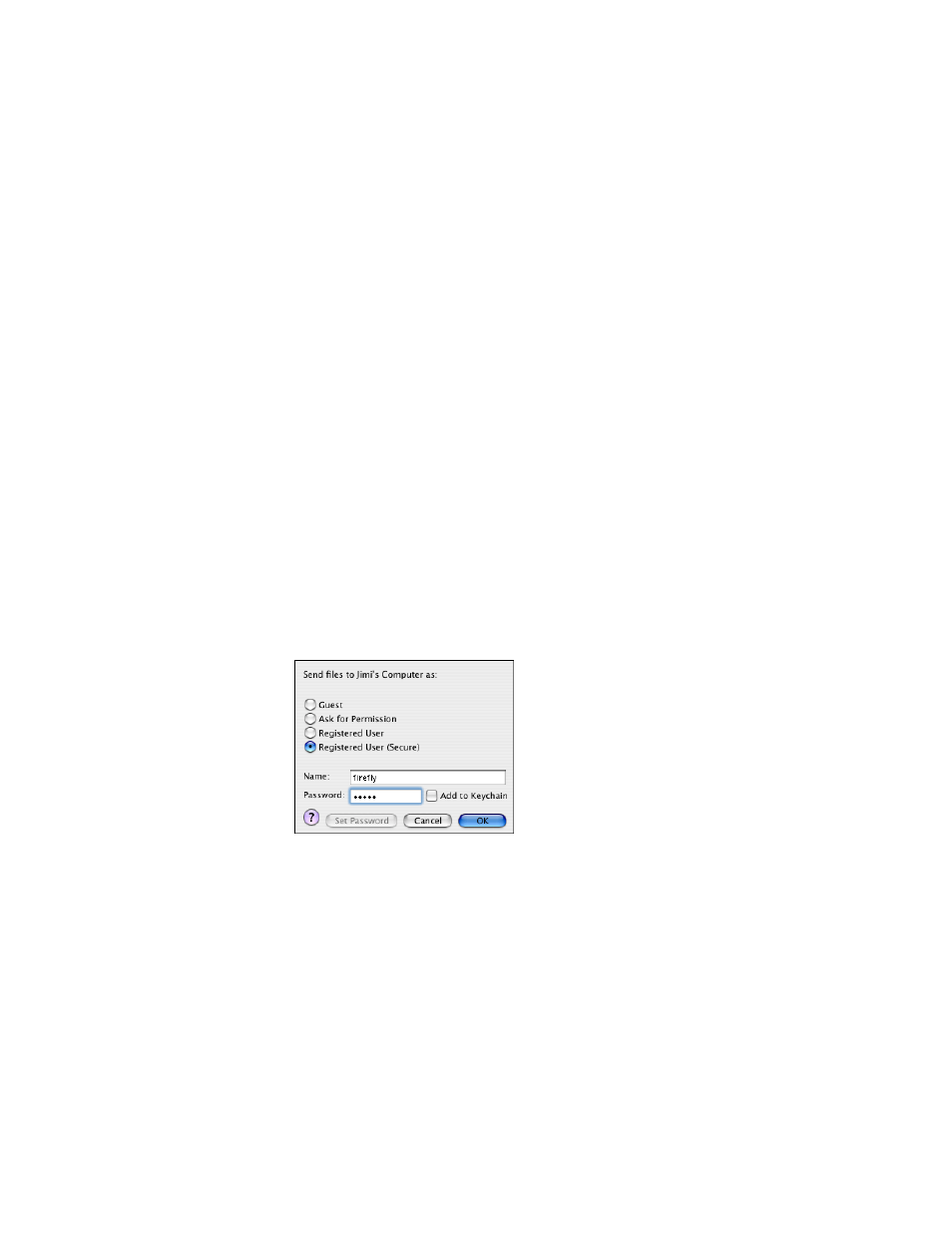
Getting Started with Timbuktu Pro for Macintosh
| 56
You do not need to enter the port number if you are using the standard port.
For example, if you are using SSH port 36, but the Timbuktu Pro port is stan-
dard (port 407), enter
10.10.34.23::36
3.
Choose any service from the Service menu or use the Button Bar to click on
the service button that you want to use. For detailed information about each
service, see
“The Timbuktu Pro Services” on page 71
4.
To complete the connection to the remote computer, log in as a Registered
User or Guest User, or ask for permission. See the following section,
In to Complete the Connection.”
Once your connection has been established, you may wish to save it to a Connec-
tion Document to allow faster connection in the future. See
Logging In to Complete the Connection
You can connect to a remote computer as a Guest User, an Ask for Permission
User, or a Registered User. When you begin a connection to a remote computer,
the Log In dialog box will appear on your screen.
Select a connection option and enter your access credentials.
•
To connect as a System-Authenticated User, select the Registered User
(Secure) radio button. Enter your system-level user name and password for
the remote computer and click OK. For more information, see the following
section,
“Connecting Securely as a System-Authenticated User.”
•
To connect with a Timbuktu User account on the remote computer, select the
Registered User radio button. Enter your Timbuktu User credentials and click