Opening transports for incoming connections, Opening trans – ARRIS Timbuktu for Macintosh v8.8.3- Getting Started Guide User Manual
Page 100
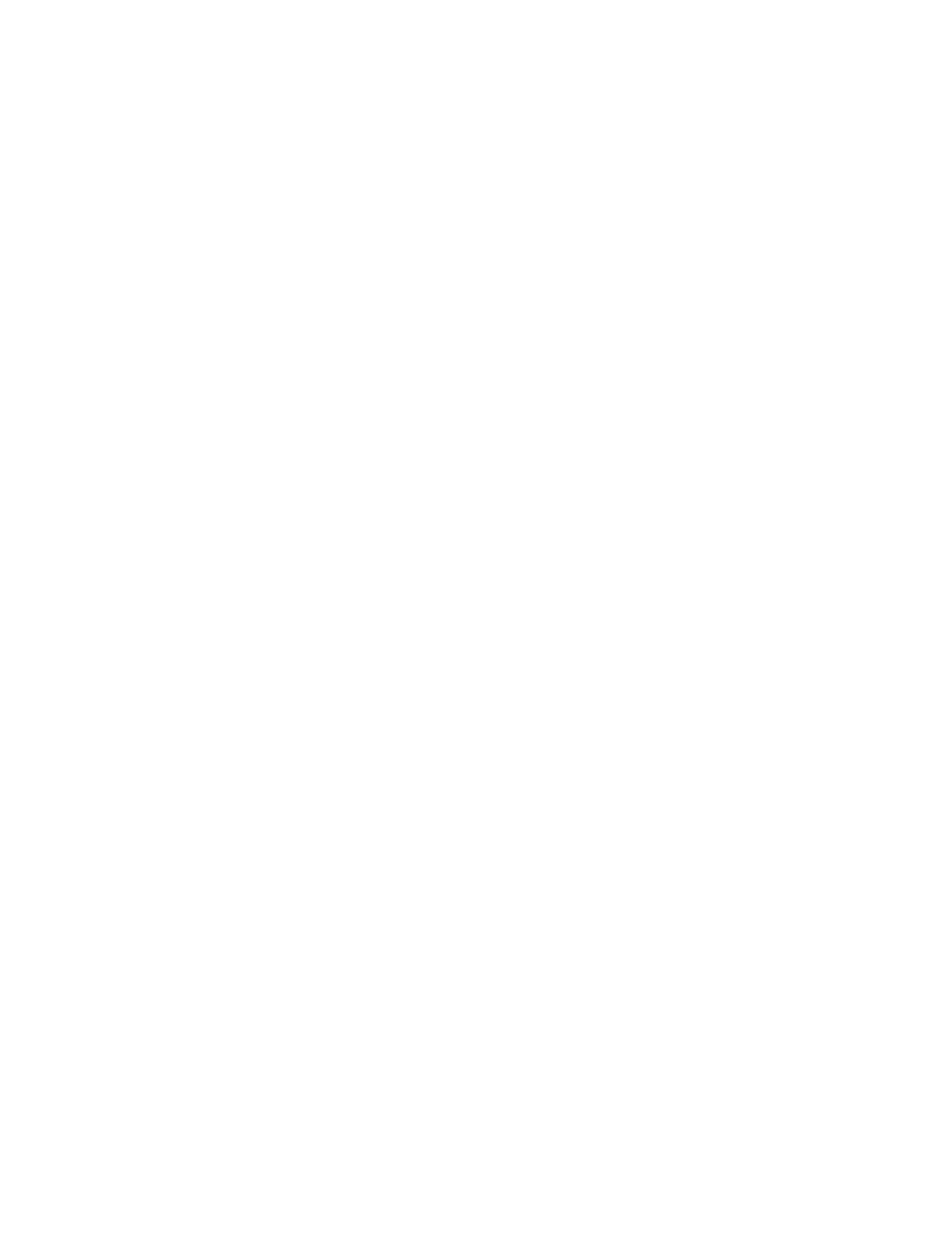
Getting Started with Timbuktu Pro for Macintosh
| 100
blanking. This may enhance the security of the sensitive files on your computer
when the remote user views them.
For example, if you are accessing your own computer from a remote location, se-
cure screen blanking will protect your data by preventing anyone near your work-
station from seeing what is happening on your computer or interfering with your
work.
Note that the Lock Out... and Blank... privileges take effect only for remote users
whose computers are running Timbuktu Pro for Macintosh version 8.5.
Control Your Computer
Grants the Control service to the remote user.
Lock Out Your Computer’s Keyboard and Mouse
Disables your keyboard and mouse when the remote user controls your computer.
By default, this option is not selected.
Blank Your Computer’s Screen
Blanks your computer’s monitor when the remote user controls your computer.
When the Control session is complete, your computer will display the screen-
saver and remain locked for your continued security.
By default, this option is not selected.
Opening Transports for Incoming Connections
Remote users have access to your computer only after you’ve enabled one or
more of the transports in the Incoming Access dialog box. You may also enable
and disable incoming access by selecting transports in the Connection menu.
When a network or dial-in transport is switched off, no remote user can use that
transport to connect to your computer. Note that if you turn off a transport, you
can still use that transport to make outgoing connections. Turning off a transport
disables only incoming connections.