To save an address to an – ARRIS Timbuktu for Macintosh v8.8.3- Getting Started Guide User Manual
Page 66
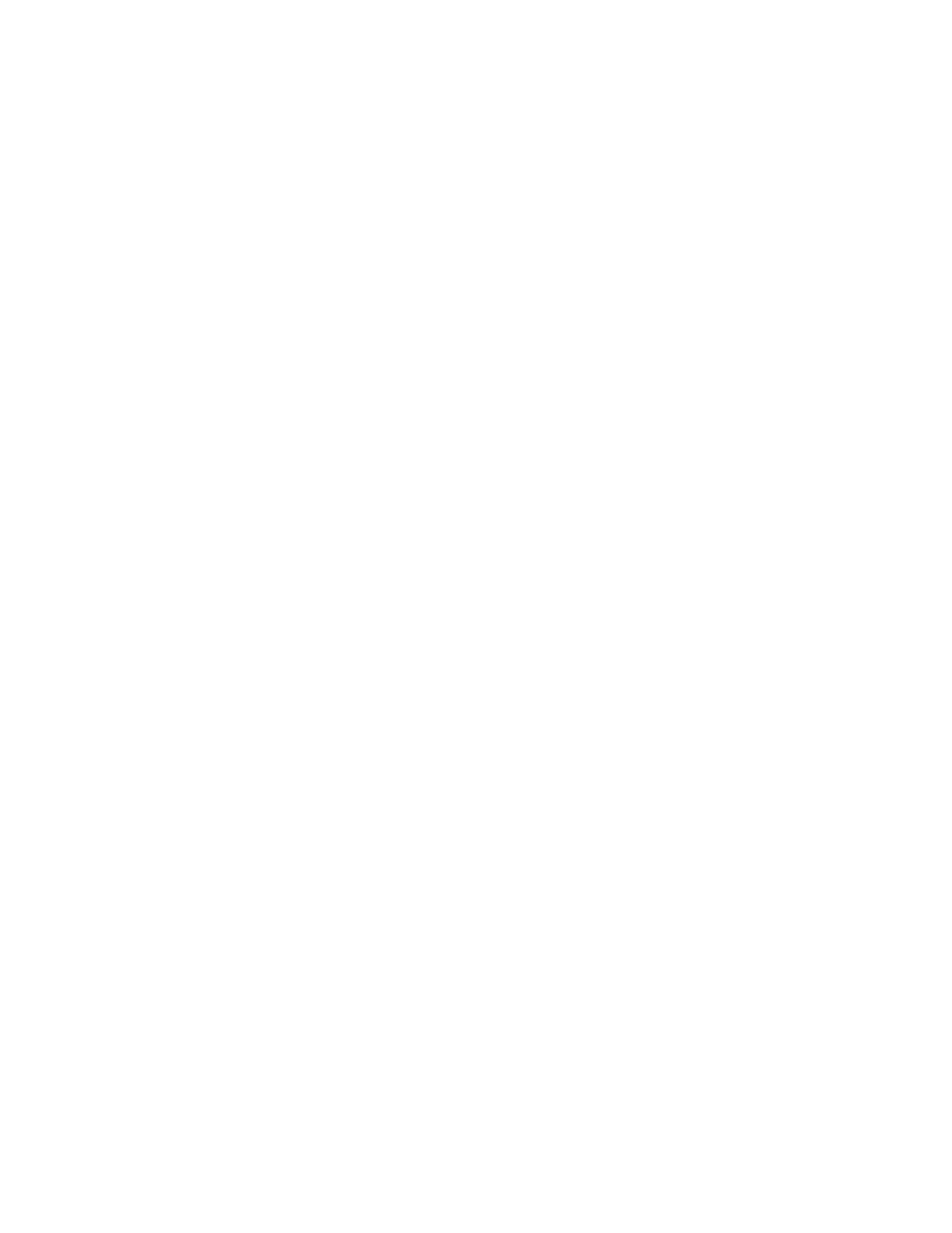
Getting Started with Timbuktu Pro for Macintosh
| 66
to store IP addresses in Timbuktu Pro’s address books. Use the Internet Locator
email address or Skype address instead.
To open an address book
1.
In the New Connection window, click the Address Books tab.
2.
Double-click the address book that contains the address you want.
To save an address to an address book
1.
Make sure the desired address book is open. (If it is not open, double-click it
on the Address Books tab in the New Connection window.)
2.
In the New Connection window, select or specify the address to save in any of
the following ways.
•
Select a computer on the Bonjour or TCP/IP Scanner tab.
•
Select a Skype contact on the Skype tab.
•
Enter an address on the TCP/IP tab.
•
Enter a phone number on the Dial Direct tab.
3.
From the Service menu, choose Save in Address Book. Or click the Save
Address button on the Button Bar.
If only one address book is open, the menu option will change to Save in
<address book name>. The address will be saved to this address book
automatically.
If multiple address books are open, the Select Address Book dialog box will
appear. Select the desired address book and click OK.
The address is saved to the selected address book.
To change the properties of a saved address
If a user’s TCP/IP address, Skype name, or telephone number changes, or you
wish to rename an address book entry, you may edit it.
1.
Make sure the desired address book is open. (To open an address book,
select it on the Address Books tab in the New Connection window, or choose
the name of the address book from the File menu.)
2.
In the address book window, select the address you wish to modify.
3.
In the address properties panel, modify the address information.
The modified information is saved automatically.