Setting screen-sharing preferences, Setting – ARRIS Timbuktu for Macintosh v8.8.3- Getting Started Guide User Manual
Page 41
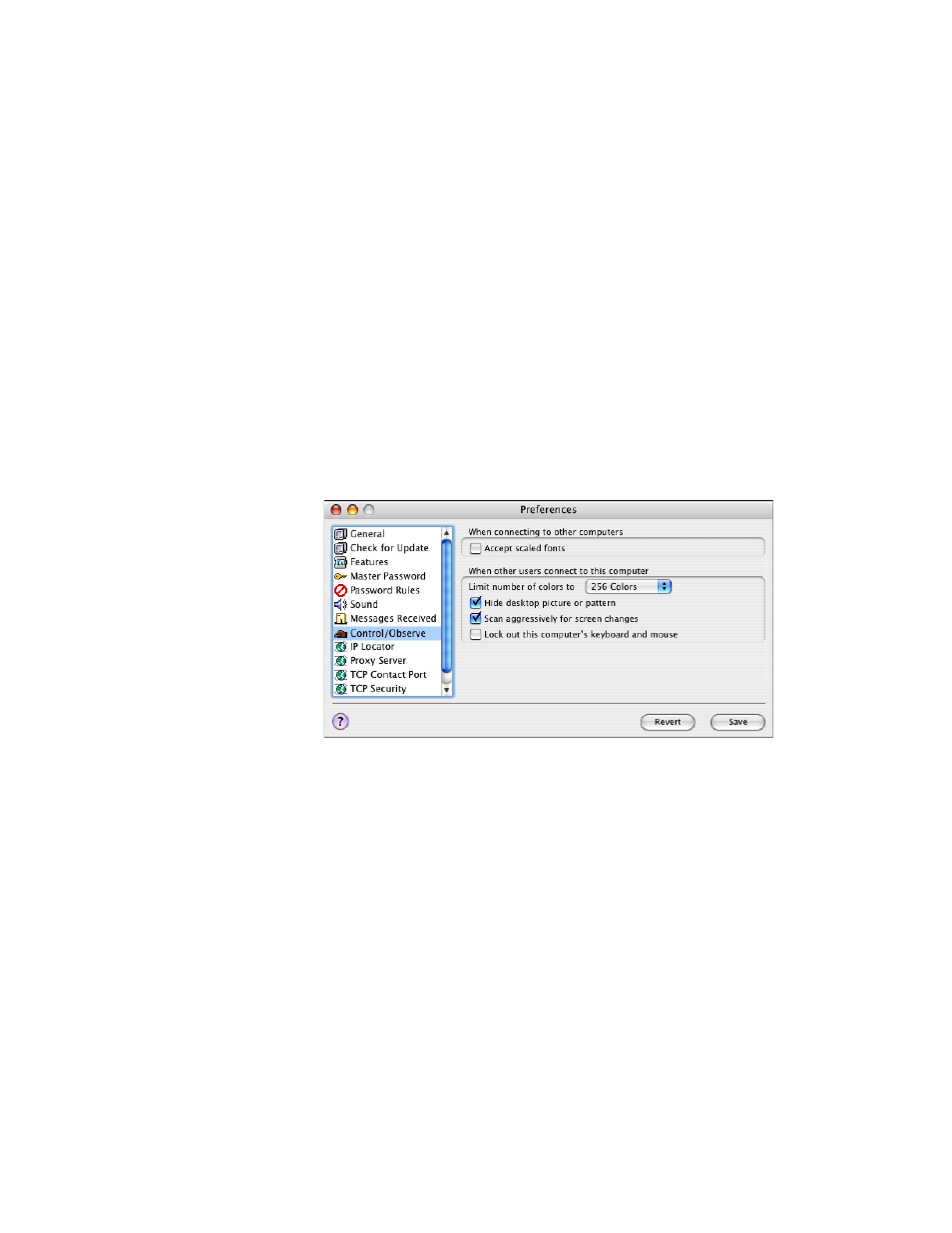
Getting Started with Timbuktu Pro for Macintosh
| 41
Setting Screen-Sharing Preferences
Control and Observe sessions take place in a screen-sharing window, which dis-
plays the contents of the remote computer’s desktop. The Control/Observe tab in
the Preferences dialog box lets you specify how your computer will behave when
you control or observe another computer. You can also specify how your desktop
will appear when a remote user controls or observes your computer.
To change your Control and Observe options
1.
From the Setup menu, choose Preferences.
2.
Click the Control/Observe tab.
3.
In the When Connecting to Other Computers area, specify whether you wish
to accept scaled fonts, which may improve performance.
4.
In the When Other Users Connect area, specify the number of colors dis-
played when remote users connect to your computer. Grayscale and low num-
bers of colors will improve screen-sharing performance.
When you select the Scan Aggressively for Screen Changes option, screen
changes are detected as they have been in previous versions of Timbuktu
Pro. The CPU Meter is displayed at maximum usage when there is a screen-
sharing guest connected to your computer. When this option is not selected,
CPU usage is greatly reduced. However, some images are not captured as
well during screen-sharing sessions. By default, this option is not selected.
Finally, select or clear the Lock Out This Computer’s Keyboard and Mouse
option. When this option is selected, and the computer is hosting an