ARRIS Timbuktu for Macintosh v8.8.3- Getting Started Guide User Manual
Page 80
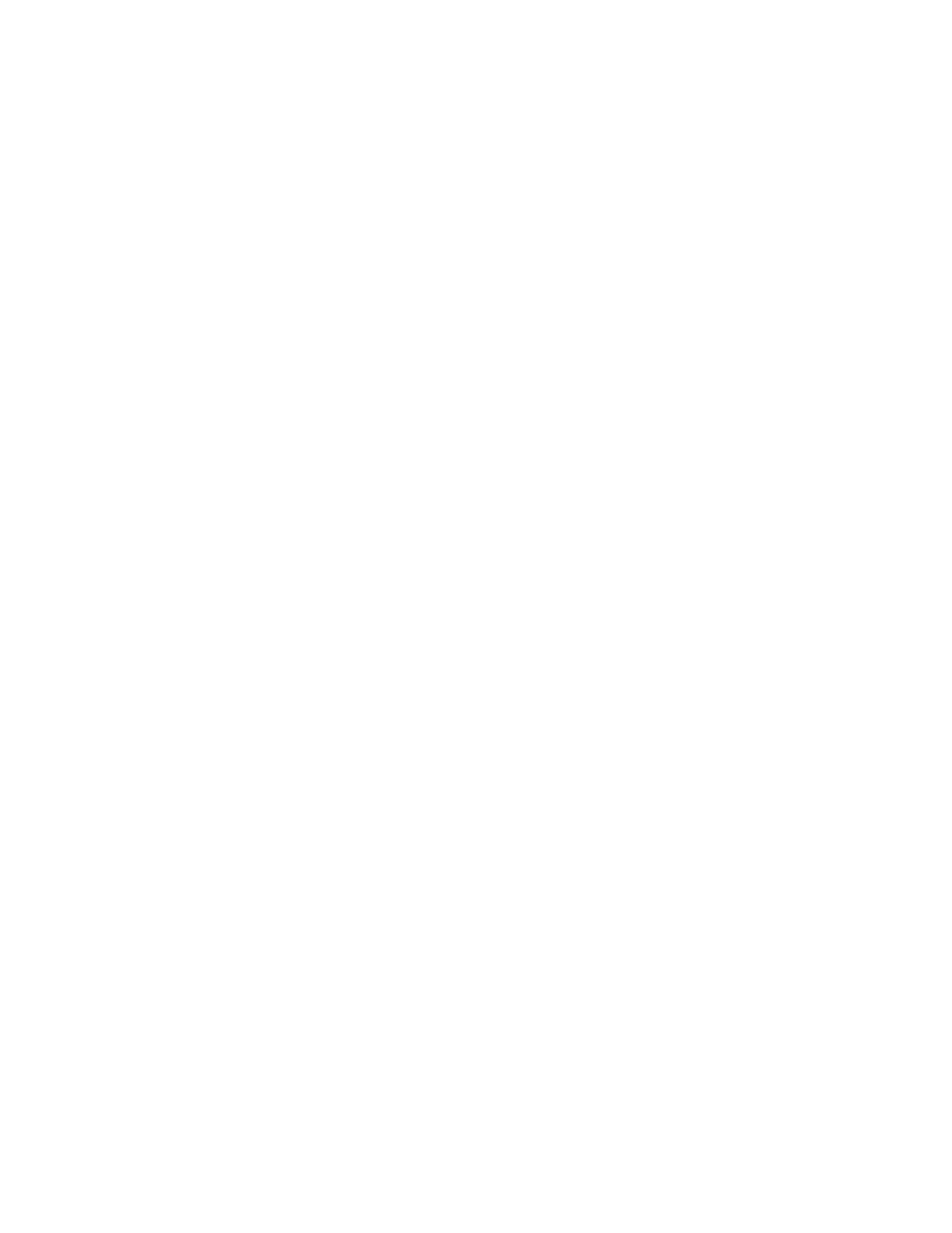
Getting Started with Timbuktu Pro for Macintosh
| 80
Changing the Color Depth
During a screen-sharing session, you may use the Control menu to change the
color depth for the image data sent from the remote computer. (You may also
change this setting while no session is active.) Reducing the color depth may in-
crease screen-sharing performance. Note that you cannot increase the color
depth beyond the setting specified by the host computer’s Preferences setting.
To change the color depth for the host computer during a screen-sharing session,
the screen-sharing window must be the active window in order for the change to
take effect immediately. If the screen-sharing window is not active when you
change the color depth, the default color depth for future sessions will be
changed, but the current session will not be affected.
You may also save different color-depth settings for different computers in con-
nection documents, allowing you to reestablish screen-sharing sessions with
your preferred color depth and window size in place. See
uments to Save Custom Remote-Control Settings” on page 70
Sending CTRL+ALT+DEL or Force Quit to a Remote Computer
If you’re connecting to a computer that is running Windows, and need to log in,
you’ll need to open the Logon Information dialog box. However, unlike with Win-
dows computers, you cannot simply press Ctrl+Alt+Delete on your Macintosh.
To open the Logon Information dialog box on a Windows computer, click the Con-
trol menu and choose Send <Ctrl> <Alt> <Del>.
The Logon Information dialog box is displayed on the remote computer, allowing
you to enter your user name and password.
You don’t have to log in to Windows to use Timbuktu Pro with a remote Windows
computer. You can exchange files with and send files to a remote computer when
the Logon Information dialog box is displayed. However, FlashNotes are not dis-
played on the Windows system until after you have logged on.
If you do log in to Windows, make sure to log out before you end your Timbuktu
Pro session, or other users will not be able to log in.
If you are controlling a Mac OS X computer and need to force-quit an application,
click the Control menu and choose Send <Force-Quit>.