ARRIS Timbuktu for Macintosh v8.8.3- Getting Started Guide User Manual
Page 17
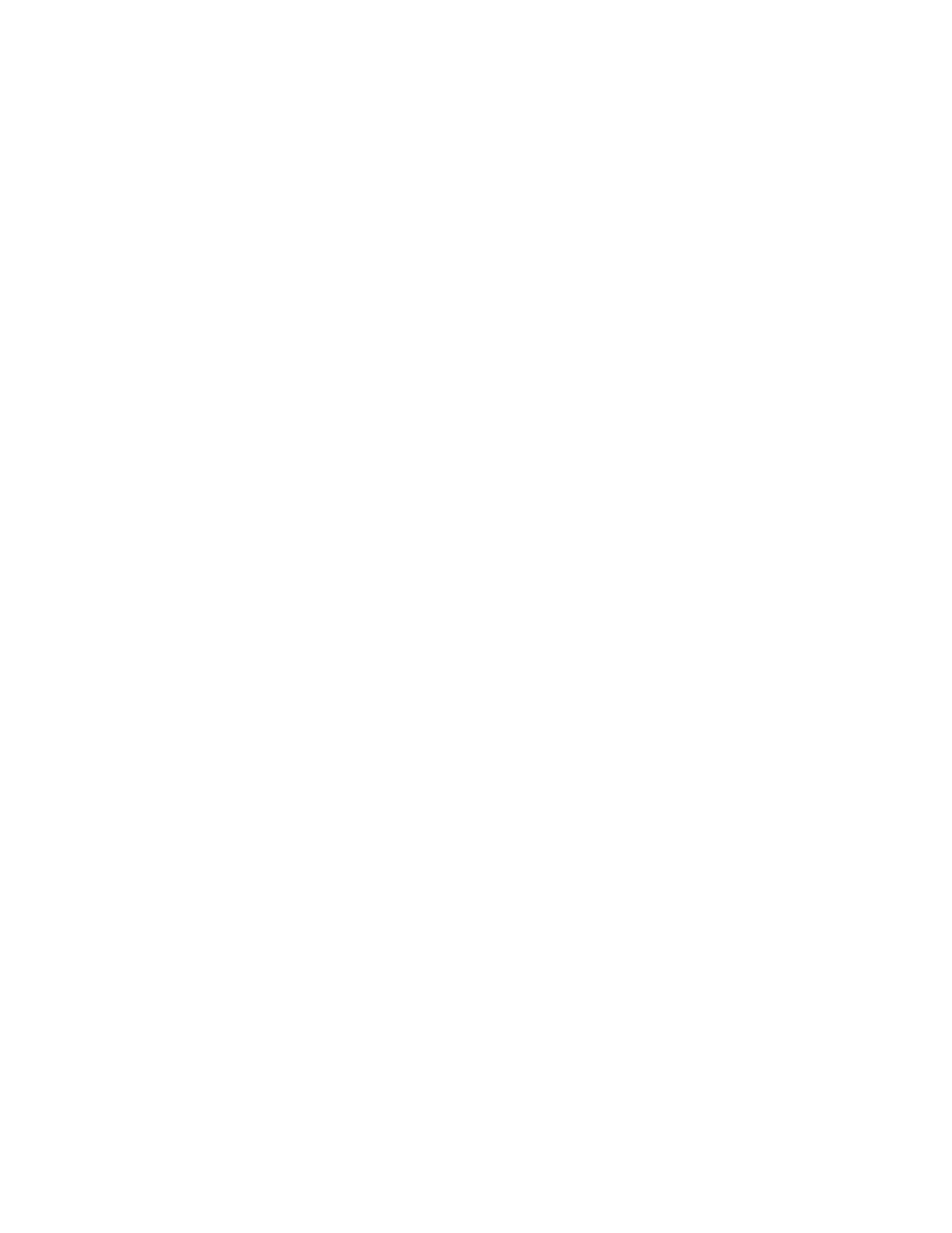
Getting Started with Timbuktu Pro for Macintosh
| 17
wants to connect and the service they have requested. If you choose OK, they’re
connected. If you don’t, they aren’t.
For tightest security, you can even prevent remote users from connecting to your
computer entirely.
Connection Menu
The Connection menu is a shortcut that lets you quickly open Timbuktu Pro, turn
transports on and off, monitor incoming connections, and get information about
Timbuktu Pro.
Open the Connection menu by clicking on the Timbuktu Pro icon, which appears
on the right side of the menu bar anytime the Timbuktu Host is running.
Cross-Platform Connections
Timbuktu Pro offers remote control and file transfer between Macintosh and Win-
dows computers. You can use your Macintosh to remotely control a computer of
either type, just as if you were seated in front of it. Timbuktu Pro also provides
cross-platform file transfer with a convenient, one-step procedure, whether you’re
using the Internet, a local network, or a Dial Direct connection.
Dial Direct Connections
Timbuktu Pro’s Dial Direct feature allows you to use your modem to connect di-
rectly to the modem of any other Timbuktu Pro computer. No Internet connection
is required. You can use any of the Timbuktu Pro services with Dial Direct, except
Skype.
Finding Remote Computers
Timbuktu Pro includes several different methods for finding remote Timbuktu Pro
computers on your network or on the Internet.
The Internet Locator Server
Timbuktu Pro’s Internet Locator allows you to connect to other Timbuktu Pro users
by specifying their email addresses instead of their IP addresses. When you en-
ter an email address on the TCP/IP tab in the New Connection window, Timbuktu
Pro automatically queries Netopia’s Internet Locator server, resolves the correct