Re-establishing a previous connection – ARRIS Timbuktu for Macintosh v8.8.3- Getting Started Guide User Manual
Page 63
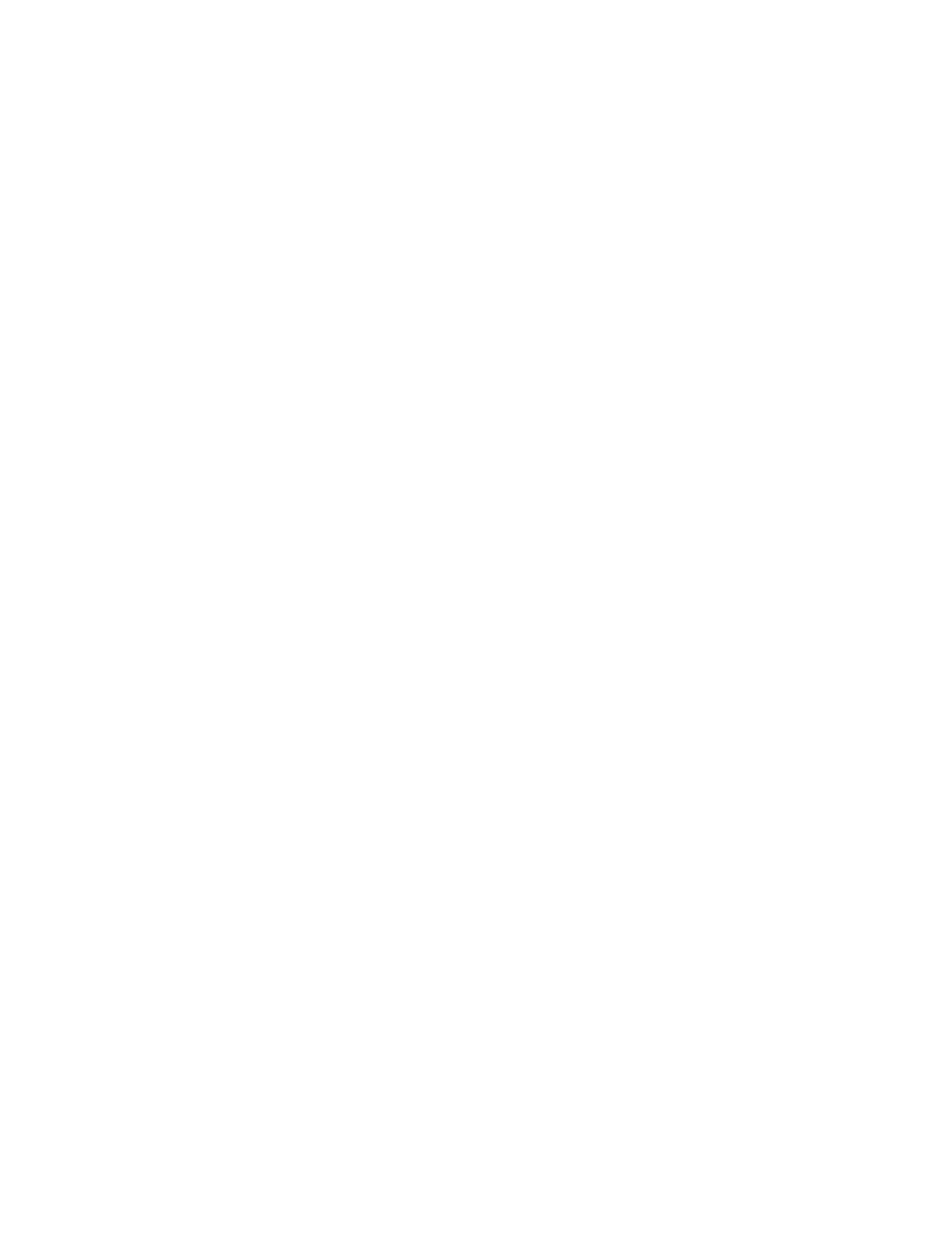
Getting Started with Timbuktu Pro for Macintosh
| 63
2.
In the list of computers, select a remote computer.
If the computer you need doesn’t appear, and there is a lower panel listing
TCP/IP zones, select a different zone and click Scan. Timbuktu Pro searches
the selected zone and lists the Timbuktu Pro computers it finds.
3.
Choose any service from the Service menu, or use the Button Bar to click the
service button that you want to use. For detailed information about each ser-
vice, see
“The Timbuktu Pro Services” on page 71
.
4.
To complete the connection to the remote computer, log in as a Registered
User or Guest User, or ask for permission. See
.
You may want to save frequently-used TCP/IP addresses in an address book for
more convenient access. See
“Using the Address Books” on page 64
Re-Establishing a Previous Connection
When you connect to a remote computer using the TCP/IP tab, the IP address is
saved in the IP Address drop-down list. You may save addresses to an address
book (on the Address Books tab) to make future connections easier.
You may also save your connection to a Timbuktu Pro Connection Document. (See
To re-connect to a remote computer
1.
In the New Connection window, select the remote computer to which you
wish to connect. You can select a previously-accessed remote computer in
one of the following ways:
•
If you have stored the address in an address book, select the appropriate
address book on the Address Books tab and click Open. Then select the
desired computer in the address book. (See
.)
•
On the TCP/IP tab, the last 20 connections you made are saved to the
TCP/IP Address drop-down list. Select a TCP/IP address from the list and
choose a service.
2.
Once you have selected an address, click a service button on the Button Bar
or choose a service from the Service menu. If you select multiple addresses,
the same service is invoked for each of the selected addresses.