Push installing timbuktu pro on a remote computer – ARRIS Timbuktu for Macintosh v8.8.3- Getting Started Guide User Manual
Page 25
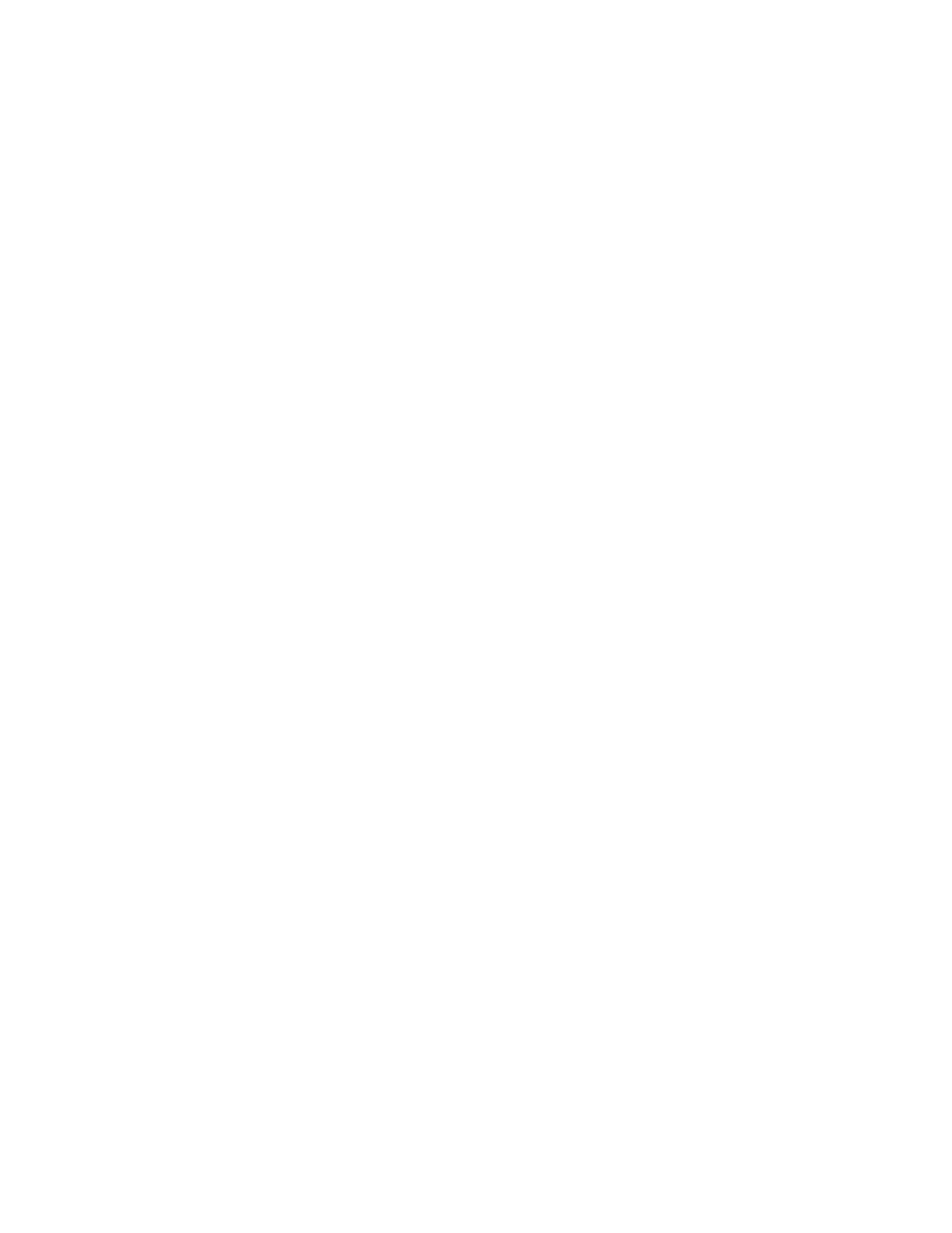
Getting Started with Timbuktu Pro for Macintosh
| 25
moment for Timbuktu Pro to restart on the remote computer, and then
reconnect.
7.
Accept the License Agreement.
8.
In the Activation Key dialog box, enter your Timbuktu Pro version 8 Activation
Key. The Activation Key is included in the Welcome email you received from
Netopia, or in your CD case.
9.
Click OK to close the Activation Key dialog box and start using Timbuktu Pro.
You do not need to restart your computer.
Note: Before your computer can make or accept Skype connections, you must
allow the Skype integration as described in
“Allowing Skype Access” on page 23
Push Installing Timbuktu Pro on a Remote Computer
With Timbuktu Pro version 8, you may now “push” install Timbuktu Pro on the re-
mote computers on your network which have enabled Remote Login. This process
will also upgrade Timbuktu Pro on computers that are running a Timbuktu Pro ver-
sion older than the version on your computer. You may upgrade Timbuktu Pro
even if it is currently running on the remote computer.
Before you can perform a push installation, you must perform the regular Tim-
buktu Pro version 8 installation process on at least one computer. This computer
can then perform the push installation on the other computers on your network.
You may push install Timbuktu Pro to computers running Timbuktu Pro version 6
or later. The installation is performed over a secure SSH connection.
Note: You must have a Mac OS X user name and password on the remote com-
puter, and Remote Login must be enabled, to perform the push installation.
To push install Timbuktu Pro
1.
In the New Connection window, select or specify the computer on which you
wish to install or upgrade Timbuktu Pro. You may also select multiple comput-
ers to perform the Timbuktu Pro push installation on several computers at
once.
You may select or specify the computer on any of the selection tabs. How-
ever, only the Bonjour tab displays computers that have Remote Login
enabled but do not yet have Timbuktu Pro installed.