ARRIS Timbuktu for Macintosh v8.8.3- Getting Started Guide User Manual
Page 78
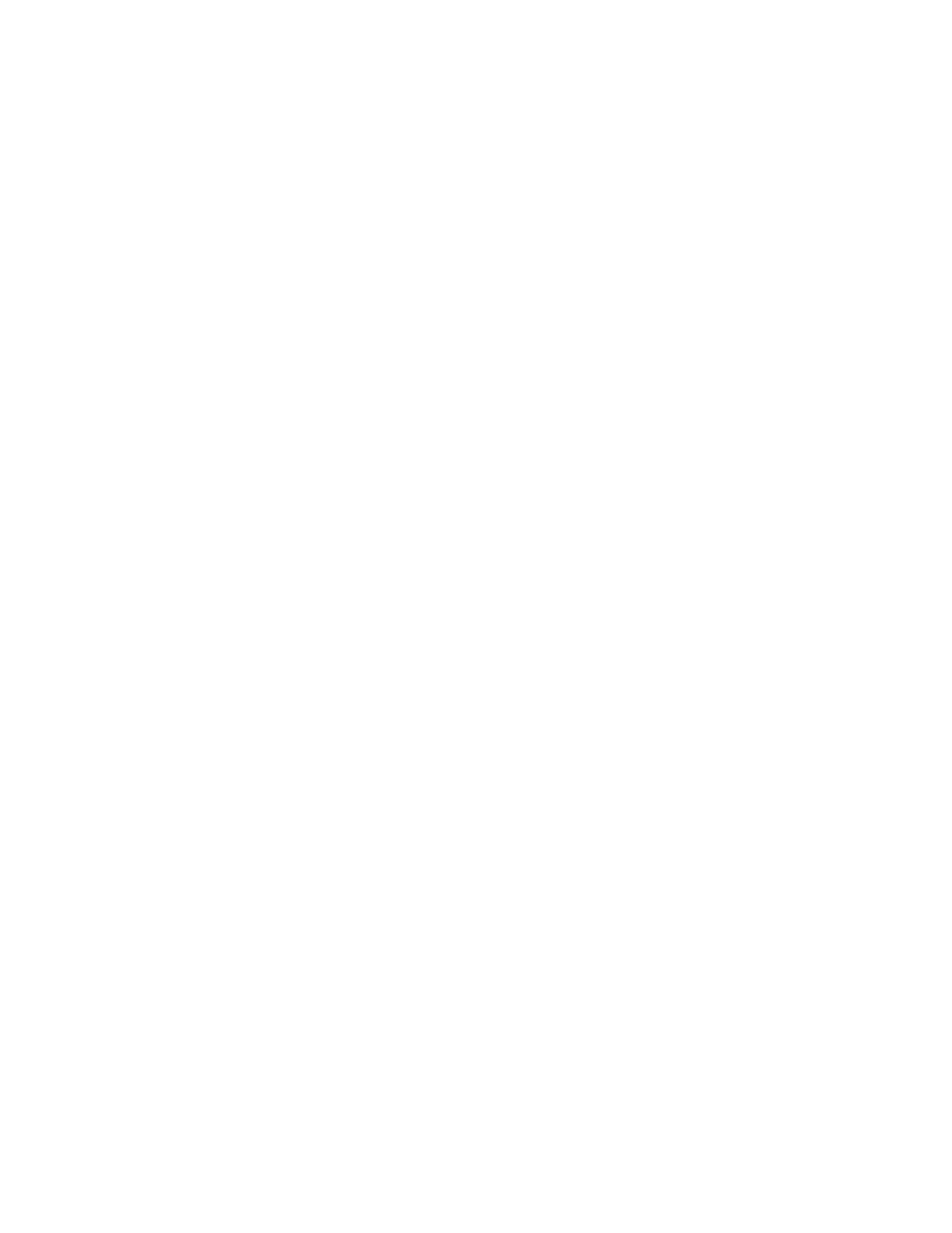
Getting Started with Timbuktu Pro for Macintosh
| 78
To control or observe another computer
1.
Select the remote computer or establish a Dial Direct connection. (See
ter 4, “Making a Timbuktu Pro Connection.”
2.
From the Service menu, choose Control or Observe. Or click the Control or
Observe service button.
3.
In the Log In dialog box, log in as a Registered User or Guest User, or ask for
permission.
Timbuktu Pro displays the remote computer’s desktop in a screen-sharing
window.
If the remote computer has two monitors, the screen-sharing window dis-
plays both monitors together. To cycle through the monitors, click the Change
Monitor button on the frame of the screen-sharing window.
If the remote computer’s screen resolution is higher than yours and you max-
imize your Control or Observe window, the auto scrolling feature is enabled
so that you can view the entire remote desktop. To enable or disable auto
scrolling when the screen-sharing window is not maximized, open the Control
menu and select the Auto Scrolling option.
Note: When you control a remote computer, the mouse will continue to move
on the remote desktop even when the mouse pointer is in the border of the
screen-sharing window. Enhanced auto scrolling may also make it easier to
activate a “hot” corner or open the dock on the remote computer. This behav-
ior is new in Timbuktu Pro version 8.5.
4.
Click on the screen-sharing window to make it the active window. To return to
your own computer, click outside the screen-sharing window.
If you have chosen the Observe option, you will be able to observe the screen
only. If you have chosen the Control option, you can use your mouse and key-
board to operate the remote computer.
5.
If desired, click the Control menu to display a number of settings that you can
change during your screen-sharing session, including the color depth sent
from the remote computer. (For details, see
6.
If desired, you can start another Timbuktu connection to the same computer
by selecting another service from the Button Bar or the Service menu.
Because you already have a connection open with the host, you will not need
to provide user-authentication information.