Using drag and drop with control, Using the control menu, Using the control menu” on – ARRIS Timbuktu for Macintosh v8.8.3- Getting Started Guide User Manual
Page 79
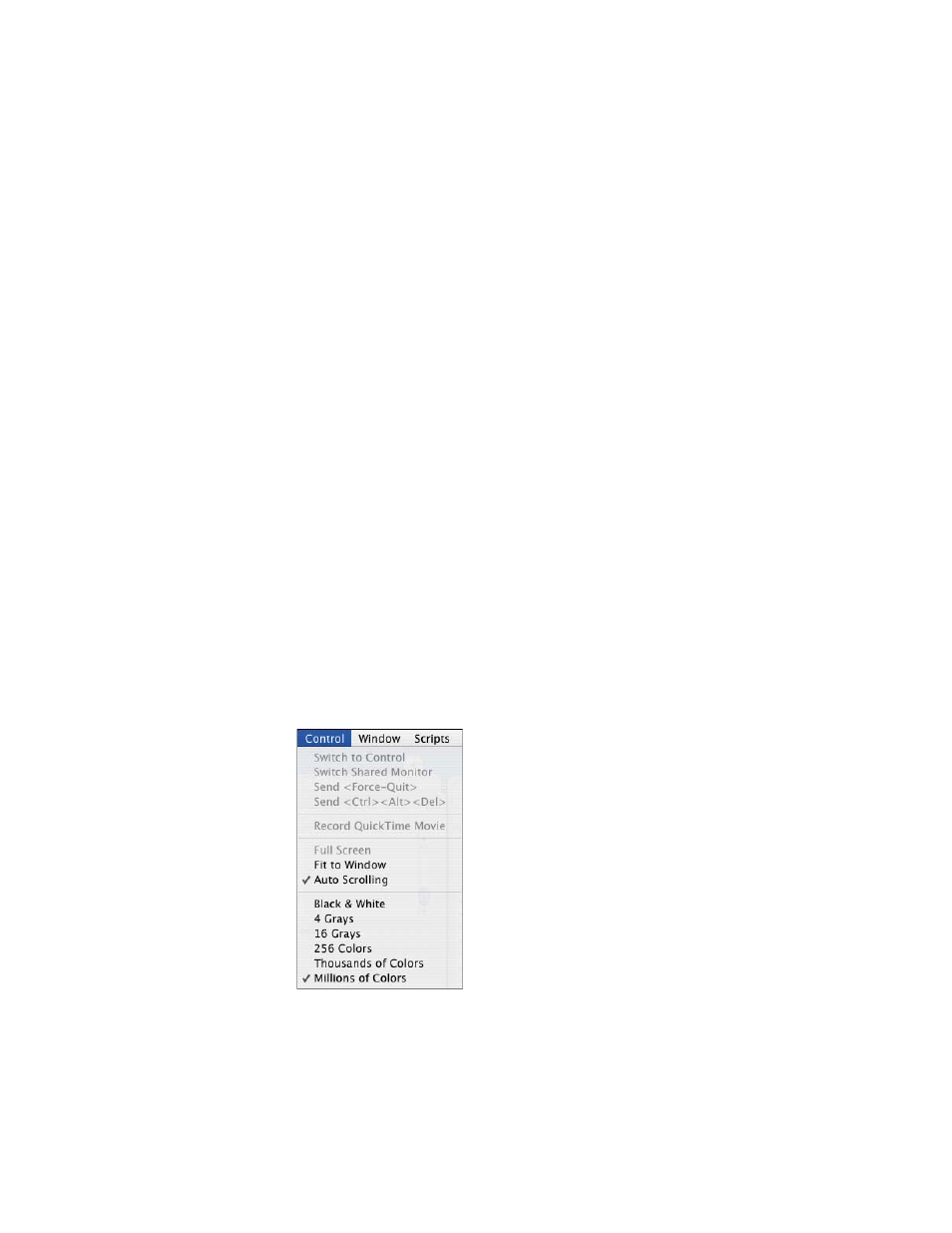
Getting Started with Timbuktu Pro for Macintosh
| 79
7.
To stop controlling or observing, close the screen-sharing window. Timbuktu
Pro closes the window and ends the connection.
Note: Timbuktu Pro does not support full-screen DOS sessions on Windows com-
puters. Press Option+Enter to switch the MS-DOS session from full-screen to win-
dowed mode.
Using Drag and Drop with Control
When you control another computer, you can drag files from that computer di-
rectly across the border of the screen-sharing window to your own desktop.
Note: When you establish a secure SSH connection to a remote computer, you will
be granted the same file-system access privileges that are assigned to your Mac
OS X user profile. If you connect as a Timbuktu User, Ask for Permission User, or
Guest User, you will have the access privileges assigned to the first administrator-
level user created on the remote computer. To use Control to drag-and-drop files
from the remote computer, you must have access privileges for those files.
Using The Control Menu
The Control menu includes a number of options that you may change before or
during a screen-sharing session. Some options are not available except during an
active screen-sharing session.