Chapter 3: setting up timbuktu pro, Starting timbuktu pro, The timbuktu host – ARRIS Timbuktu for Macintosh v8.8.3- Getting Started Guide User Manual
Page 29: Setting up timbuktu pro
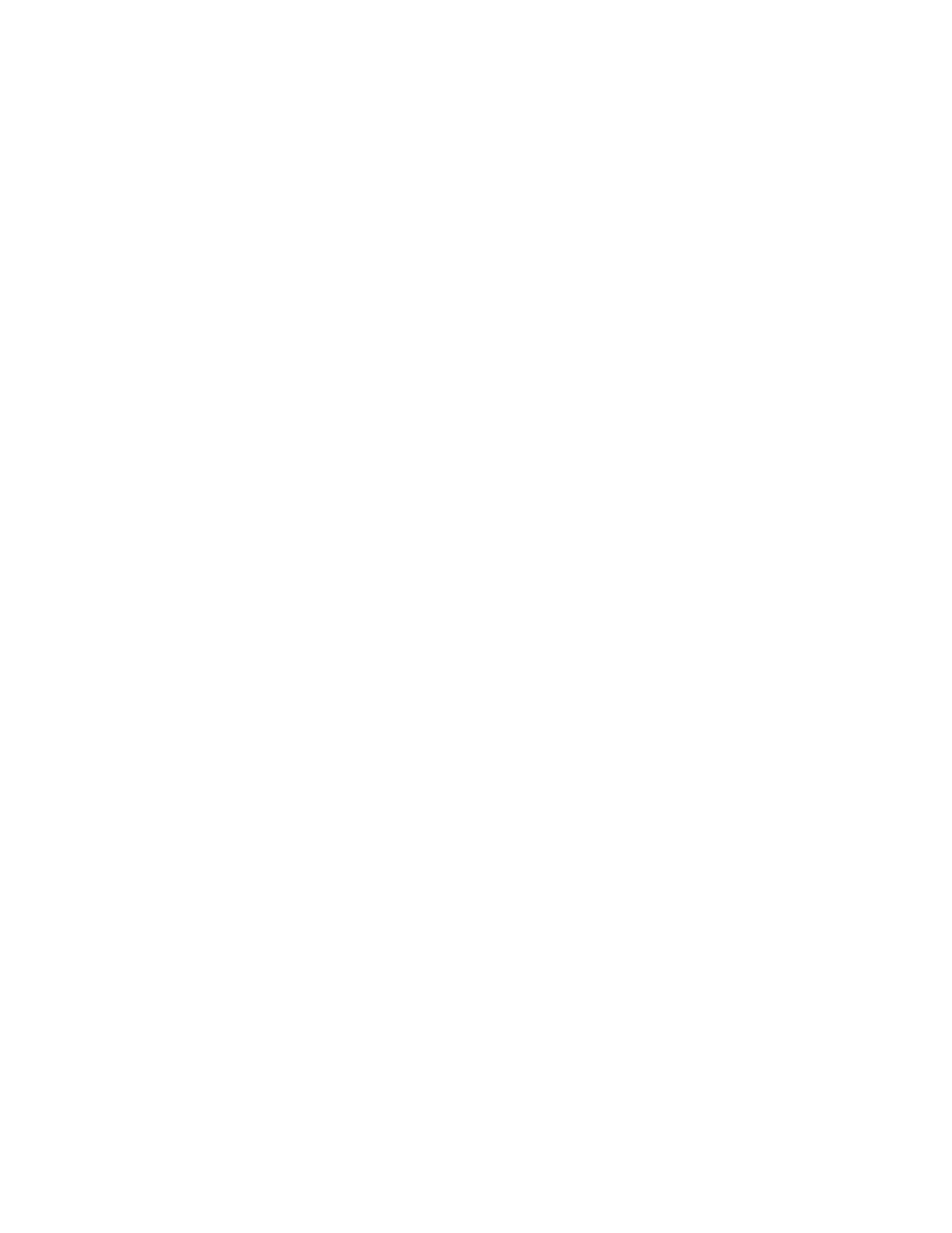
| 29
Chapter 3: Setting Up Timbuktu Pro
Once you have installed Timbuktu Pro, you can review and change your configura-
tion settings. This chapter describes how to start and exit Timbuktu Pro and how
to set Timbuktu Pro configuration preferences.
Starting Timbuktu Pro
When you install Timbuktu Pro on Mac OS X, the Timbuktu Pro application icon is
displayed on the right side of the menu bar. The icon is automatically positioned
in the available space on the menu bar.
Click the Timbuktu Pro icon to open the Connection menu, which lets you quickly
open Timbuktu Pro, turn transports on and off, monitor incoming connections,
and get information about Timbuktu Pro. The Connection menu appears on the
right side of the menu bar anytime the Timbuktu Host is running. (See the follow-
ing section,
)
To work with Timbuktu Pro or establish an outgoing connection, you must open
the Timbuktu Pro application. Click the Connection menu and choose Open Tim-
buktu Pro.
If the Connection menu does not appear on your screen, the Timbuktu Host has
been shut down. To restart Timbuktu Pro, open the Timbuktu Pro folder on your
computer and double-click the Timbuktu Pro icon.
The Timbuktu Host
Timbuktu Pro no longer uses the “Timbuktu Extension,” which ran in the back-
ground on Mac OS Classic computers. On Mac OS X, Timbuktu Pro uses the Tim-
buktu Host, a background application which monitors incoming Timbuktu Pro
connections. When a connection is received, the Timbuktu Host opens the full
Timbuktu Pro application (if it is not already running) and processes the connec-
tion normally.