Paxar Monarch 9850 User Manual
Page 35
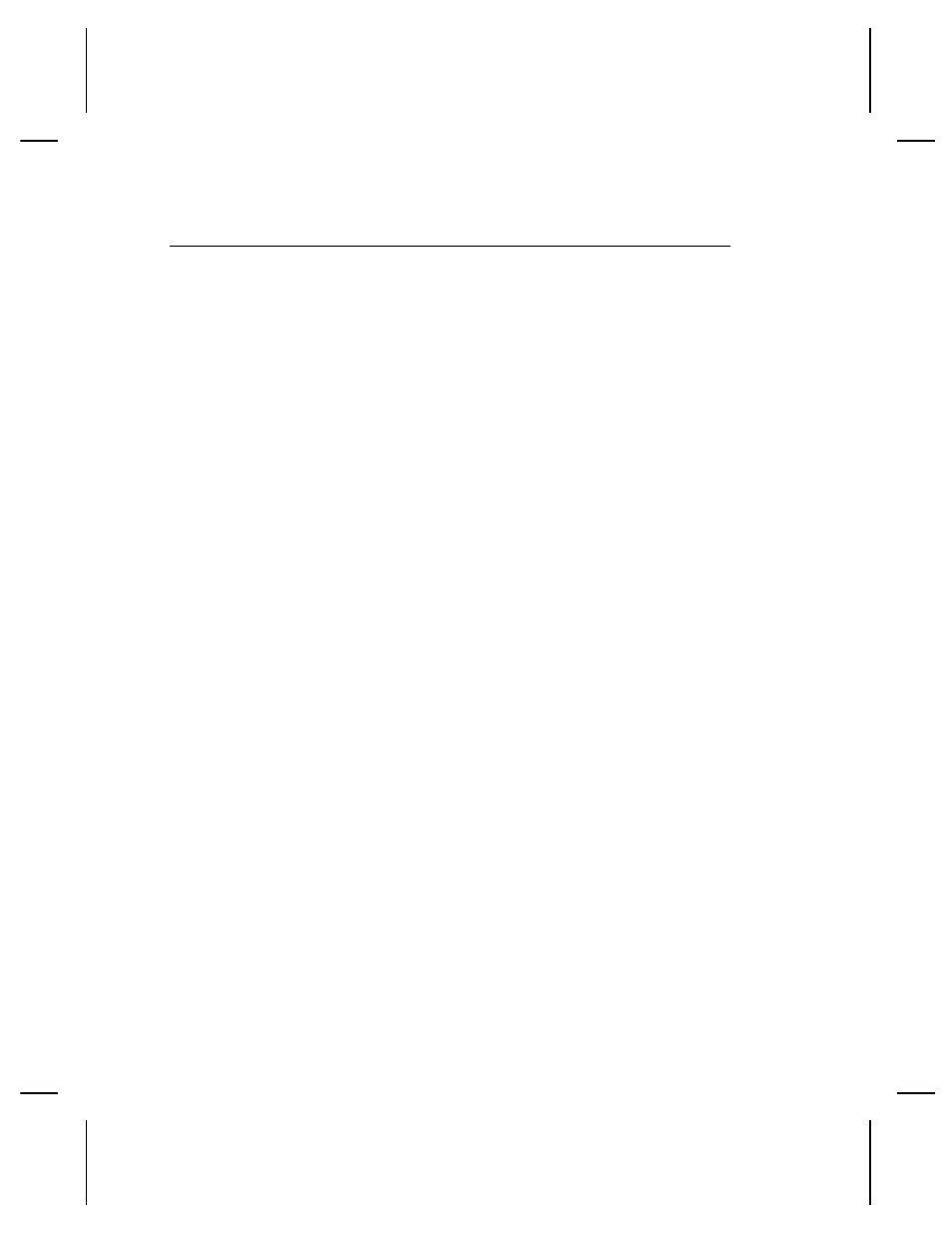
D e f i n i n g t h e P r i n t C o n t r o l P a c k e t
Use the print control packet (C) to set the contrast, print, and
margin adjustment, print speed, and printhead width.
Syntax
{
I,C,contrast,print_adj,margin_adjust,
speed_adj,ph_width
p }
C1. C
Print Control Packet
C2. contrast
Print Contrast. -390 to 156 (9403) or -699 to 699
(9825/985x/9860). 0 is the default.
C3. print_adj
Print adjustment (position). -99 to 99 (9403/9825) or -450 to
450 (9855/9860) in 1/203 inch. 0 is the default. Adjusts
where data prints vertically on the supply. Increase the print
position to move print up, decrease to move print down.
If using one-inch RFID supplies, see "One-Inch Feed Length
Guidelines" in Chapter 3 for more information about setting
the print adjustment (position).
C4. margin_adj
Margin adjustment (position). -99 to 99 in 1/203 inch (or
1/300 inch for 985x/9860 printer). 0 is the default. Adjusts
where data prints horizontally on the supply. Increase the
margin position to move print to the right, decrease to move
print to the left. Margin and print position are format
adjustments. They will not affect the supply position,
dispense position, or backfeed distance.
C5. speed_adj
Print speed in inches per second (ips). Options:
0
Default (formats with serial bar codes automatically
print at 2.5 ips)
20
2.0 ips (only speed for 9403)
25
2.5 ips (default for serial bar codes)
40
4.0 ips
60
6.0 ips (default for 9825/985x/9860)
80
8.0 ips (985x/9860)
100
10.0 ips (985x with 203 dpi)
120
12.0 ips (985x with 203 dpi and high speed option)
NOTE:
Serial bar codes with an 8-dot narrow element do not
automatically print at 2.5 ips. Serial bar codes
printed at speeds greater than 2.5 ips may not scan
properly. However, the 985x and 9860 printers can
print 203 dpi serial bar codes with narrow elements of
3 dots (or greater) at 4.0 ips. You must use a print
speed of 2.5 ips with the high energy ribbon. See
"Special Printing Considerations," in Chapter 6 for
more information.
Configuring the Printer 2-13