Recording audio using the second card, Recording functions 103, Connecting an external microphone or external – Canon EOS R5 C VR Creator Kit with RF 5.2mm f/2.8 Dual Fisheye Lens User Manual
Page 103: Audio input source to the camera 103
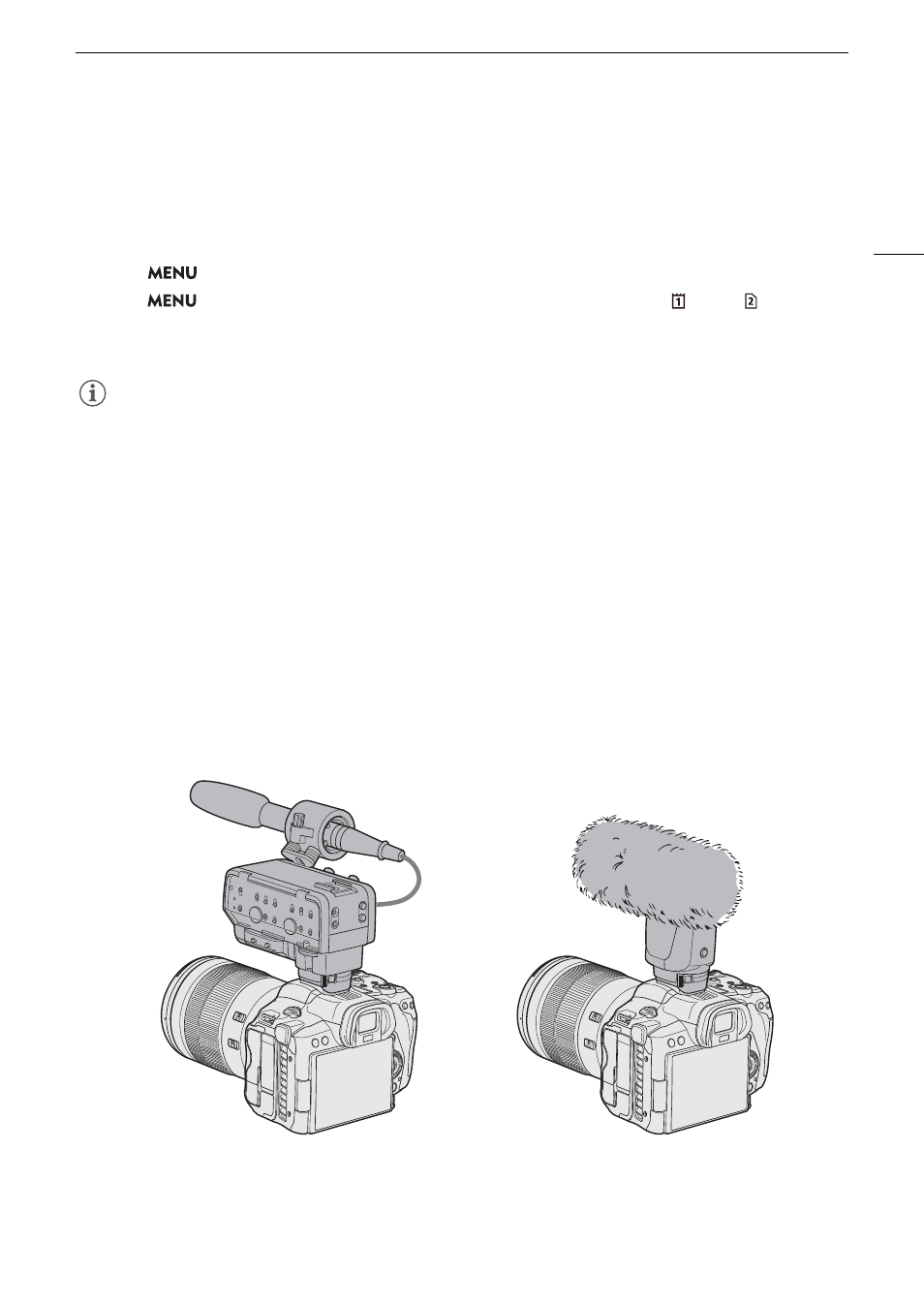
103
Recording Audio
Recording Audio U
s
ing the Second Card Recording Function
s
You can record audio in a lighter format as a WAV file by using the second card recording functions. The main
clip's 4-channel audio is converted into 1-channel audio at a lower audio quality.
1 In
s
ert an
S
D card into both card
s
lot
s
(1 for the main clip, 2 for the audio file).
2
S
elect
> [
Æ
Recording/Media
S
etup] > [Recording Mode] > [Normal Recording].
3
S
elect
>
[
Æ
Recording/Media
S
etup] > [2nd Card Rec Function
s
] > [
Main / Audio Rec].
4 Pre
ss
the REC button to
s
tart recording.
• The main clip and the WAV file will be recorded simultaneously.
NOTES
NOTES
• About audio recorded using the second card recording functions.
- Audio is recorded with the following settings: 8 kHz, 16 bit, 1 channel.
- If video cannot be recorded due to a card problem, audio will also not be recorded.
- However, video will be recorded even if audio cannot be recorded due to a card problem.
- Audio will not be recorded if there is an existing WAV file with the same file name.
- Audio recording will stop automatically once it reaches 6 hours (video recording will continue).
- A maximum of 999 WAV files can be recorded.
Connecting an External Microphone or External Audio Input Source to the Camera
To the MIC terminal you can attach condenser microphones with a
∅
3.5 mm stereo mini plug. To the multi-
function shoe, you can attach compatible accessories (DM-E1D Directional Stereo Microphone (sold separately)
or other commercially available accessories) (
A
32). For details, refer to the instruction manual of the accessory
in use.
For details on commercially available accessories, visit your local Canon website.